For WhatsApp for iOS users, WhatsApp auto backup is an important feature for backing up WhatsApp chat message and media files to iCloud. Some iPhone users have reported in the community that WhatsApp Auto Backup won't work after upgrading the new iPhone x. Some users can manually back up to iCloud, but some of them can't. Even changing the frequency from daily to weekly, but no effect. This article will show you how to fix the problem that WhatsApp auto backup does not work.
1. Turn on iCloud for WhatsApp
When you need to backup WhatsApp data to iCloud, make sure you turn on iCloud for WhatsApp. For iOS 8 version or earlier, enable WhatsApp for iCloud from Settings -> iCloud -> iCloud Drive. For iOS 11 version and later, enable WhatsApp for iCloud from Settings -> Your Name[Apple ID] -> iCloud -> APPS USING Storage

2. Enable Background App refresh for WhatsApp
If you can can manually back up to iCloud, but auto backup failed. You may need to enable background app refresh for actvating auto backup in WhatsApp. Go to iPhone Settings -> General -> turn on Background App Refresh.

3. Check the iCloud free storage
If the free storage of iCloud is not enough, WhatApp can't backup to iCloud. So we need to check iCloud free storage on iPhone Settings -> Your Name[Apple ID] -> iCloud -> Storage. If iCloud storage is almost full, you can delete some unwanted iCloud data in Manage Storage, to free up some iCloud storage.
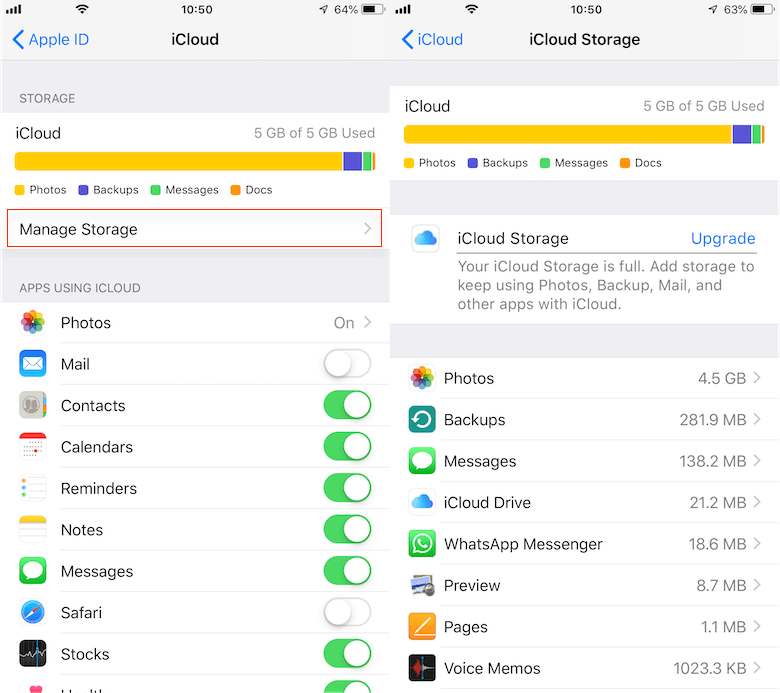
4. Check iPhone network environment.
Sometimes an unstable network environment can cause auto backups to fail. If you are using the cellular data, please connect a stable wifi to have a try. If it still doesn't work, you can consider reseting the network settings. Go to iPhone Settings -> General -> Reset -> Reset Network Settings.
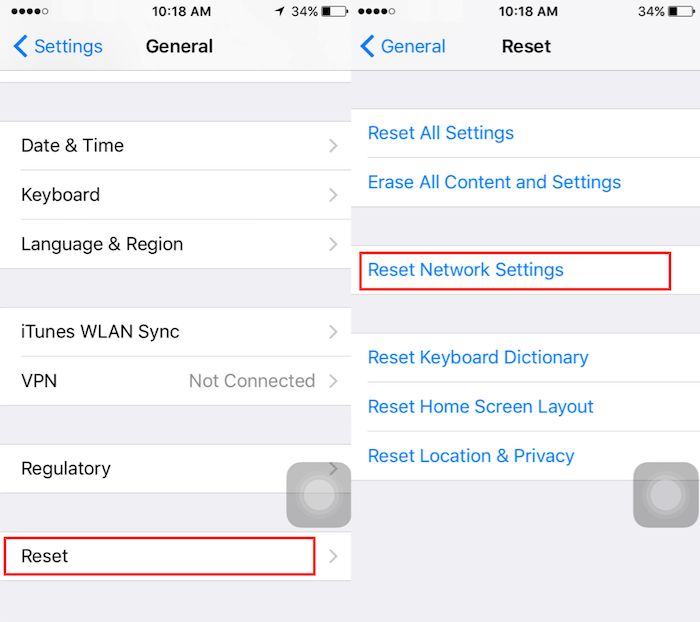
5. Restart iPhone and WhatsApp
a. Force Close WhatsApp ----On an iPhone X or later, from the Home screen, swipe up from the bottom of the screen and pause slightly in the middle of the screen. On an iPhone 8 or earlier, double-click the Home button to show your most recently used apps Swipe right or left to find WhatsApp, and swipe up on the app's preview to close the app.
b. Restart iPhone ----- On an iPhone X or later, 1. Press and hold the Side button and either volume button until the slider appears. 2. Drag the slider to turn your device completely off. 3. After your device turns off, press and hold the Side button again until you see the Apple logo. On an iPhone 8 or earlier, 1. Press and hold the Top (or Side) button until the slider appears. 2. Drag the slider to turn your device completely off. 3. After your device turns off, press and hold the Top (or Side) button again until you see the Apple logo.
If you still can't backup WhatsApp backup with iCloud, you can consider backing up WhatsApp data with iTunes or WhatsApp Pocket. WhatsApp Pocket can backup and extract WhatsApp data from iPhone and iCloud backup directly. WhatsApp Pocket is a desktop application, it can backup, extract and recover WhatsApp content data from iPhone device, iTunes and iCloud backup to the computer. All WhatsApp data, including text messages, photos, audio and video files, contacts, etc. will be saved.
1. Download and install WhatsApp Pocket on your computer.
2. Connect your iPhone with the computer, and run WhatsApp Pocket. Choose your iPhone device under iOS Devices tab, or iTunes backup and iCloud backup to scan

3. After the scanning has completed, all your WhatsApp chats,contacts ,media files, documents and more will be listed in WhatsApp Pocket. You can save them on the computer.

About Fireebok Studio
Our article content is to provide solutions to solve the technical issue when we are using iPhone, macOS, WhatsApp and more. If you are interested in the content, you can subscribe to us. And We also develop some high quality applications to provide fully integrated solutions to handle more complex problems. They are free trials and you can access download center to download them at any time.





