Many parents feedback that "Block at Downtime" was turned off automatically by iPhone after Screen Time shows "Ignore Limit" on Child's iPhone. And the child can use some apps with no restrictions.
About "Ignore Limit" feature: When an app reached the time limit on your iPhone, it will show a message that "You're reached your limit on [some app]". And there is a "Ignore Limit" button at the bottom of the screen, if you tap it to ignore the limit, you can get the next 15 minutes or the entire day without any restrictions.

So if the child choose the entire day to ignore limit to "Ask For More Time", and the parent approve on the iPhone. The child can use that app in the entire day.
Some Tricks that Bypass or Remove the ScreenTime Limit
1. Remove Time Limit for Apps on iPhone
a). Go to iPhone Settings -> Screen Time.
b): Select App Limits.
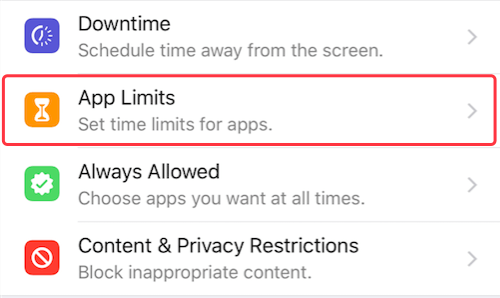
c): Select the Category or App for which you need to remove/delete time limit.
d): Tap Delete Limit, then tap Delete Limit again to confirm.
2. Adjust Date/time on the iPhone
The downtime feature uses the date/time of the current iPhone, and some children change the date/time to make the downtime useless.
How to limit Child' iPhone without showing "Ignore Limit"?
1. Use ScreenTime Passcode on your Child iPhone
You can create a dedicated passcode to secure settings in screen time feature, so only you can extend time or make changes. Go to iPhone Settings -> Screen Time -> Your Child's iPhone -> Use Screen Time Passcode. Set the passcode which is different from the passcode that unlock the device.
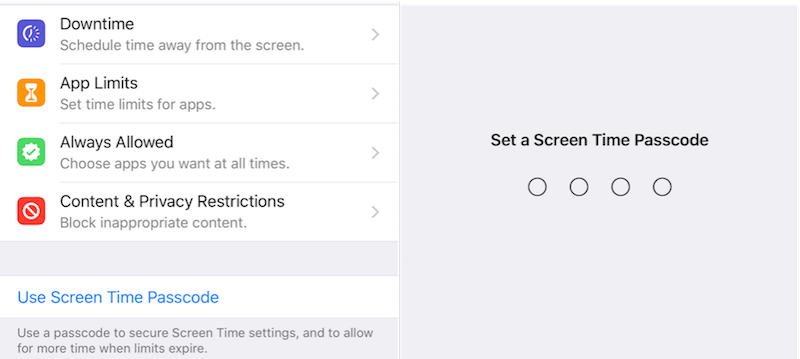
2. Change the passcode on your Child's device
If you use iCloud Family Sharing to control the child's iPhone, we suggest that you can change the passcode on your Child's iPhone after using it for a while. To change the passcode on your child's device, tap Settings -> Screen Time -> [your child's name]. Then tap Change Screen Time Passcode or Turn Off Screen Time Passcode, and authenticate the change with Face ID, Touch ID, or your device passcode.
All blocked app are showing "Ignore Limit"?
If Screen Time feature can't work normal on your iPhone, and all blocked app are showing "Ignore limit"? You need to reset the Screen time feature.
1. Turn Off Screen Time. Go to iPhone Settings -> Screen Time -> Your Child's iPhone -> Turn Off Screen Time
2. Turn on Screen Time agin. Go to iPhone Settings -> Turn On Screen Time
About Fireebok Studio
Our article content is to provide solutions to solve the technical issue when we are using iPhone, macOS, WhatsApp and more. If you are interested in the content, you can subscribe to us. And We also develop some high quality applications to provide fully integrated solutions to handle more complex problems. They are free trials and you can access download center to download them at any time.



