The Photos application has a feature of creating a slideshow of Memories, but often some photos are displayed rotated 90 degrees or even 180 degrees. Although these photos are displayed portrait orientation in the photo library. Select rotated photos from the Memories content, changed the orientation but did not succeed. The same photo rotation situation will also be encountered in the screensaver. All photos with horizontal orientation display normal, but most of photos with vertical orientation display incorrectly. Even we rotated photos in Photos application does not work, Is there any way to fix it?
When we rotate the camera device or iPhone device to take a photo, photo records the photo orientation metadata tag in exif information. Usually the photo orientation tag has four numbers: [1] =0°, [ 3 ]=180°, [ 6 ]=+90°, [ 8 ]=-90°.
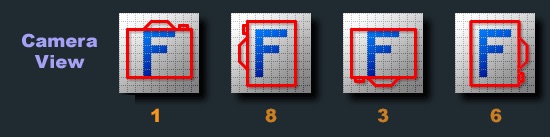
And we can open photo with Preview application to view the photo orientation tag , go to Tools file menu -> Show Inspector -> General -> Orientation.

As we known, Photos has it own database to record all photo metadata, when we rotated photos in Photo application, Photos only changed the orientation metadata tag in photo library database, not the original photos. We need to export those original photos from Photos application, and then rotate them.
If you only have a few photos need to rotate, you can open them using Preview and rotate them one by one. But if you have lots of photos need to change, we recommend using Photo Exifer to change the photo orientation metadata tag in exif data, and it supports batch processing.
Download and install Photo Exifer, and run Photo Exifer, import photos or photo folder into Photo Exifer.
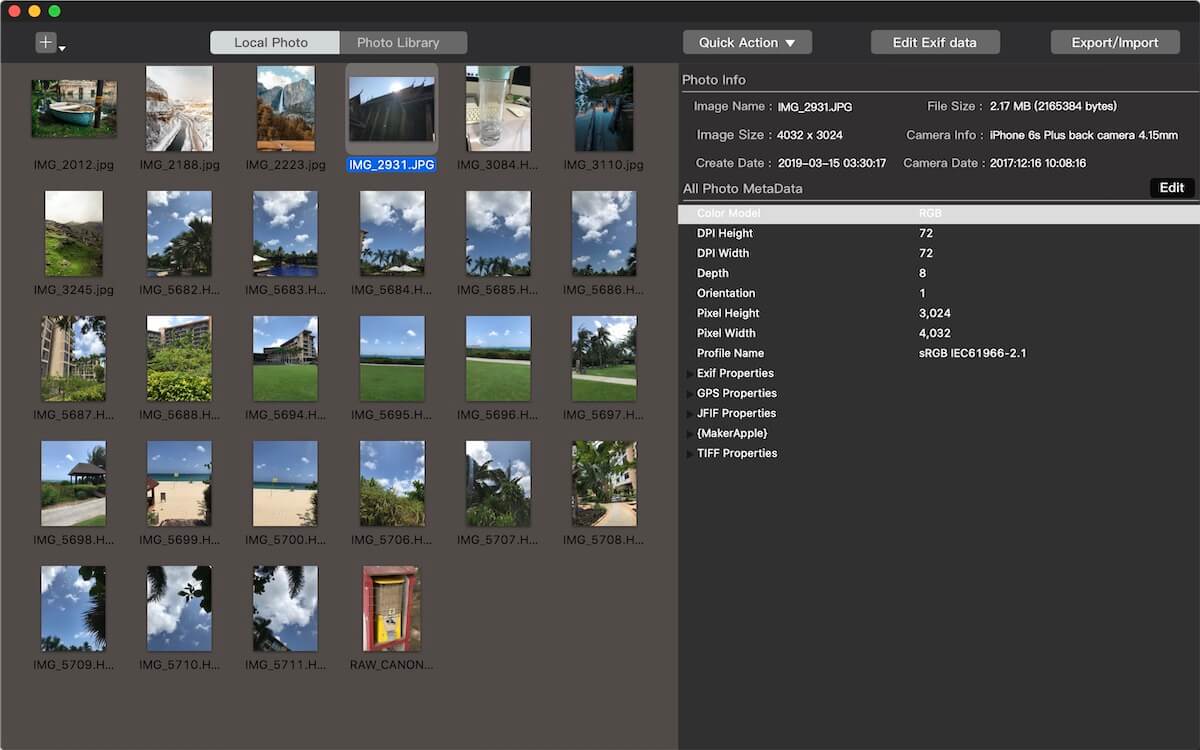
Select photos in Photo Exifer, and click Edit Exif data button, change the orientation value to 1 or 3 or 6 or 8, and click Apply button. It will work.

About Fireebok Studio
Our article content is to provide solutions to solve the technical issue when we are using iPhone, macOS, WhatsApp and more. If you are interested in the content, you can subscribe to us. And We also develop some high quality applications to provide fully integrated solutions to handle more complex problems. They are free trials and you can access download center to download them at any time.
| Popular Articles & Tips You May Like | ||||
 |
 |
 |
||
| How to Recover Deleted Text Messages from Your iPhone | Top 6 reasons WhatsApp can’t backup | How to Clean up Your iOS and Boost Your Device's Performance | ||
