If you own an iPhone you have likely been frustrated by the fact that by default it will let someone only delete one contact at a time instead of letting you totally get rid of all of them at once if you so desire. If you have hundreds of contacts and for some reason want to start over with a clean slate, this can be extremely annoying.
However, there is a way to get rid of all of these contacts at once besides the option of doing it in the Cloud, which you may not want to do in case you need a backup someday. All you need to do is download CleanMyPhone for Mac.
Once that is done, launch CleanMyPhone for Mac and plug your iPhone into the computer.
Next click onto the Privacy Clean tab on the top of CleanMyPhone, check the box Contact Cleanup and click the Scan button.
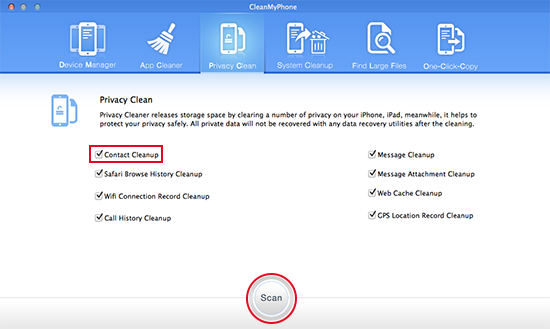
After the scan is complete, select the contacts you want to delete by clicking Remove all selected items. All of the contacts are gone in one click.
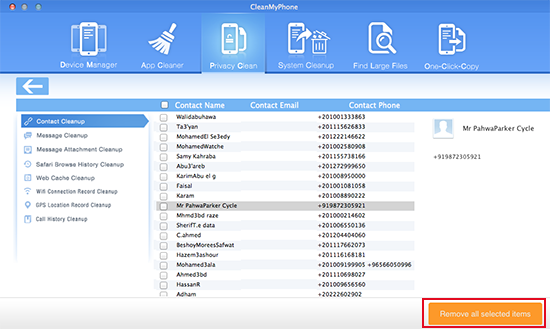
About Fireebok Studio
Our article content is to provide solutions to solve the technical issue when we are using iPhone, macOS, WhatsApp and more. If you are interested in the content, you can subscribe to us. And We also develop some high quality applications to provide fully integrated solutions to handle more complex problems. They are free trials and you can access download center to download them at any time.
You May Also Like
How to Clean up Your iOS and Boost Your Device's Performance
How to Extract WhatsApp Messages from Your iCloud Backup
How to Recover Deleted Text Messages from Your iPhone



