When you always have enough iCloud free storage or you no longer need a lot of iCloud storage, you can consider reducing or canceling iCloud upgrade storage subscriptions. This article will help you downgrade or cancel your iCloud storage plan, and how to extract your iCloud data and keep them safe.
How to cancel and downgrade the iCloud storage
You can downgrade the iCloud storage on iPhone, iPad, iPod touch, Mac, or PC. When you choose 5GB storage plan, it means that you will cancel the iCloud Storage plan. And make sure your iCloud data is less than the selected iCloud storage plan, otherwise the downgrade operation will not be process.
For iPhone, iPad and iPod touch user: Go yo iPhone Settings -> [your name] -> iCloud -> Manage Storage -> Change Storage Plan -> Downgrade Options -> Choose a different plan.

For Mac user: Click Apple (?) menu -> System Preferences -> iCloud -> Manage... -> Change Storage Plan -> Downgrade Options -> Choose a different plan.
For Windows OS user: Open iCloud for Windows -> Click Storage -> Change Storage Plan -> Downgrade Options -> Choose a different plan.
What about iCloud data after downgrading the iCloud storage
Many users are concerned about whether iCloud will delete their iCloud data after downgrading the iCloud storage plan. The answer is no, Apple will not actively delete any your iCloud data. And the iCloud storage can't exceed your iCloud storage limit. If you still have enough free storage after downgrading the iCloud storage, there is no impact. If you have not enough free storage, you won't be able to upload any data to iCloud Photo, iCloud Drive.
How to extract iCloud data to the local computer and external Hard disk
If you need to transfer your iCloud data to other place, such as your local computer and external disks, etc. We'll talk about this next. The iCloud storage contains: iCloud backup, iCloud photos, iCloud Drive, some app iCloud data.
Extract iCloud Drive data and iCloud Photo: visite www.icloud.com and login with your Apple ID account. Choose Photos and iCloud Drive in Launchpad view. You can download photos and iCloud Drive data from the iCloud server. Or copy and transfer them to the external hard disk.

Extract iCloud Backups: Apple doesn't offer a solution for exporting iCloud backups directly from iCloud unless restoring iCloud backup to iPhone device. Here we use Fireebok Fone Rescue to export iCloud backups directly from iCloud server.
1. Download and install Fone Rescue on the computer.
2. Run Fone Rescue and choose "Recover from iCloud Backup" mode
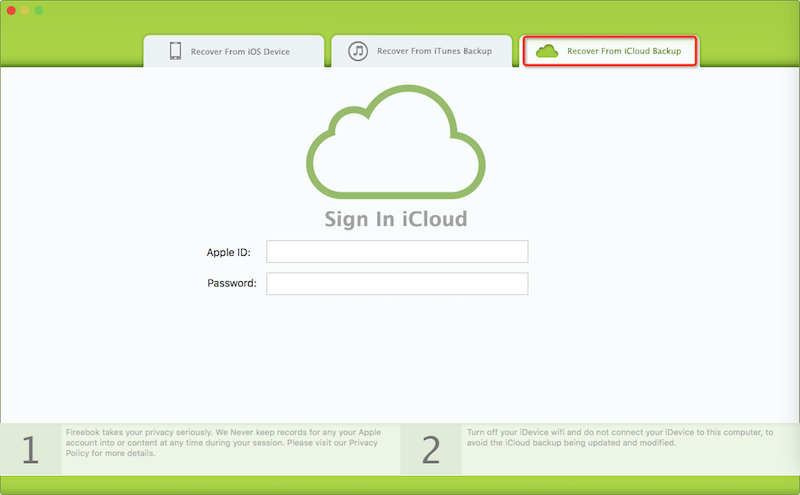
3. Sign in iCloud with your Apple ID to download and view iCloud backup. And all your iCloud backup data including iCloud photos, contacts, messages, note and app data will be displayed in the result view.

About Fireebok Studio
Our article content is to provide solutions to solve the technical issue when we are using iPhone, macOS, WhatsApp and more. If you are interested in the content, you can subscribe to us. And We also develop some high quality applications to provide fully integrated solutions to handle more complex problems. They are free trials and you can access download center to download them at any time.
| Popular Articles & Tips You May Like | ||||
 |
 |
 |
||
| How to Recover Deleted Text Messages from Your iPhone | Top 6 reasons WhatsApp can’t backup | How to Clean up Your iOS and Boost Your Device's Performance | ||


