The new iOS 16 adds some new features to the iPhone lock screen(Lock Screen gallery, Lock Screen switching, Lock Screen editing and more). But some iPhone users report that their lock screen only has a black background with time, flashlight, and camera icons after upgrading iOS 16. Other iPhone users want to change the bold and large size of the clock font in the iPhone lock screen in iOS 16. If your iPhone is also experiencing lock screen display issues, here’s a guide about how to change iPhone lock screen display and font in iOS 16.
1. Add or custom iPhone wallpaper
You can add and custom more than one iPhone Lock Screen with a different wallpaper, and you can also add widgets with information from your favorite apps to your Lock Screen, such as today’s headlines, the weather, and calendar events. Go to iPhone Settings -> Wallpaper -> Add New Wallpaper, tap Photos, People, or Photo Shuffle to choose your own photo. You can also select a wallpaper from a category like Weather & Astronomy, Emoji, Collections, or Color, and tap Add to save changes.

2. Change Clock Font of current Lock Screen
You can customize colors and fonts, layer the theme of your photos in front of time, and more on your iPhone lock screen. Go to iPhone Settings -> Wallpaper -> Tap Customize under the Current Lock Screen. Tap the Clock Font, and it will pop-up the Font & Color panel to select a different font and size, then tap Done to save changes.

3. Change or Add widgets of current Lock Screen
iOS 16 supports changing and adding widgets to your iPhone Lock Screen to get information at a glance—for example, the temperature, battery level, or upcoming calendar events. Go to iPhone Settings -> Wallpaper -> Tap Customize under the Current Lock Screen. Tap the ADD WIDGETS box to add or change widgets to your Lock Screen.
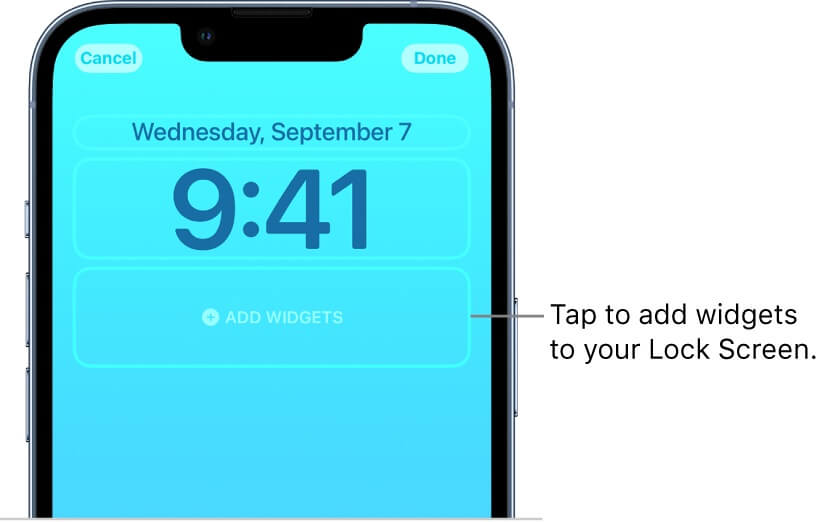
About Fireebok Studio
Our article content is to provide solutions to solve the technical issue when we are using iPhone, macOS, WhatsApp and more. If you are interested in the content, you can subscribe to us. And We also develop some high quality applications to provide fully integrated solutions to handle more complex problems. They are free trials and you can access download center to download them at any time.
| Popular Articles & Tips You May Like | ||||
 |
 |
 |
||
| How to Recover Deleted Text Messages from Your iPhone | Top 6 reasons WhatsApp can’t backup | How to Clean up Your iOS and Boost Your Device's Performance | ||
