It’s good to clean your house at least once in a year to get rid of the clutter. The same you should apply to your digital life also. By cleaning your iOS device it’s not only bring back the new look, but also sweep away the unnecessary junk files and you can enjoy the excellent performance.
If your iPhone or iPad runs out of storage, it’s quite annoying because you cannot install any new apps, save photos and most importantly you cannot upgrade to new iOS also as it requires some free storage on your iPhone. So here are some points to clear storage on your iOS device. To clear storage first of all identify what all the apps and data are consuming more space on your iPhone but are not that much useful. Then you can start deleting the apps and data which consume more space. You can see the list of apps on your iPhone or iPad after sorting them by storage consumption. To do that open Settings on your iPhone, then navigate to General, after that tap on Usage. There you will find the Storage section.
Another way to clear storage on your iOS device is by using CleanMyPhone. CleanMyPhone is useful software for MAC and PC using which you can clean your iOS device such as iPhone, iPad or iPod touch.
By installing CleanMyPhone software on your MAC or PC you don’t need uninstall any apps on your device. With its helpful features such as App Cleaner, Disk Manager, Find Large Files, Removal of Document and Data and more, you will reclaim lost gigabytes of disk space. Not only that, CleanMyPhone also helps you to copy the vital data to your computer safely.
Do not worry, this software won’t delete your important data, it will only delete the unused junk files.
The steps to clear storage on your iPhone using CleanMyPhone are simple and easy enough. You need only few clicks. Following are the steps for that.
Step 1: Download and install CleanMyPhone on your computer, then plug your iOS device into your PC/Mac.
Step 2: Click the Scan button on Disk Manager and remove the user data, you can also remove unwanted photos, music files, photos, books etc.
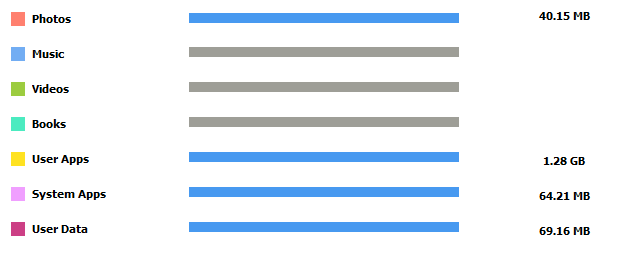
Step 3: Click the Scan button on App Cleaner and remove documents & data, app caches, app cookies and app junk files.
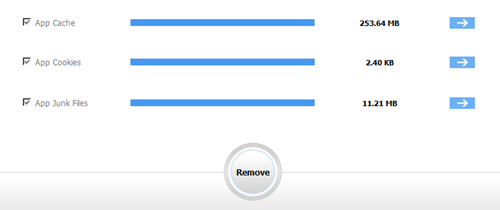
Step 4: Scan large files on your idevice and remove those files you don’t need anymore. You’re allowed to customize the exporting file path and minimum large file size (2MB~50MB);
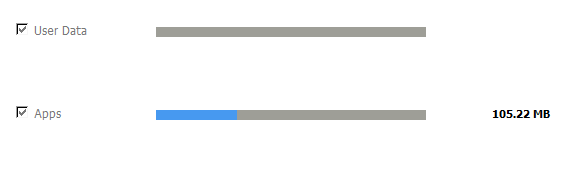
About Fireebok Studio
Our article content is to provide solutions to solve the technical issue when we are using iPhone, macOS, WhatsApp and more. If you are interested in the content, you can subscribe to us. And We also develop some high quality applications to provide fully integrated solutions to handle more complex problems. They are free trials and you can access download center to download them at any time.
You May Also Like
How to Clean up Your iOS and Boost Your Device's Performance
How to Extract WhatsApp Messages from Your iCloud Backup
How to Recover Deleted Text Messages from Your iPhone



