Some iPhone users reported that when they decide to delete some normal contacts on the iPhone and it fails, the iPhone pops up with the error message "Not all contacts have been deleted - one or more contacts may be read-only". If you are also experiencing this problem, how to delete read-only contacts on iPhone? This article will provide some solutions.

1. Turn off iCloud Contacts on the iPhone
Go to iPhone Settings -> Apple ID -> iCloud -> Contacts, turn it off. And select the option “Delete from My iPhone” in the popup window. And then Restart your iPhone, Go to iPhone Settings -> Apple ID -> iCloud -> Contacts again, turn iCloud Contacts on. And then delete the contact again, it will work.

2. Delete it from iCloud Contacts
Visit www.icloud.com on a browser, and then use your Apple ID and password to log into iCloud, and access Contacts, it will list all iCloud contacts, scroll down to find the contact you want to delete, click the Edit button and then scroll down to delete the contact.
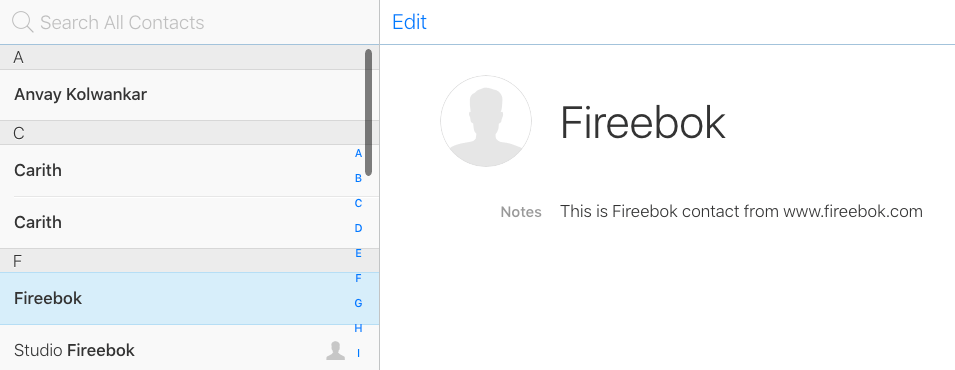
If you deleted some iPhone contacts by mistake, you can use iPhone recovery application - Fone Rescue to recover those deleted iPhone contacts, it supports exporting and recovering contacts from the iPhone device with or without iPhone backup.

3. Delete it from WhatsApp
Some iPhone users report that this contact cannot be deleted because it is associated with WhatsApp Contacts, you need to delete this contact from the WhatsApp application and delete the conversation with this contact. Open the WhatsApp application, and Go to the Chat tab to find the WhatsApp chat with this contact, and then swipe the chat from right to left and click More… -> Clear Chat on the the WhatsApp chat main view.
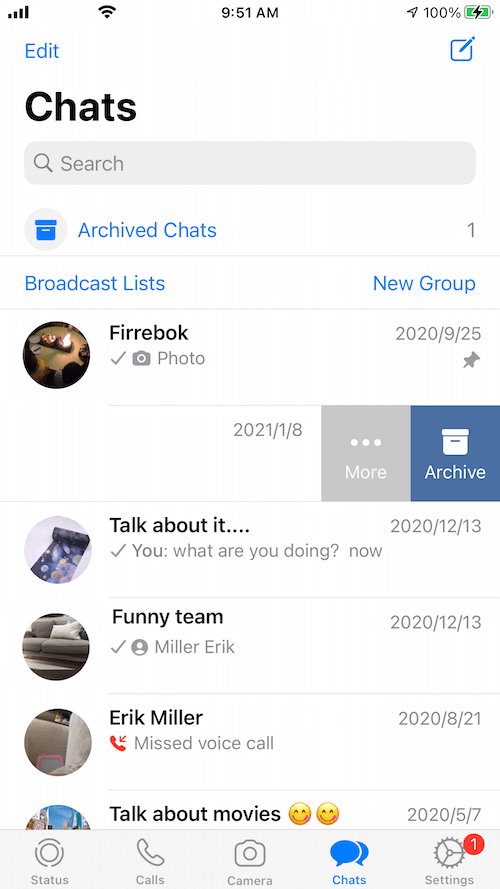
If you don’t want to lost the WhatsApp chat content, you can use WhatsApp Pocket to backup and export all WhatsApp chat data including chat messages, media files and other data before the deletion.

About Fireebok Studio
Our article content is to provide solutions to solve the technical issue when we are using iPhone, macOS, WhatsApp and more. If you are interested in the content, you can subscribe to us. And We also develop some high quality applications to provide fully integrated solutions to handle more complex problems. They are free trials and you can access download center to download them at any time.
| Popular Articles & Tips You May Like | ||||
 |
 |
 |
||
| How to Recover Deleted Text Messages from Your iPhone | Top 6 reasons WhatsApp can’t backup | How to Clean up Your iOS and Boost Your Device's Performance | ||
