One of the problems of iPhone upgrade is this issue of contact missing after upgrade and some other issues. When you upgrade your iPhone you might have discovered that your contacts have disappeared from your iPhone after the update. In this article, I will show you the step by step to recover your missing contact from your iPhone 6s plus and other iPhone versions.
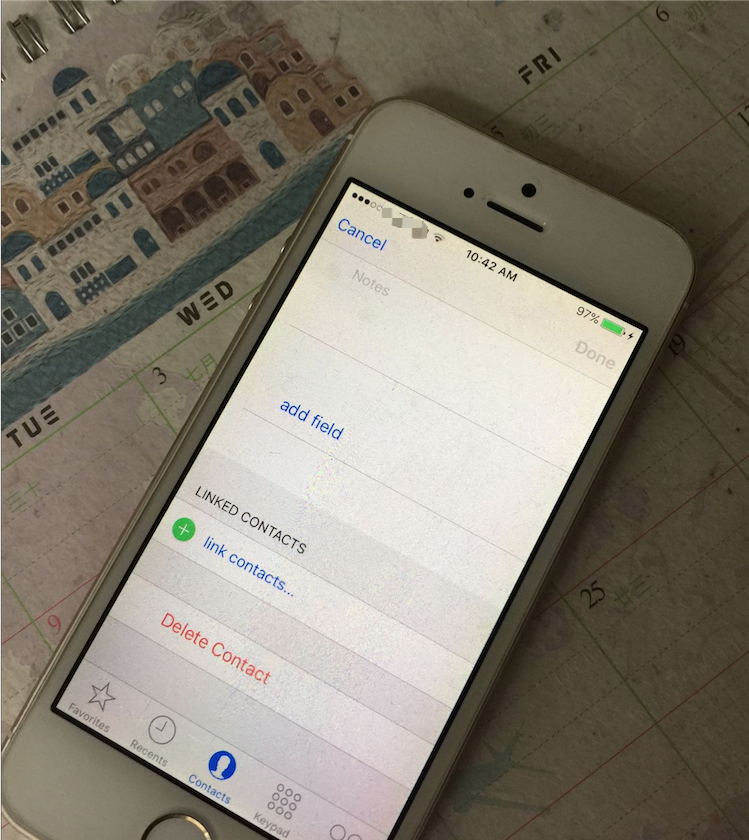
Steps to Retrieve your Missing Contact from your iPhone.
Before you do these steps know that you can only recover your missing contact from already backed up contact to iTunes, Google account or iCloud.
1. Restoring contact from iTunes:
If you backup your contact to iTunes, all you have to do is connect your iPhone to iTunes and synchronize your iPhone with your iTunes and select contact and all your contact will be restored.
2. Restoring from iCloud:
You have to sign to iCloud to confirm if you already synchronize your contact with iCloud.
If already backed up to iCloud then follow these steps;
• From the home screen, click Settings.
• Scroll to iCloud and click it
• Input your Apple ID and Password.
• The click on sign in
• You may be asked to Merge with iCloud, click Merge.
• You also be asked to Allow iCloud to Use the Location of Your iPhone, click yes.
• But make sure your iPhone contact is switch ON.
• You can now sign to iCloud and your contact will display.
3. Restore from Google account:
You can also restore your missing contact to your iPhone 6 plus if you have backed up your contact to Google account.
Google account.
• From the home screen, click Settings.
• Scroll to Mail, Contacts, and Calendars and click it.
• Click Add Account.
• Click Google.
• Enter your Google email address, and password.
• Click Sign in.
• Click Allow.
• Make sure that the Contacts switch is ON.
• And click Save.
4. Restore with the third party App
Whatever whether you have a backup, you can use Fireebok Fone Rescue to recover from iTuens/iCloud backup or from iOS device directly.
Download Fireebok Fone Rescue, launch the program and connect your iPhone to computer. Choose "Recover from iOS Device" and it will scan your iPhone automatically.
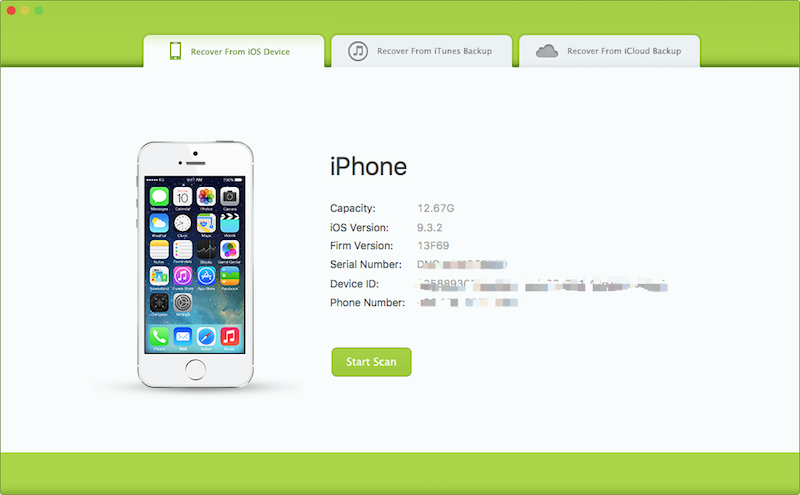
After scanning, you will find all found contacts will be showed below. You can choose a tab to preview the detailed of your data. To view only the deleted files, you can check the button "Only display deleted files" in red box below. Just choose the data you want to recover and click "Recover" button to save them on your computer.
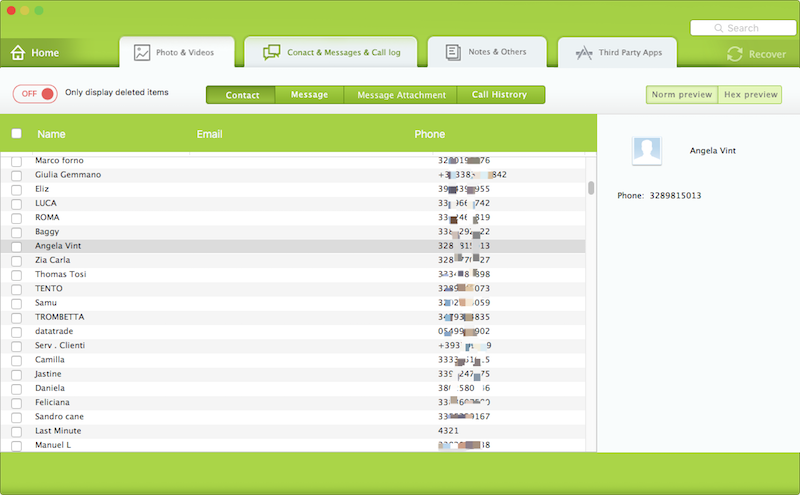

- Fone Rescue
Recover lost or deleted SMS, contacts, photos, videos, notes and more for your iPhone with ease.
For Window & Mac OS X
About Fireebok Studio
Our article content is to provide solutions to solve the technical issue when we are using iPhone, macOS, WhatsApp and more. If you are interested in the content, you can subscribe to us. And We also develop some high quality applications to provide fully integrated solutions to handle more complex problems. They are free trials and you can access download center to download them at any time.
| Popular Articles & Tips You May Like | ||||
 |
 |
 |
||
| How to Recover Deleted Text Messages from Your iPhone | Top 6 reasons WhatsApp can’t backup | How to Clean up Your iOS and Boost Your Device's Performance | ||

