After Apple announced the latest version of iOS, which is the iOS 10 many iPhone users has been updating their firmware. Unfortunately, much has been complaining of notes and data lost in their phones. This is never a problem and it was because iOS 10 used to update has bugs.
Let us see how this can be fixed:
Fireebok Fone Rescue -- iOS Data Recovery will help in this situation. It supports to recover deleted notes on iPhone after iOS 10 upgrade with/without backup, it also allows to restore deleted contacts, SMS, photos, videos, call logs, document and more on iPhone after iOS update.

- Fone Rescue
Recover lost or deleted SMS, contacts, photos, videos, notes and more for
your iPhone with ease.
For Window & Mac OS X
Three recovery modes are available and divided into 3 parts:
Part 1: Restore iPhone Note by Extracting iTunes Backup
Part 2: Restore iPhone Note by Extracting iCloud Backup
Part 3: Directly Restore Deleted Note from iPhone
Part 1: Restore iPhone Note by Extracting iTunes Backup
Step 1. Run Fone Rescue and Select Recovery Mode
Run iOS Data Recovery on the computer, choose “Recover from iTunes backup” mode among 4 recovery modes. Connect iPhone to computer.
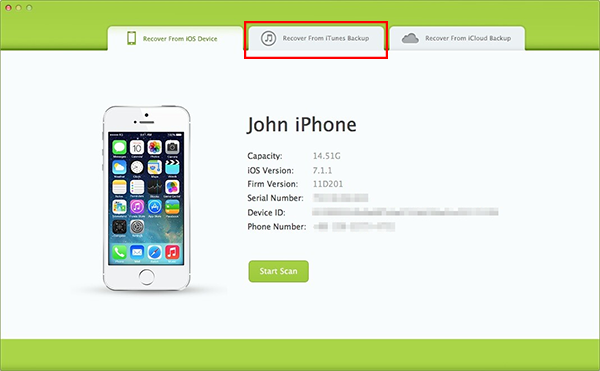
Step 2. Select and Extract the iTunes Backup
Choose an iTunes backup which may contain the deleted notes and let the program scan it for the lost file.
Step 3. Restore iPhone Note from iTunes Backup
When the scan is completed, all the found notes will be displayed in the interface. Simply choose the desired notes from them and tap on “Recover” button to extract them to the computer.

Part 2: Restore iPhone Note by Extracting iCloud Backup
Step 1.Choose the Mode and Log on iCloud Account
Choose “Recover from iCloud Backup File” after launching iOS Data Recovery. Then, sign in your iCloud account.
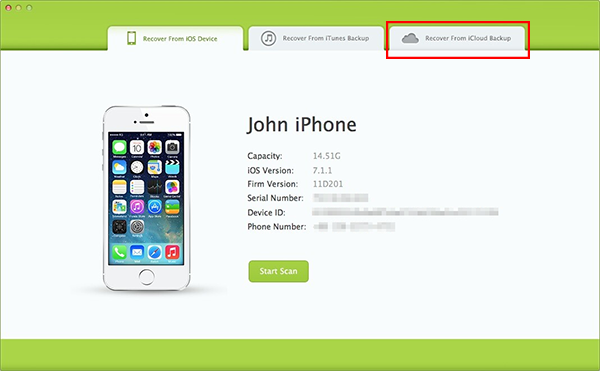
Step 2. Select the iCloud Backup File and Download
You will see the iCloud backup files that you backed up with this account previously listed. Choose the one you want to recover and click “Download” to download the backup file.
Now a dialog will pop up, all the contents of the iCloud backup file, including notes, contacts, calendar, camera roll will be displayed in detail. When the download is completed, click on the “next” button to extract files.
Step 3. Preview and Restore Deleted Note from iCloud Backup
Once the backup file downloaded, preview them one by one to decide which one to recover, then save to your computer and iPhone.
Part 3: Directly Restore Deleted Note from iPhone
The mode is available for losing data from the iPhone and have no backup. This recovery mode is helping you to directly retrieve deleted data from the iPhone.
Step 1. Run Fone Rescue and Select Recovery Mode
Firstly choose “Recover from IOS Device” option on the home page of the program and then connect iPhone to computer.

Step 2. Scan Lost Files from iPhone
The program will start to scan your iPhone for the deleted notes by clicking “Start Scan” button.
Step 3. Preview and Recover Deleted Notes from the iPhone
After scanning, all your iPhone data will be listed orderly. You are allowed to preview them one by one, which includes notes, contacts, videos, music, photos, text messages, calendars, bookmarks and more. You should choose “Notes” only for previewing to save time. At last, click “Recover” button to get iPhone notes back on computer.
About Fireebok Studio
Our article content is to provide solutions to solve the technical issue when we are using iPhone, macOS, WhatsApp and more. If you are interested in the content, you can subscribe to us. And We also develop some high quality applications to provide fully integrated solutions to handle more complex problems. They are free trials and you can access download center to download them at any time.
| Popular Articles & Tips You May Like | ||||
 |
 |
 |
||
| How to Recover Deleted Text Messages from Your iPhone | Top 6 reasons WhatsApp can’t backup | How to Clean up Your iOS and Boost Your Device's Performance | ||


