Data from Statista shows that as one of the popular instant messaging applications - the Viber messaging application, as of March 2020, the number of registered Viber chat application users worldwide is almost 1.17 billion. Because all 1-on-1 and group chat on Viber are secured by end-to- end encryption, so all Viber chat messages and media files store on your local iPhone disk. When there are a lot of Viber chat messages and media files on your iPhone, it will take up the iPhone storage space, if we need to store them to the computer or another place, how to download and export Viber chat messages on iPhone?
Usually we can use iTunes to sync photos, videos and more to the computer, but it can’t download and sync the third - party application data. We recommend using Fone Rescue - Which can download and export all iPhone data that comes with the system, such as photos, contacts, messages, note, etc., as well as third-party application data, WhatsApp, Viber, Kik, etc. Here we use Fone Rescue and follow these steps to export all Viber Chat messages and attachments from the iPhone device, iTunes and iCloud backup.
Download and install Fone Resuce on a Computer which installed iTunes
1. Export Viber Chat data from the iPhone device
a. Connect the iPhone device with the computer, and run Fone Resuce and select “Recover From iOS Device”, then click the “Start Scan” button

b. Wait for a while to complete the scan, and click Third Party Apps tab, then click Viber Messages to preview chat messages. Select the conversations and click the “Export the selected messages” button to export.
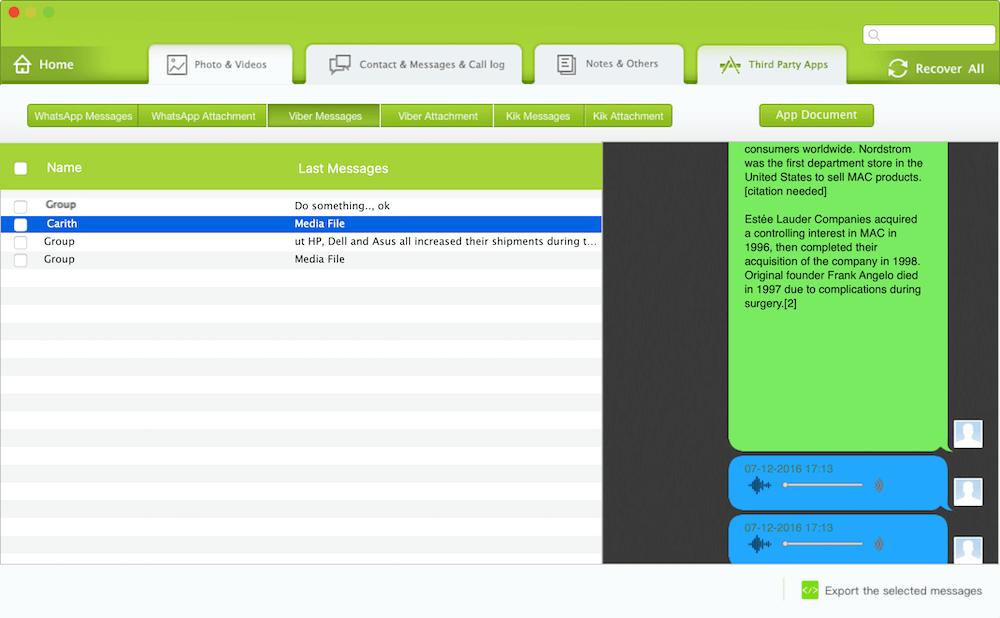
Click Viber Attachment and select the media file to preview, click the “Export the selected files” button to save.
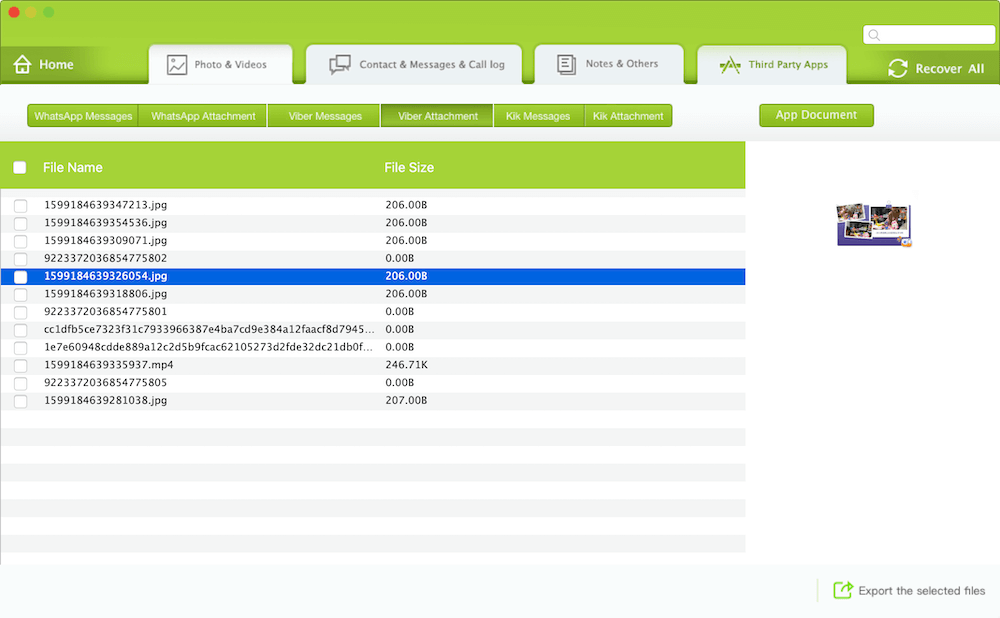
2. Export Viber Chat data from the iTunes and iCloud device
If you have backed up the iPhone device with iTunes or iCloud before, you don’t need an iPhone device, Fone Rescue can help to read Viber chat data from the backup.
a. Run Fone Rescue, select “Recover From iTunes Backup” or “Recover From iCloud Backup” tab. Select an iTuns backup, and click the Start Scan button

b. After the scan is complete, you can click Third Party Apps tab -> Viber Messages and Viber Attachment button, it will display all Viber chat message data in the result review, then you can preview and save Viber chat messages.
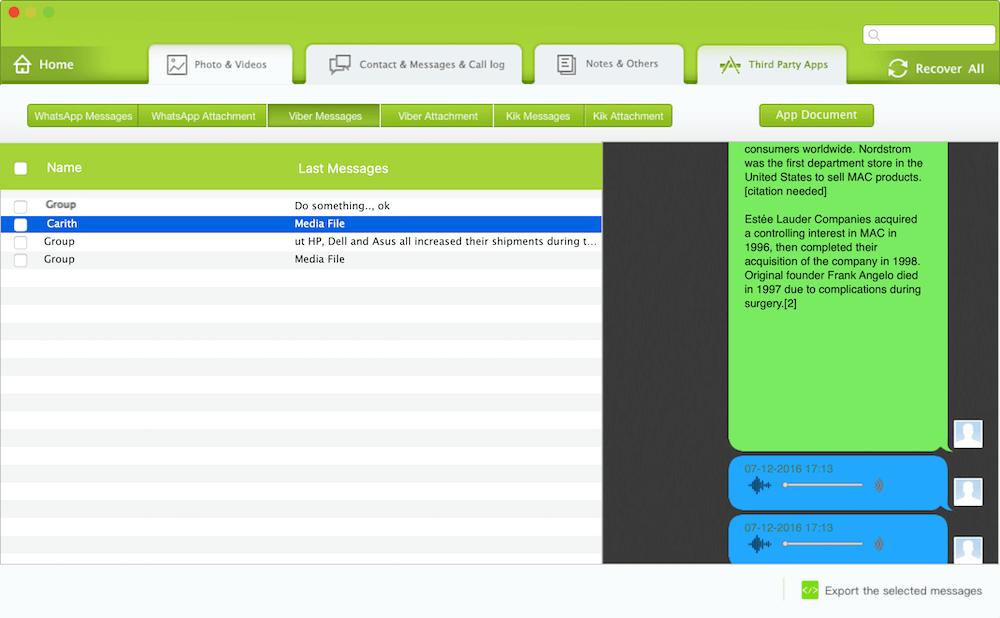
About Fireebok Studio
Our article content is to provide solutions to solve the technical issue when we are using iPhone, macOS, WhatsApp and more. If you are interested in the content, you can subscribe to us. And We also develop some high quality applications to provide fully integrated solutions to handle more complex problems. They are free trials and you can access download center to download them at any time.
| Popular Articles & Tips You May Like | ||||
 |
 |
 |
||
| How to Recover Deleted Text Messages from Your iPhone | Top 6 reasons WhatsApp can’t backup | How to Clean up Your iOS and Boost Your Device's Performance | ||


