We can easily download and save WhatsApp photos and videos to the Photos app on an iPhone, but saving WhatsApp voice messages is not as straightforward. Fortunately, we can use WhatsApp for Mac to download and save WhatsApp voice messages to a Mac. However, after updating to the latest version of WhatsApp for Mac, the download option for voice notes is no longer available, and it is not possible to directly copy or download WhatsApp voice notes to a Finder folder.
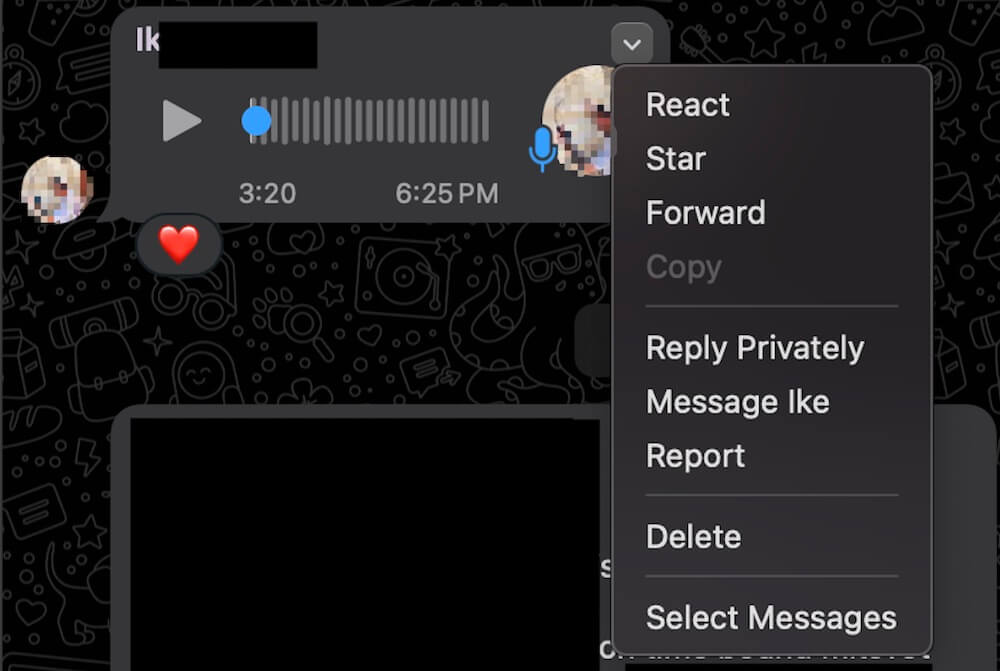
If you're experiencing this issue and are looking for a solution to download WhatsApp voice notes to your Mac, this article will provide two methods to completely resolve the problem.
1. Use the Forward Feature in WhatsApp for Mac
1. Right-click the Voice Message: In WhatsApp for Mac, right-click on the voice message you want to download.
2. Select Forward: Click on the "Forward" menu item.
3. Share via Email: Choose to share the message as an email. This will create a new email with the voice message attached.
4. Save the Attachment: You can then copy or drag the attachment from the email to a Finder folder on your Mac.
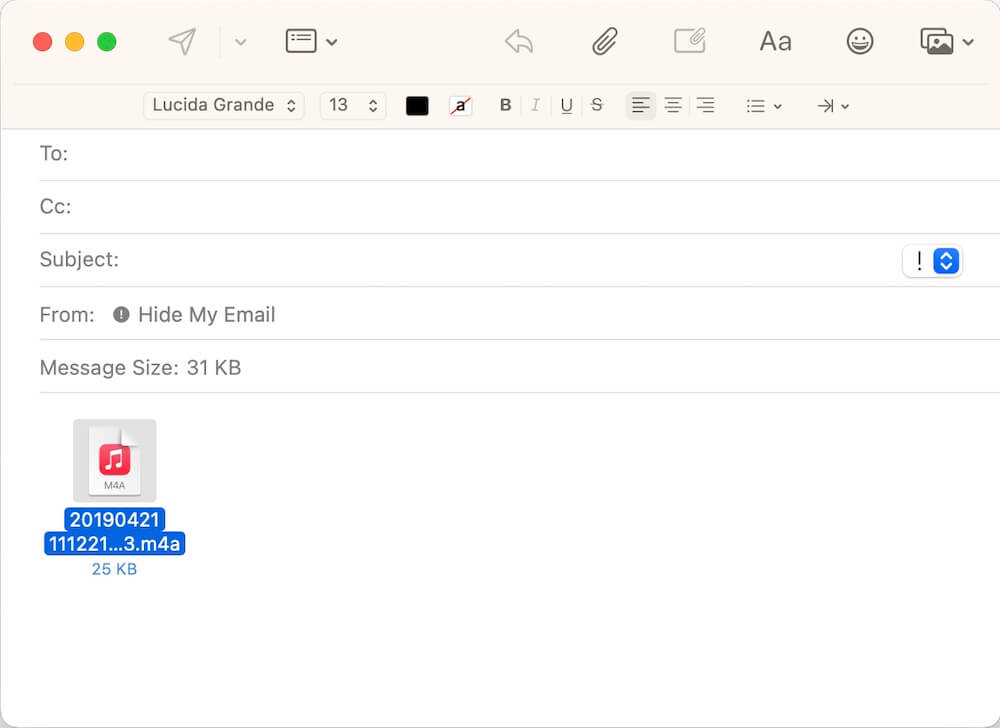
This method is useful for downloading a single voice note. However, if you need to download multiple voice notes, this approach may not be efficient. The following method provides a more streamlined solution for bulk downloads.
2. Use WhatsApp Pocket to Download WhatsApp Voice Notes
For batch downloading and saving of WhatsApp voice notes and other data from your iPhone to Mac, you can use the WhatsApp Pocket application. This tool allows you to extract and recover WhatsApp chats, media files, contacts, and call logs from your iPhone and its backups.
Download and install WhatsApp Pocket on your Mac. Connect your iPhone to your Mac, and launch the WhatsApp Pocket application, Choose your iPhone device or select from iTunes or iCloud backups to scan for WhatsApp data. Click on the "WhatsApp Media Files" tab to download all WhatsApp media files, including voice notes.

Alternatively, click on "WhatsApp Chats", select the desired chat conversations, and click "Export Attachment" to download WhatsApp voice notes and other media files.

About Fireebok Studio
Our article content is to provide solutions to solve the technical issue when we are using iPhone, macOS, WhatsApp and more. If you are interested in the content, you can subscribe to us. And We also develop some high quality applications to provide fully integrated solutions to handle more complex problems. They are free trials and you can access download center to download them at any time.



