Do you upload photos to iCloud or turn on iCloud photos on your iPhone or Mac? We sometimes find that the uploaded iCloud photo has the wrong shooting date and GPS location, which shows the date the photo was modified, not the date taken in the exif data, and the gps location is not appeared in iCloud Photos. Is there any way to solve this problem?
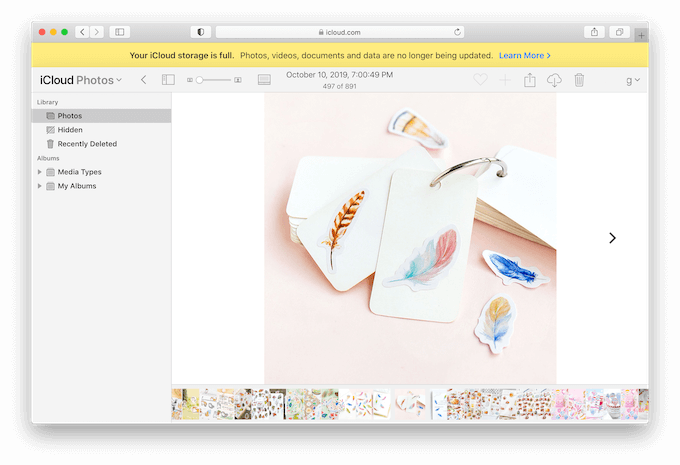
Apple uses its own database to manage all photo metadata information, which may be different from the exif data of the original photo. In this article, we'll use the Photo Exifer to change the camera data and gps metadata tags in Mac Finder or Photo Library.
1. Change metadata tags after downloading iCloud Photos
After downloading iCloud Photos to Finder, and we need to check all photo metadata tags are wrong or just iCloud Photos display issues. Import downloaded photos into Photo Exifer, and then click it to view photo metadata information.
If the camera data or GPS location goes wrong in the photo metadata, click Edit Exif data to change camera data and GPS location, and click Apply.

If all photo metadata tags are correct, you will need to change the modified data to the camera date, the issue will be resolved. Click Quick Action -> Copy Creaed date to modified date

After download photos from iCloud, please delete them from iCloud. And then upload changed photos to iCloud Photos again.
2. Change metadata tags in Photo Library on Mac
If you don't want to download, change and import photos again, you can change iCloud photos metadata tags in Photo Library on your Mac, and then it will sync to iCloud. Run Photo Exifer, and click Photo Library, it will start scan all photos in Photo Library.
Select iCloud photos in Photo Exifer, view the original photos’ metadata tags and photo metadata in photo library database, and then click Edit Exif data button to change the photo metadata tags.

Or use Quick Action -> Replace Photo library GPS info with original photo GPS info

About Fireebok Studio
Our article content is to provide solutions to solve the technical issue when we are using iPhone, macOS, WhatsApp and more. If you are interested in the content, you can subscribe to us. And We also develop some high quality applications to provide fully integrated solutions to handle more complex problems. They are free trials and you can access download center to download them at any time.
| Popular Articles & Tips You May Like | ||||
 |
 |
 |
||
| Five ways to recover lost iPhone data | How to reduce WhatsApp storage on iPhone | How to Clean up Your iOS and Boost Your Device's Performance | ||
