iOS 11.4 released a few days ago. It brings an important feature about Messages, called Messages in iCloud. In new iOS 11.4 version, all your text messages, message attachments can store in iCloud and sync with messages on the other devices. When you delete one messages, it will be instantly removed from all your devices with the same iCloud account. And when you sign in using your Apple ID on a new iPhone device, you will get all of your messages history from iCloud.
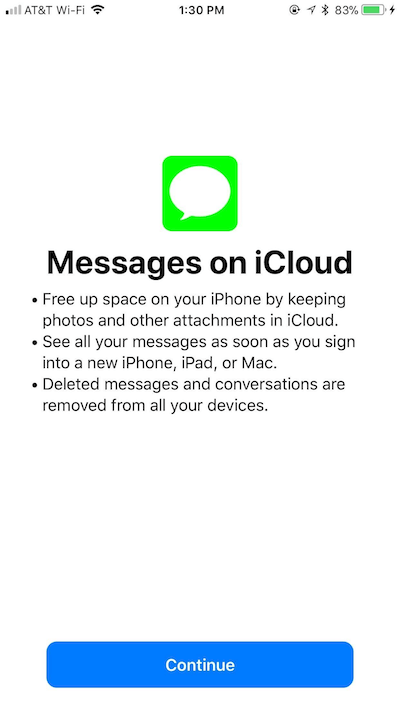
Many iPhone and Mac users has ever feedback that the messages was not synchronized between iPhone and Mac device in the old iOS and macOS. Now App fix this issue for them in new iOS and Mac version. But some of them says Message in iCloud feature can' work for them after the update. Here we talk about how to enable messages in iCloud both on iPhone and Mac with the detail settings and steps.
Update iOS and macOS to the latest version
First you need update iPhone to iOS 11.4 and later, and update mac computer to macOS 10.13.5 and later. Make sure your iPhone is iPhone 5s and later, or iPad Air and later, and iPod touch 6th generation. And your macOS is OS X El Capitan 10.11.6, macOS Sierra 10.12.6, macOS High Sierra 10.13.4.
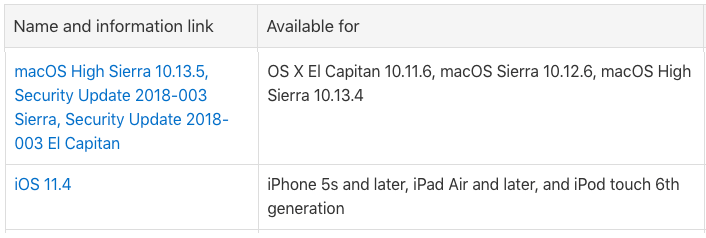
Note: Please backup your iPhone and Mac computer before any update.
Enable Messages in iCloud both on iPhone
Before start enable Message in iCloud on iPhone, you must have activated two-factor authentication. Otherwise, iOS will prompt you to activate two-factor authentication to be able to sync your message with iCloud.
1. Go to Settings on your iPhone --> Apple ID, iCloud, iTunes &AppStore
2. Access iCloud -> turn on Messages under APPS USING ICLOUD
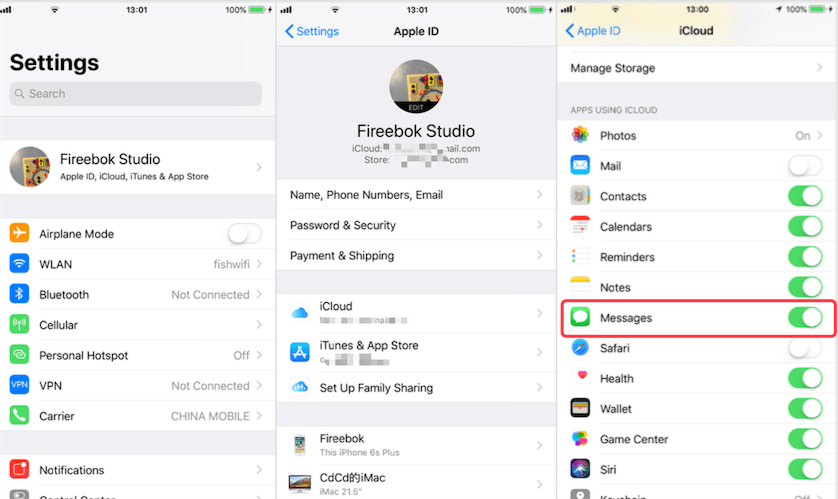
Make sure your iPhone has connected to Wifi or Cellular Data, it will upload your message content to iCloud once you turn on the option in step 2.
Enable Messages in iCloud both on Mac
The feature settings is in Messages.app Preferences.
1. Open Messages.app on Mac --> access Messages Menu --> Preferences
2. Click on the Accounts tab and select your Apple ID from the left account list
3. Check the box next to Enable Messages in iCloud
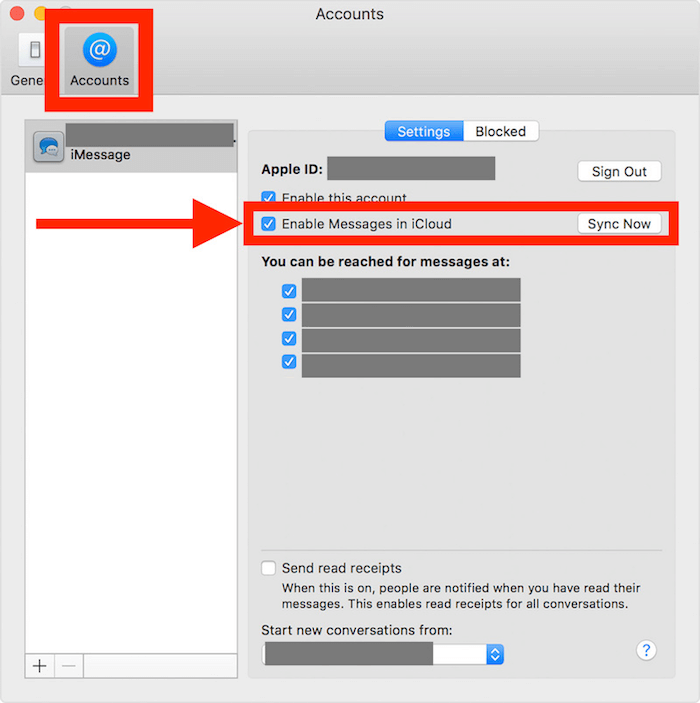
Once Messages in iCloud is enabled on the Mac, Messages in iCloud will start to sync all messages to iCloud. If you have enabled Messages in iCloud on iPhone. They will be automatically sync between the Mac and all other devices using the same Apple ID.
Extra Tip: Backup, Extract, Recover iPhone deleted Messages -- Fone Rescue
Use Fone Rescue to backup, extract and recover deleted iPhone message from iPhone device, iTunes backup, iCloud backup. It will save all your iPhone Contact, messages, audio files, videos, photos and more. And it support to recover the deleted messages without any backup. Using Fone Rescue, you can easily rescue erased files from any situations such as iOS update, iDevice damage and more.
Download iPhone Data Recovery - Fone Rescue here, and install it on your computer. Connet your iPhone with the computer by the USB cable.
Step 1: Launch the program and Select "Recover from iOS Device" mode, and click "Start Scan" button. It will scan your iPhone automatically.

Step 2: After scanning, you will find all found data will be showed below. You can any tab to preview the detailed of your files. To view only the deleted files, you can check the button "Only display deleted files" in red box below. Just choose those data you want and click "Recover" button to save them on your computer.

About Fireebok Studio
Our article content is to provide solutions to solve the technical issue when we are using iPhone, macOS, WhatsApp and more. If you are interested in the content, you can subscribe to us. And We also develop some high quality applications to provide fully integrated solutions to handle more complex problems. They are free trials and you can access download center to download them at any time.
About Fireebok Studio
Our article content is to provide solutions to solve the technical issue when we are using iPhone, macOS, WhatsApp and more. If you are interested in the content, you can subscribe to us. And We also develop some high quality applications to provide fully integrated solutions to handle more complex problems. They are free trials and you can access download center to download them at any time.
| Popular Articles & Tips You May Like | ||||
 |
 |
 |
||
| How to Recover Deleted Text Messages from Your iPhone | Top 6 reasons WhatsApp can’t backup | How to Clean up Your iOS and Boost Your Device's Performance | ||
