Photo metadata, such as capture dates, GPS locations, captions, and keywords, play a crucial role in organizing and identifying our photo collections. However, users often report that some metadata seems to be lost when exporting and downloading original photos from iCloud or Apple Photos. So, what's the correct method to export Apple photos while retaining metadata?
Apple uses a photo library database to manage and store all photo and video metadata information. When you add or edit metadata tags in Apple Photos, such as titles or descriptions, it updates the metadata within the photo library database without altering the original photo content's metadata. Consequently, Apple Photos offers two options for exporting edited or original photos:
1. Enable "Export IPTC as XMP"
When exporting original photos while preserving metadata, Apple Photos provides the option to store IPTC photo metadata as an XMP file. Enabling "Export IPTC as XMP" generates a new XMP file for each exported photo or video, sharing the same filename as the original photo, containing IPTC data such as creation date, GPS location, description, and orientationa and more.

Some photo editing applications, like Photoshop, support reading photo metadata directly from XMP files. Additionally, metadata editor applications, such as Photo Exifer, supports batch merging of IPTC data from XMP files into corresponding photos.
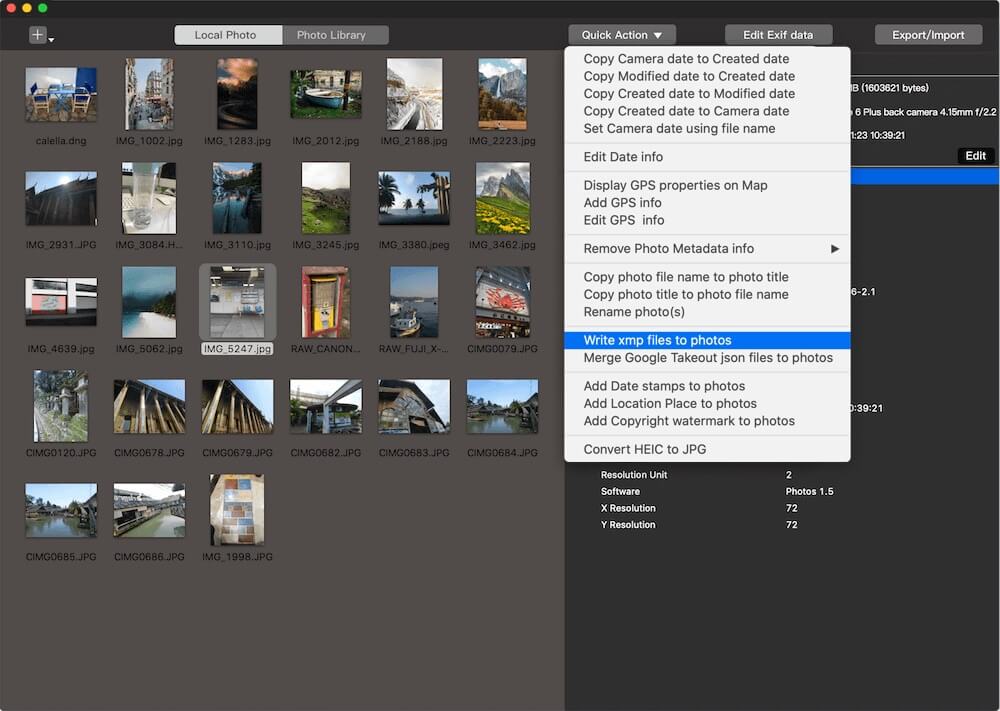
2. Utilize Photo Exifer for Metadata-Preserved Export
In addition to Apple Photos, third-party applications offer enhanced capabilities for managing and exporting photos with metadata intact. Photo Exifer, for instance, extends export options for Apple Photos based on years, months, or specific photo albums, all while preserving metadata. Download and install Photo Exifer application on your Mac. Add Photo Exifer application to the Full Disk list to get the read permission for your system photo library. (Go to System Settings -> Privacy & Security -> Full Disk Access).
Lunch Photo Exifer application and click Photo Library, it will display all photos in the product. Select all photos or some photos in Photo Exifer, and then click Quick Action -> Export original photo(s) from Photo Library by year and month, or Export all original photo(s) from Photo Library by albums.
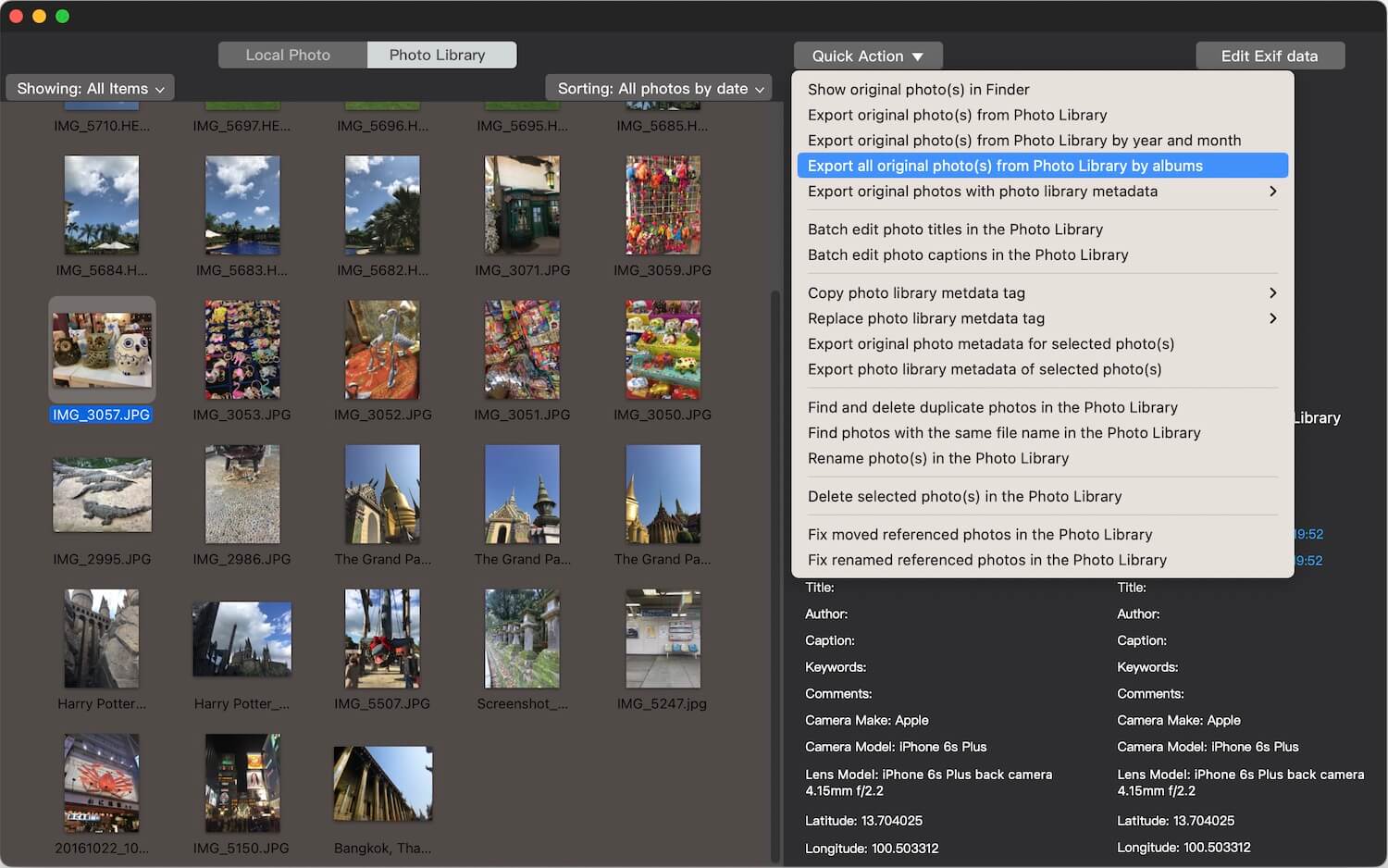
About Fireebok Studio
Our article content is to provide solutions to solve the technical issue when we are using iPhone, macOS, WhatsApp and more. If you are interested in the content, you can subscribe to us. And We also develop some high quality applications to provide fully integrated solutions to handle more complex problems. They are free trials and you can access download center to download them at any time.
| Popular Articles & Tips You May Like | ||||
 |
 |
 |
||
| Five ways to recover lost iPhone data | How to reduce WhatsApp storage on iPhone | How to Clean up Your iOS and Boost Your Device's Performance | ||
