Airdrop is a convenient feature on iOS devices that allows users to seamlessly share photos, documents, and more with nearby iOS and Mac devices. However, some iPhone users have encountered problems with Airdrop after updating to the new iOS 17. This article provides solutions to address Airdrop issues on iOS 17, ensuring that your file-sharing experience remains smooth.
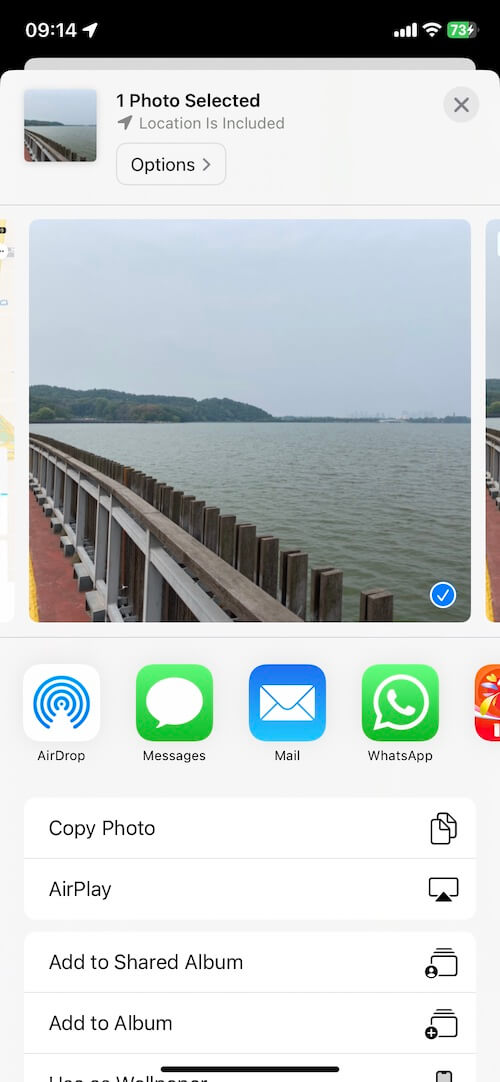
1. Check Bluetooth and Wi-Fi Settings
Airdrop relies on Bluetooth and Wi-Fi to transfer files between iOS and Mac devices, make sure that both Bluetooth and Wi-Fi are enabled on your iPhone. Go to iPhone Settings -> Bluetooth and WLAN -> Wi-Fi, and make sure both options are turned on.
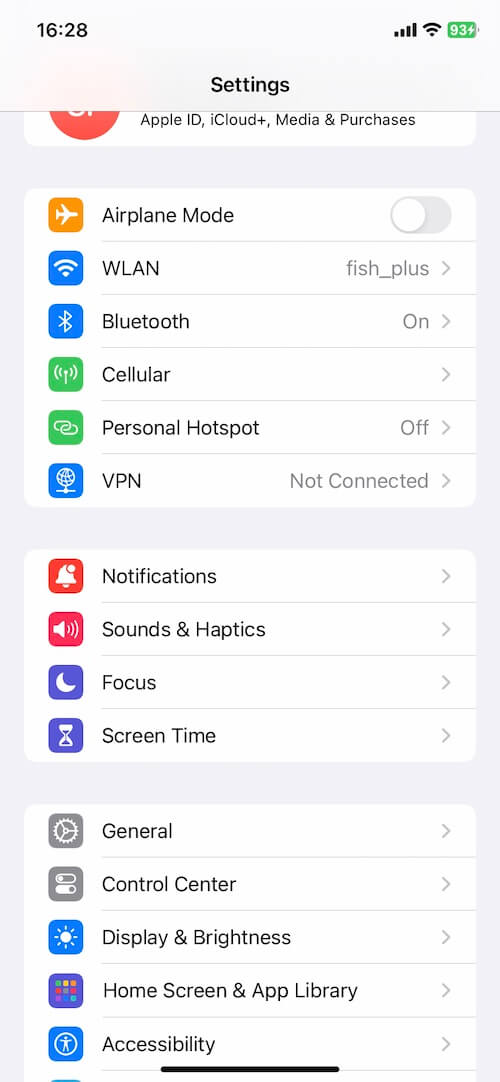
2. Turn Off Personal Hotspot
If Personal Hotspot is active on your iPhone, it can interfere with Airdrop functionality. Disable it by going to iPhone Settings -> Cellular -> Personal Hotspot, then switch off the "Allow Others to Join" option.
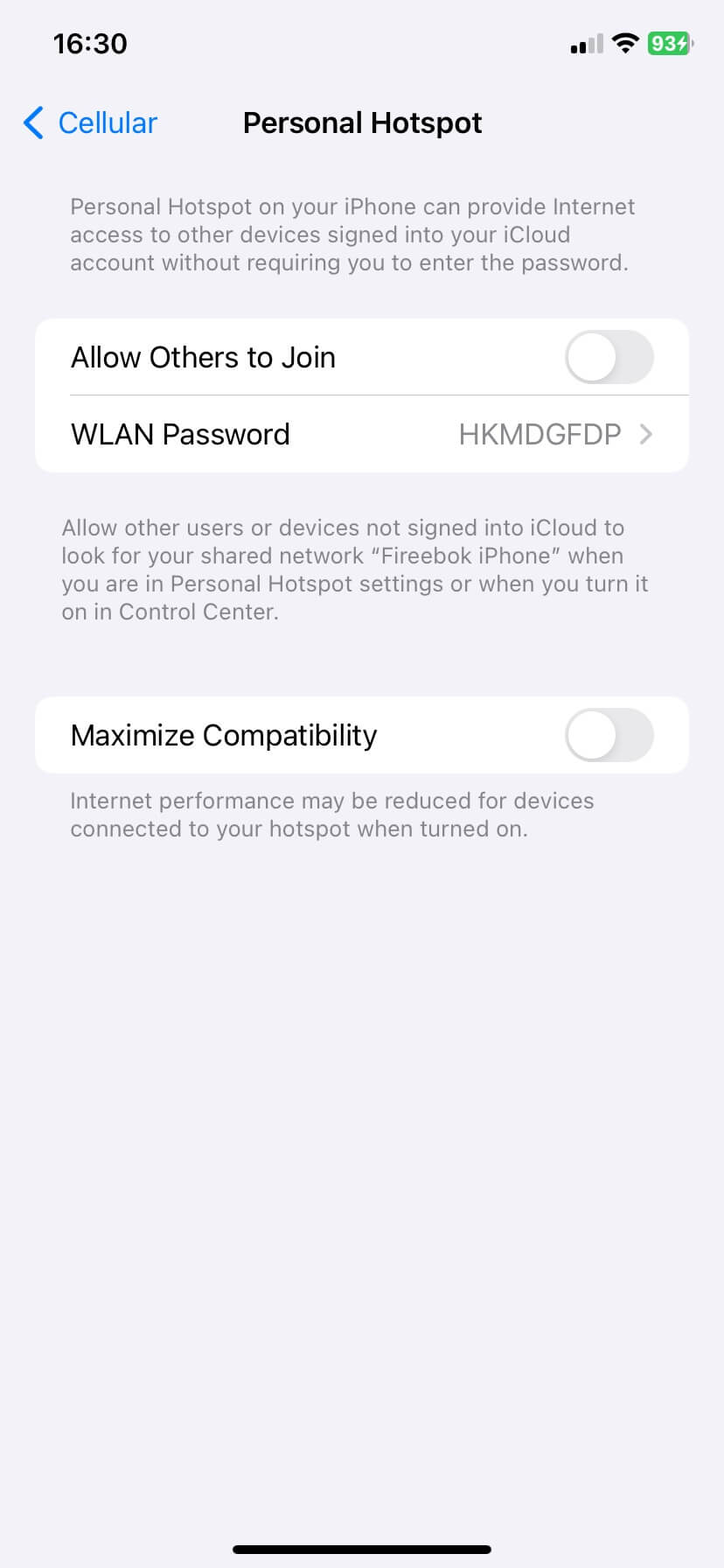
3. Disable VPN and Airplane Mode
If you and the recipient device are using VPN services, turn off VPN on both devices. Navigate to iPhone Settings -> VPN and disable the service. Additionally, toggle Airplane Mode on and off to reset network connections, which can help resolve connectivity issues.
4. Adjust AirDrop Settings to "Everyone"
Ensure that your AirDrop settings are configured to receive files from everyone, not just contacts. To do this, go to iPhone Settings -> General -> AirDrop, and select the "Everyone" or "Everyone for 10 Minutes" option. This extends the visibility of your device, allowing you and each other to find each other on Airdrop, even if you're not each other's contact.
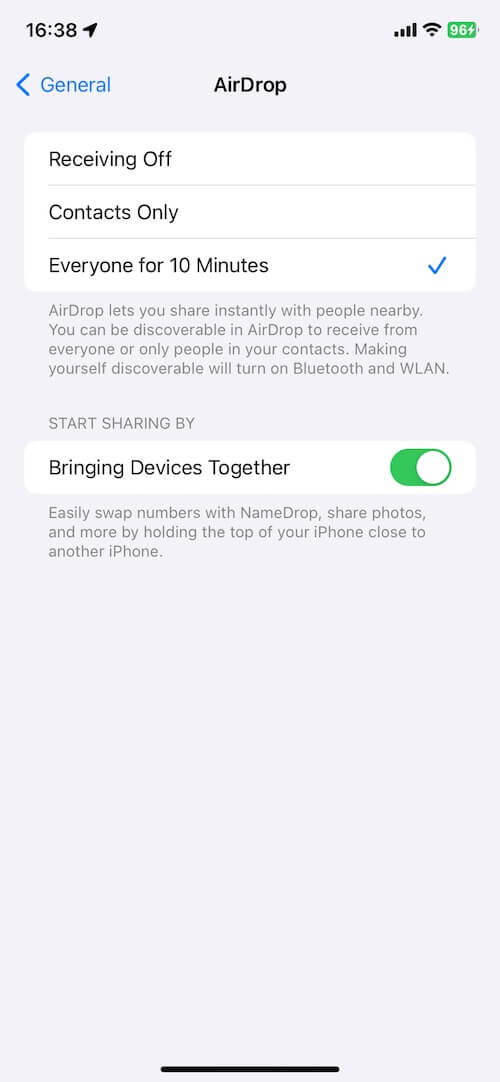
5. Update iOS
Download and install the most recent iOS update available to ensure that your device is equipped with the latest bug fixes and improvements. Check for the latest iOS version by navigating to iPhone Settings -> General -> Software Update.
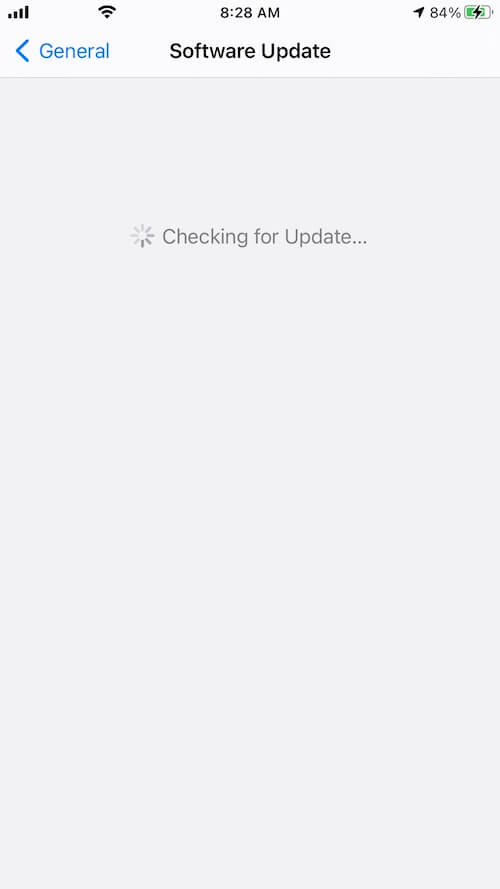
Conclusion: By following these steps, you can troubleshoot and resolve Airdrop problems on your iOS 17 device, enabling seamless file sharing with other iOS and Mac devices.
About Fireebok Studio
Our article content is to provide solutions to solve the technical issue when we are using iPhone, macOS, WhatsApp and more. If you are interested in the content, you can subscribe to us. And We also develop some high quality applications to provide fully integrated solutions to handle more complex problems. They are free trials and you can access download center to download them at any time.
| Popular Articles & Tips You May Like | ||||
 |
 |
 |
||
| How to Recover Deleted Text Messages from Your iPhone | Top 6 reasons WhatsApp can’t backup | How to Clean up Your iOS and Boost Your Device's Performance | ||
