Apple recently introduced the Apple Intelligence feature in the latest iOS, iPadOS, and macOS updates. While many iPhone and Mac users have successfully enabled and downloaded Apple Intelligence, some have reported their devices getting stuck on the "Preparing" or "Downloading" status. If you’re encountering a similar issue on your iOS and Mac device, this article offers five effective solutions to resolve it.
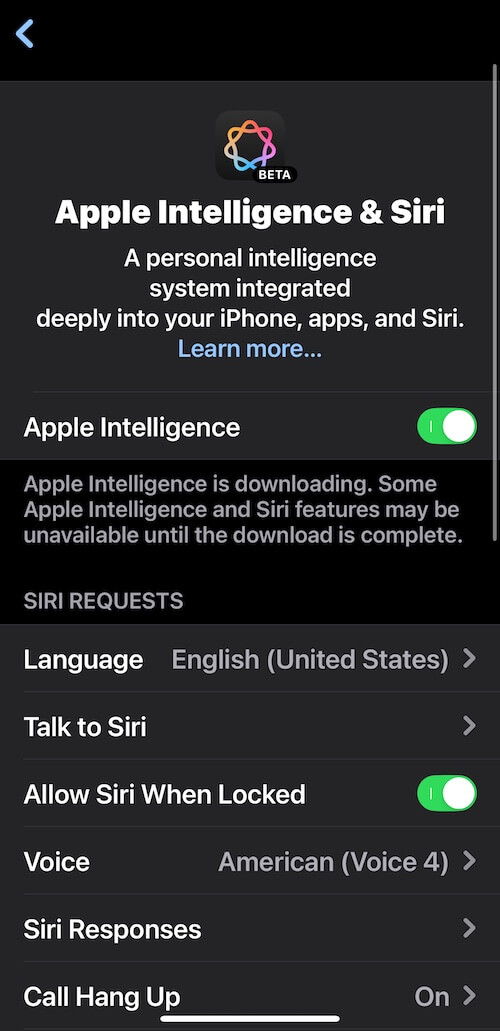
1. Restart Your iPhone or Mac
• For iPhone:
Go to Settings -> General -> Shut Down, then drag the slider to turn off the device. To turn it back on, press and hold the side button or Sleep/Wake button (depending on your model) until the Apple logo appears.
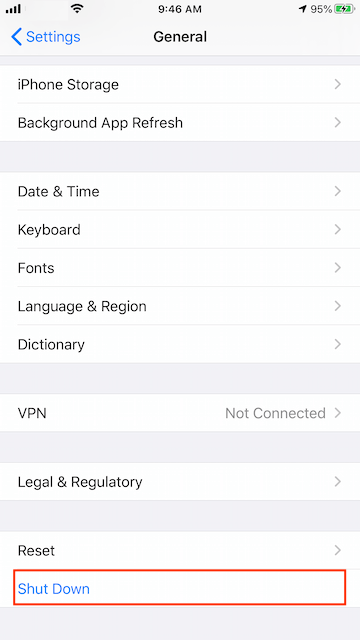
• For Mac:
Close all running applications, then choose Apple menu -> Restart.
2. Change Network and Turn Off VPN
Network issues are a common cause of Apple Intelligence download failures. Try switching to a different Wi-Fi network if possible. If your iPhone or Mac is using a VPN service, disable it and attempt the download again.
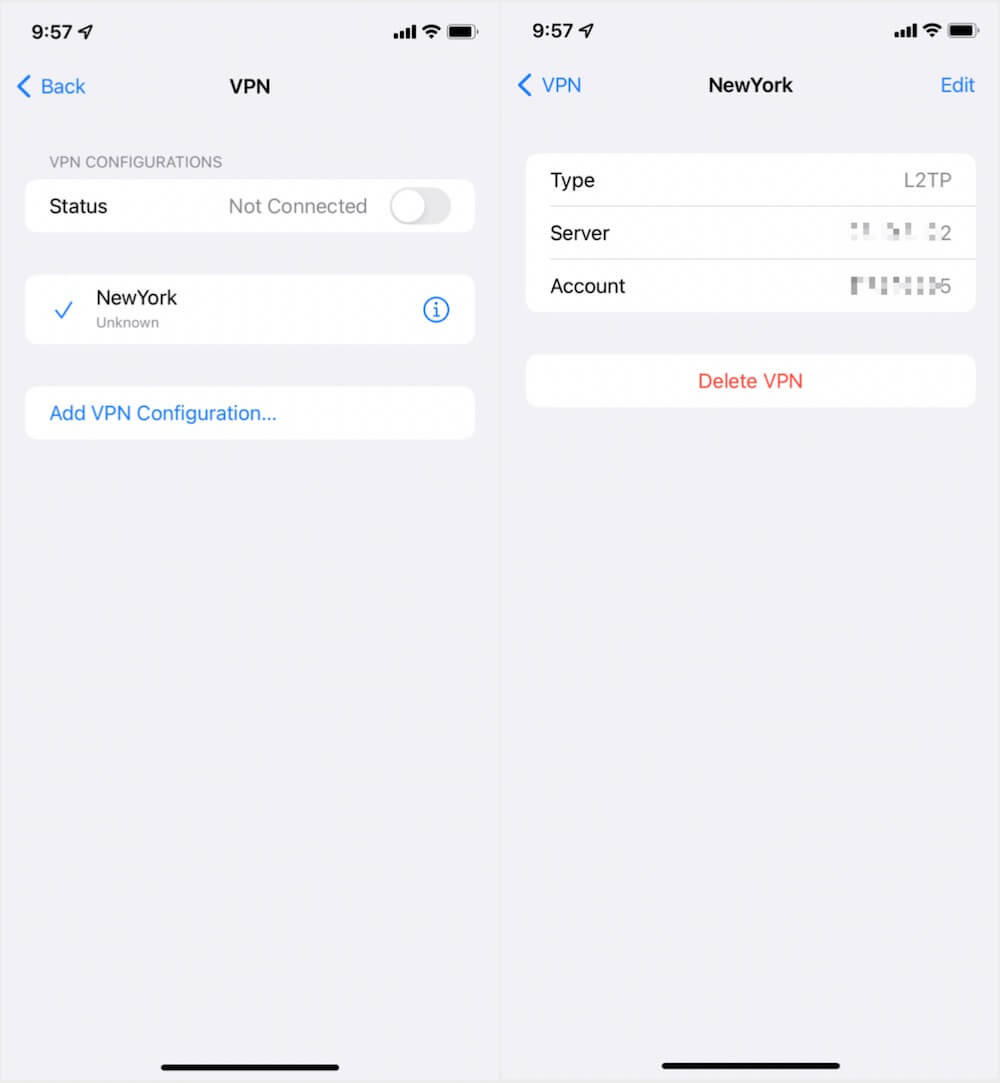
3. Check iPhone and Mac Storage
Apple Intelligence requires about 4GB of free storage space to download and install. Ensure your device has enough available storage. If not, delete unnecessary files or apps to free up space.
• For iPhone:
Go to Settings -> General -> iPhone Storage to view your storage usage.
• For Mac:
Go to Apple menu -> System Settings -> General -> Storage to check your storage usage.
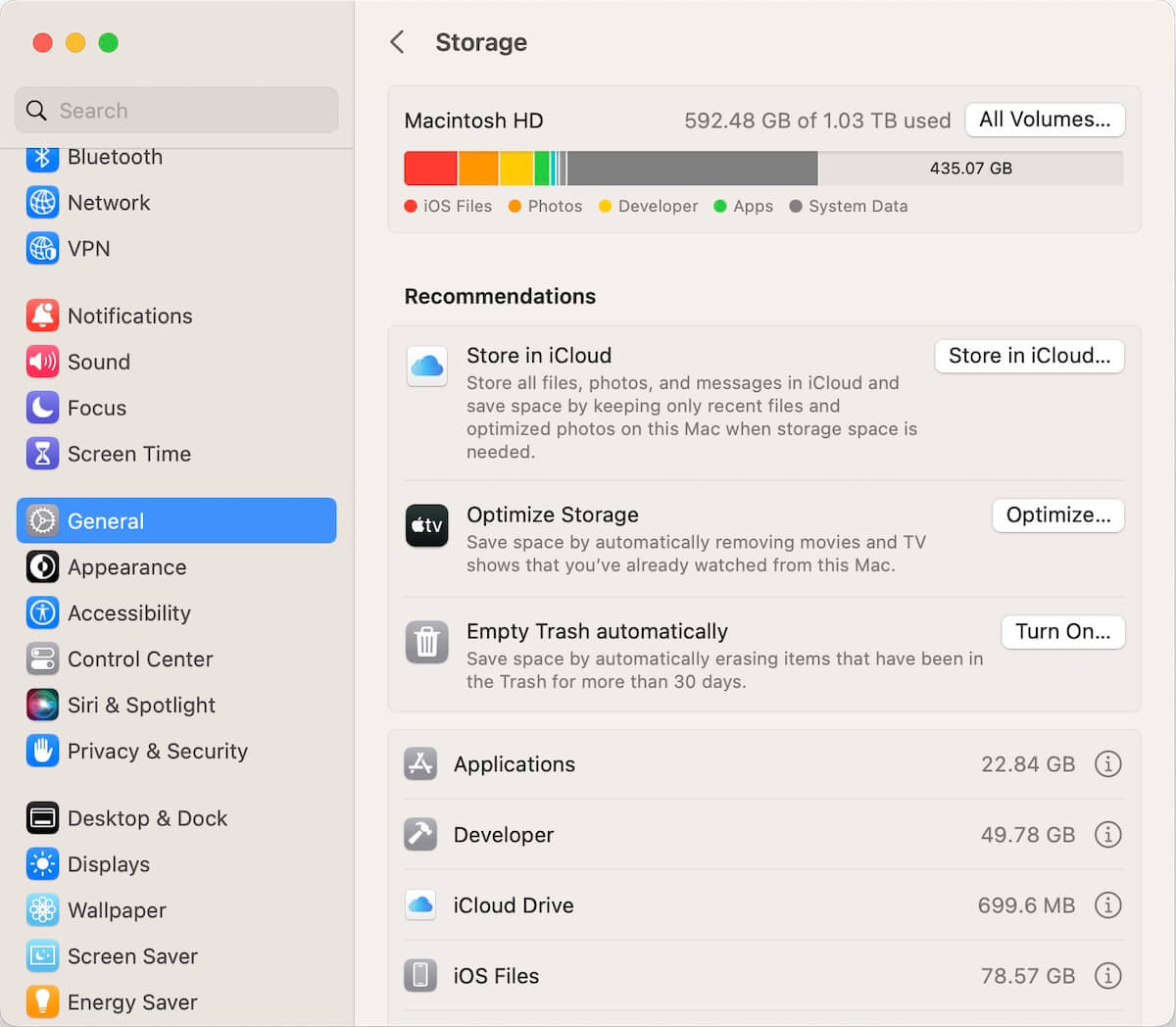
4. Switch Siri Language and Voice
As the Apple Intelligence feature is currently in beta and limited to specific countries and regions, it may not support your current Siri language and voice settings. Try changing Siri’s language to English (United States) and the voice to an American voice.
• For iPhone:
Go to Settings -> Apple Intelligence & Siri -> change the Language and Voice.
• For Mac:
Go to Apple menu -> System Settings -> Apple Intelligence & Siri -> change the Language and Voice.
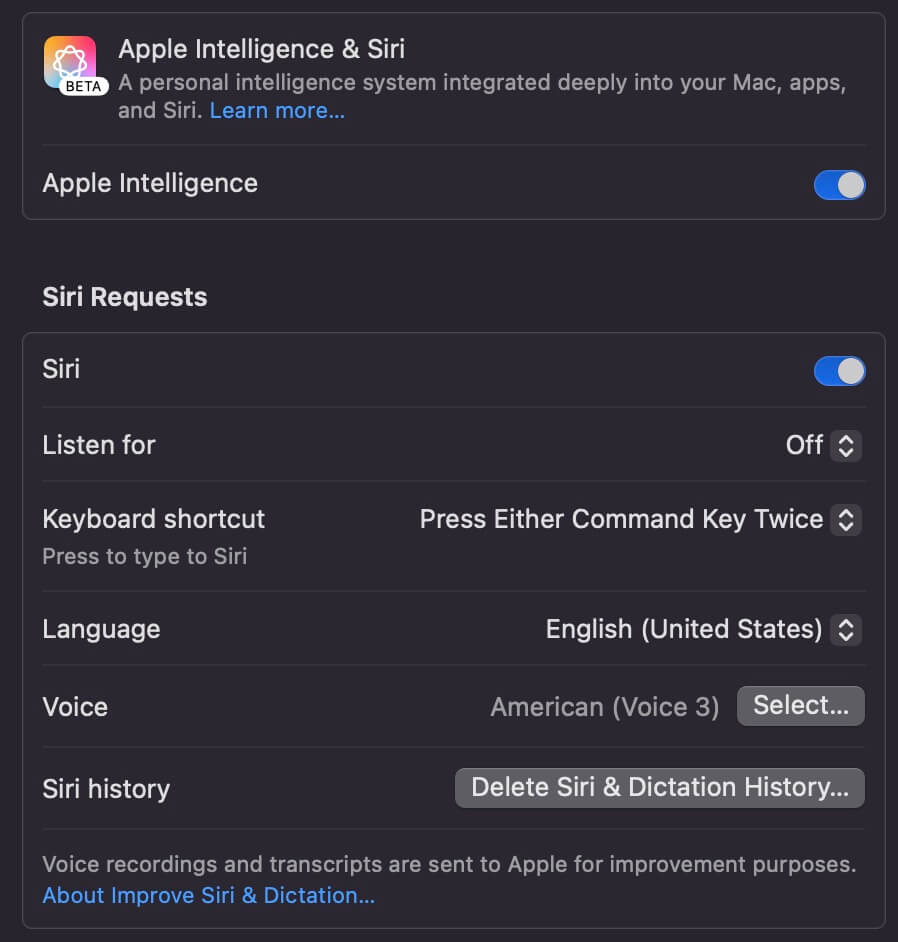
5. Reset Device Settings
Resetting your device settings can clear certain system update packages and cache files, allowing you to redownload and reinstall the Apple Intelligence feature.
• For iPhone:
Go to Settings -> General -> Transfer or Reset iPhone -> Reset -> Reset All Settings.
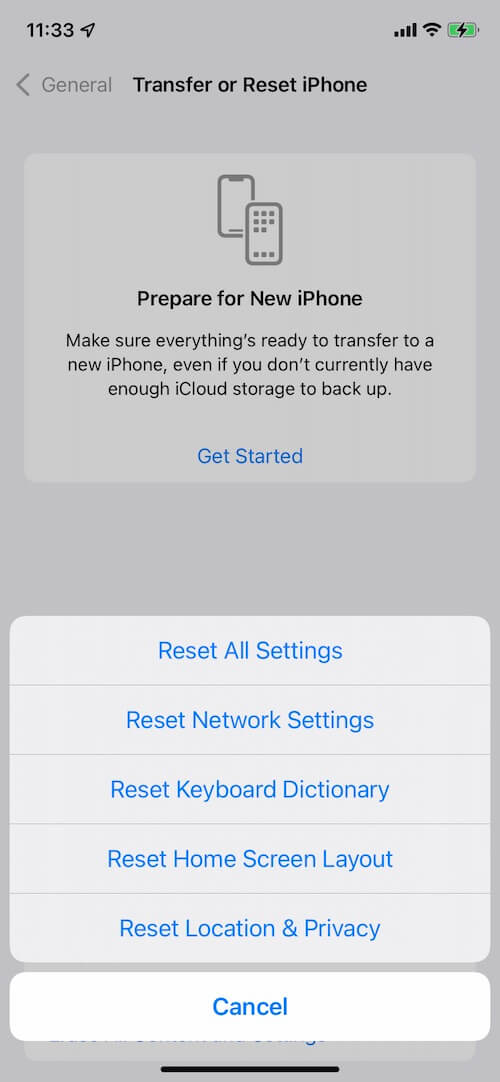
About Fireebok Studio
Our article content is to provide solutions to solve the technical issue when we are using iPhone, macOS, WhatsApp and more. If you are interested in the content, you can subscribe to us. And We also develop some high quality applications to provide fully integrated solutions to handle more complex problems. They are free trials and you can access download center to download them at any time.
| Popular Articles & Tips You May Like | ||||
 |
 |
 |
||
| Five ways to recover lost iPhone data | How to reduce WhatsApp storage on iPhone | How to Clean up Your iOS and Boost Your Device's Performance | ||
