iOS 11.2 introduces Apple Pay Cash to send, request, and receive money from friends and family with Apple Pay. But we received many feedback that Apple Pay Cash is not available in the release version of iOS 11.2. There is no options in settings Wallet & Apple Pay or in the Wallet app. And the Apple pay is still missing in iMessage. We collected some methods to solve this problem.
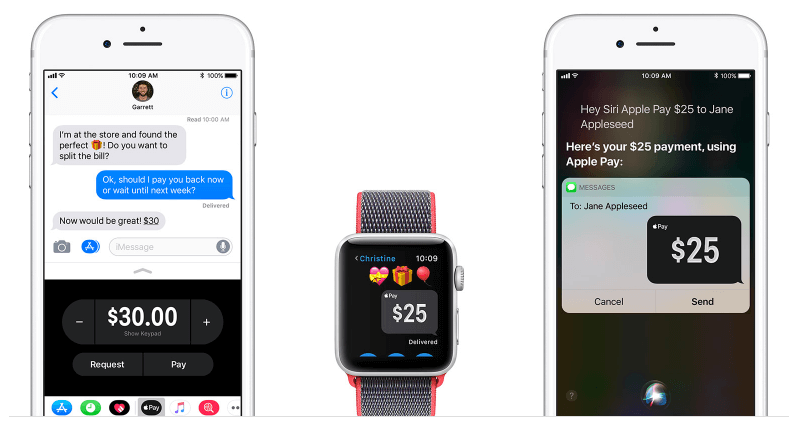
1. Set up Apple Pay Cash in iPhone Wallet
When someone sends you money, it's automatically and securely kept on your Apple Pay Cash card. You’ll see your new Apple Pay Cash card in Wallet, and you can use the money to send to someone, make purchases using Apple Pay in stores, within apps, and on the web, or transfer it from Apple Pay Cash to your bank account.

If you’re setting up Apple Pay Cash for the first time, you’ll need to set it up using any supported device where you're signed in to iCloud with your Apple ID.
1. Tap Settings > Wallet & Apple Pay.
2. Tap the Apple Pay Cash card, then follow the onscreen instructions.
2. Check if you have enable Two-factor authentication for your Apple ID
Apple Pay Cash need enable Two-factor authentication for your Apple ID and make sure you sign in to iCloud and iMessage with the same Apple ID on any device that you want to use to send or receive money. It is an extra layer of security for your Apple ID designed to ensure that you're the only person who can access your Wallet. If you turn off Two-factor authentication, you won't be able to use the full functionality of Apple Pay Cash.
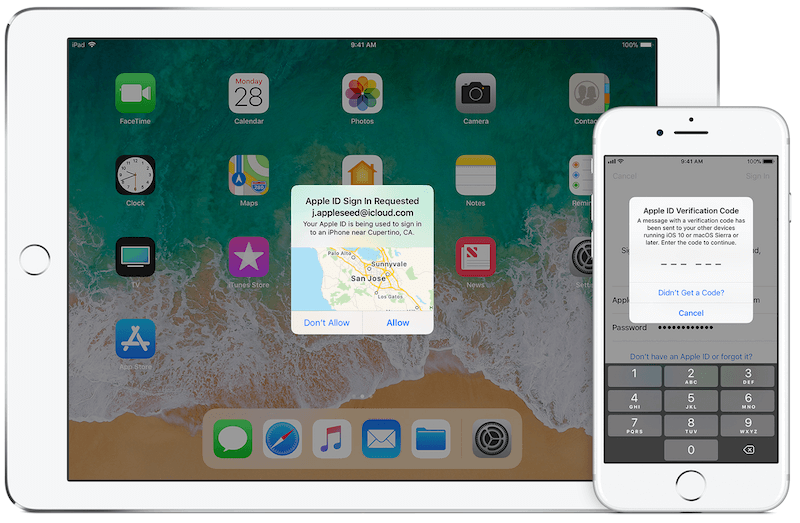
3. You must live in the United States
There may be more countries to support Apple Pay Cash in the future. But Apple Pay Cash is currently only available in the US.
4. Check if you have enough money on your Apple Pay Cash card or an eligible credit or debit card in Wallet.
There are some limits associated with using Apple Pay Cash and person to person payments. You can send or receive a minimum of $1 per message. And you can add a minimum of $10 from a debit card or prepaid card. You might also be limited by the available balance on your debit or prepaid card or limits from your bank or card issuer. So you need keep the enough money in Wallet. Lean more about Apple Pay Cash and person to person payments limits
Tips: If you have no problems with the a series of checks above , you still don't need worry. There are some media reports that Apple Pay Cash may not be activated as of yet. It's likely we'll see Apple Pay Cash become available early next week.
About How to send money in Messages
1. Open the Messages app, start a new conversation or tap an existing one.
2. Tap , then tap Apple Pay icon.
3. To select an amount, tap Minus icon or Plus icon. To enter an exact amount, tap Show Keypad.
4. Tap Pay. If you want to, add a message to go with the payment.
5. Tap Send icon. Then review the payment information or cancel. Your money in Apple Pay Cash will be used to pay first.
6. To send the payment, confirm with Face ID, Touch ID, or your passcode.
About Fireebok Studio
Our article content is to provide solutions to solve the technical issue when we are using iPhone, macOS, WhatsApp and more. If you are interested in the content, you can subscribe to us. And We also develop some high quality applications to provide fully integrated solutions to handle more complex problems. They are free trials and you can access download center to download them at any time.
| Popular Articles & Tips You May Like | ||||
 |
 |
 |
||
| How to Recover Deleted Text Messages from Your iPhone | Top 6 reasons WhatsApp can’t backup | How to Clean up Your iOS and Boost Your Device's Performance | ||
