A few weeks ago, my Apple Watch 7 no longer synced health and fitness data with my iPhone 13, and I couldn't use the "Set as current watch face" option to set up my Apple Watch. All apps on Apple Watch (such as Messages, Calls, Fitness) work fine. I finally solved these problems and I will share the solution with you in this article.
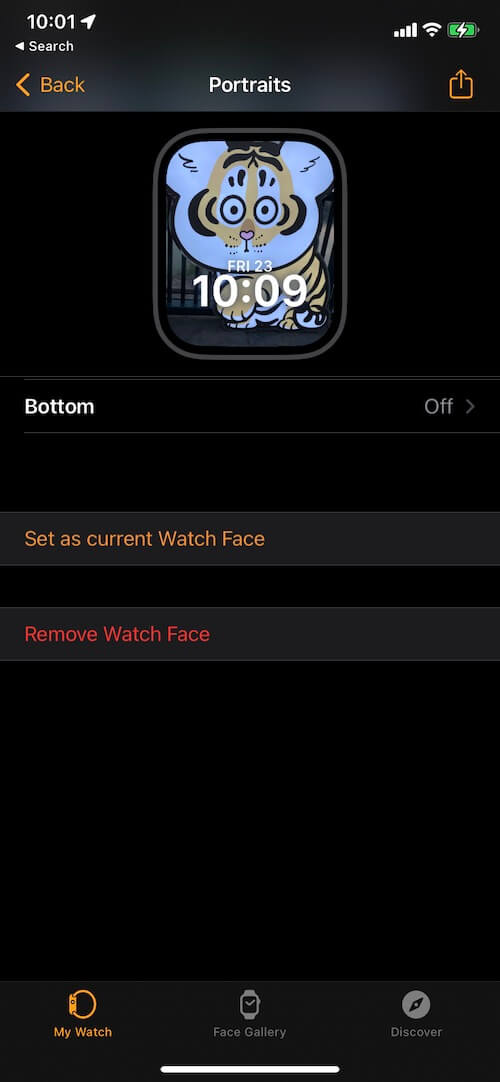
Can’t sync Health and Fitness data with iPhone
Apple Watch use Bluetooth to connect and sync health and fitness data with your iPhone. Please check your iPhone and Apple Watch turn on the Bluetooth feature, because one of our careless touches may turn off the bluetooth function. Go to Apple Watch Settings -> Bluetooth -> Turn it on. Go to your iPhone Settings-> Bluetooth -> Turn it on.
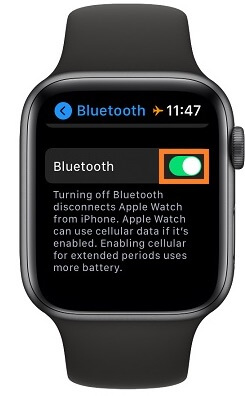
And make sure that your Apple Watch has connected your iPhone Bluetooth under the MY DEVICES tab.
Open your Health and Fitness application on your iPhone to check if they’re normal. If not, please restart your Apple Watch. (Press and hold the side button( under the Digital Crown) until you see the Power Off slider. Drag the Power Off slider. After your watch turns off, press and hold the side button again until you see the Apple logo.) It will work.
Can’t set watch face from iPhone
a). Check the Airplane Mode. On your Apple Watch, touch and hold the bottom of the screen until you see Control Center, then swipe up to see the Airplane Mode icon on your watch face, and if the Airplane Mode is on, please turn off Airplane Mode. And go to the Watch application on your iPhone, then tap General -> Airplane Mode -> turn off Mirror iPhone and WLAN, except for Bluetooth.
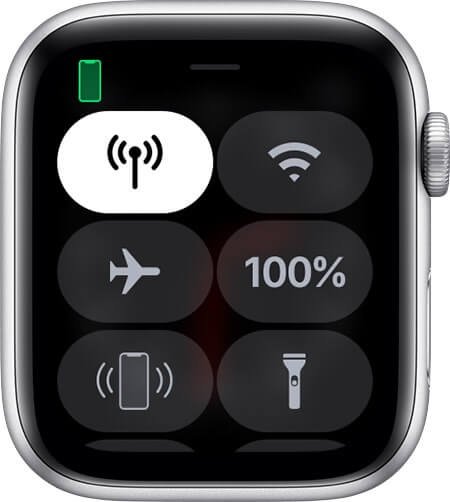
b). Update your iPhone iOS and WatchOS. Go to iPhone Settings -> General -> Software Update to download and install the latest iOS version. Go to your Apple Watch Settings -> General ->Software Update to install the latest WatchOS.
c). Reset Apple Watch content and settings. On your Apple Watch, tap Settings -> General -> Reset -> Erase All Content and Settings. For GPS + Cellular models, please choose Keep your mobile data plan. It will reset your Apple Watch to the factory settings.
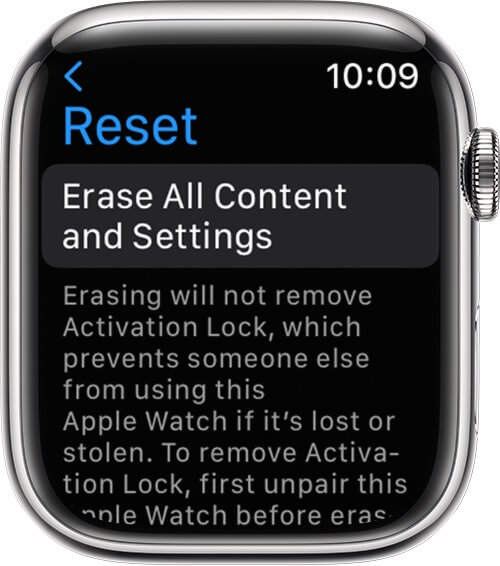
d). Unpair Apple Watch and Pair with iPhone again. Open the Apple Watch app on your iPhone, and tap All Watches at the top of the application, and tap the info button next to the watch you want to unpair, and then Tap Unpair Apple Watch. For GPS + Cellular models, please choose Keep your mobile data plan. Enter your Apple ID password to process, and then Set up your Apple Watch and pair your iPhone again.
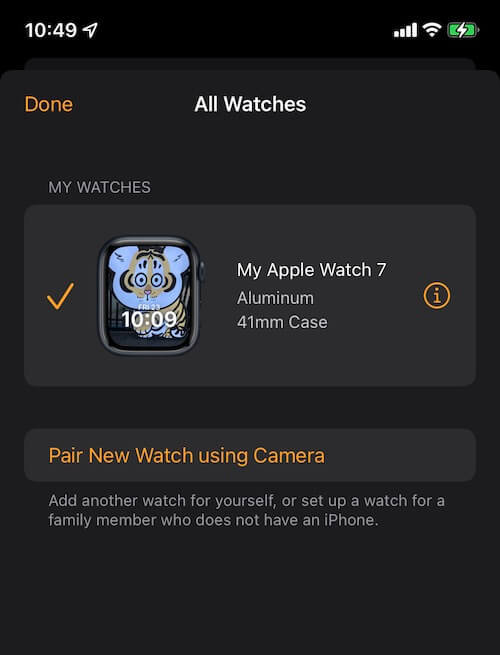
About Fireebok Studio
Our article content is to provide solutions to solve the technical issue when we are using iPhone, macOS, WhatsApp and more. If you are interested in the content, you can subscribe to us. And We also develop some high quality applications to provide fully integrated solutions to handle more complex problems. They are free trials and you can access download center to download them at any time.
| Popular Articles & Tips You May Like | ||||
 |
 |
 |
||
| How to Recover Deleted Text Messages from Your iPhone | Top 6 reasons WhatsApp can’t backup | How to Clean up Your iOS and Boost Your Device's Performance | ||
