If you are a WhatsApp user, chatting and making phone calls in WhatsApp may be one of your most frequently used functions. WhatsApp calling is compatible with the iPhone calling function. If your iPhone contact is also your WhatsApp contact, you can use it for WhatsApp calling in the contact information. In addition, we can use Siri to make WhatsApp calls on the iPhone.
When you have turned on WhatsApp notifications on "iPhone Settings", you will receive notifications when "WhatsApp calls and chats" arrive. But have you ever been unable to make or receive WhatsApp calls? If so, this article will help you to solve it.
If you can’t make a WhatsApp call or can’t hear the WhatsApp call sound
1. Allow WhatsApp to use microphone on your iPhone. Go to iPhone Settings -> Privacy -> Microphone -> turn on WhatsApp option

2. Check if Microphone has been blocked in ScreenTime. Go to iPhone Settings -> Screen Time -> Content & Privacy Restrictions -> Allow Microphone
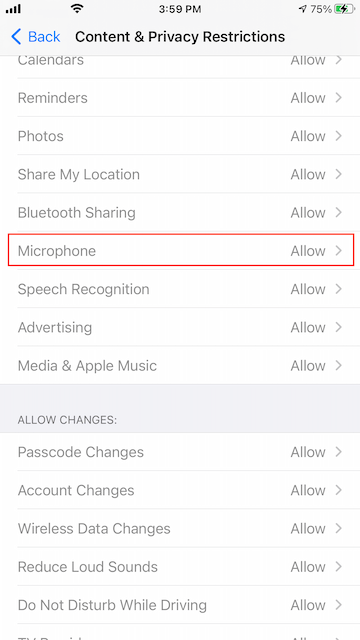
If you can’t make the WhatsApp call with Siri
1. Turn off Do Not Disturb option in Settings. Go to iPhone Settings -> Do Not Disturb -> turn off Do Not Disturb
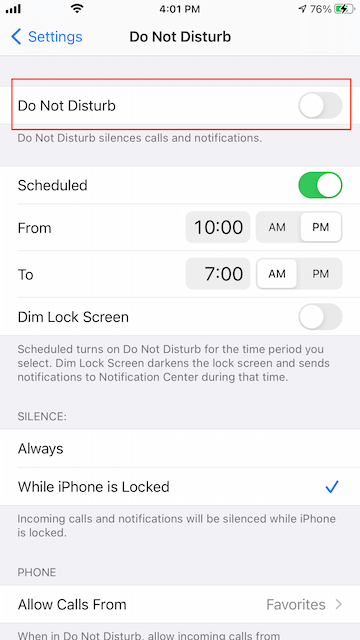
2. Allow Siri to access WhatsApp data. Go to iPhone Settings -> Siri -> Siri & Search -> WhatsApp -> turn on Learn from this App
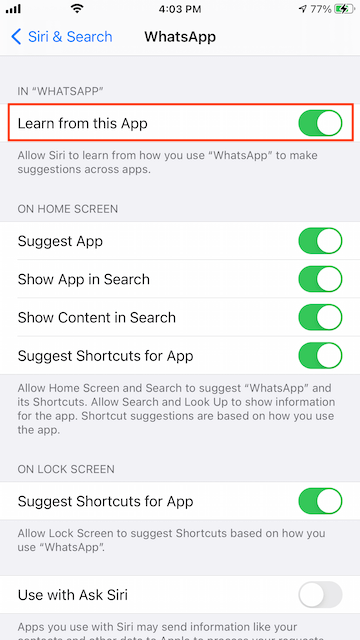
If you can’t receive the WhatsApp call notification on the iPhone
1. Reset WhatApp Notification Settings. If your iPhone and WhatsApp notifications are normal, but still can't receive any WhatsApp call and chat notification. Go to WhatsApp Settings -> Settings -> Notifications -> tap Reset Notifications Settings.
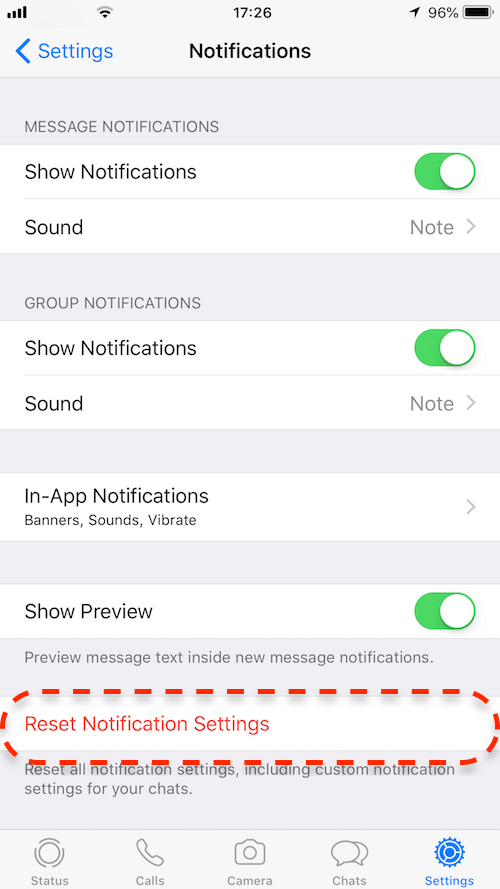
If you need to save WhatsApp call logs from the iPhone device
1. Please download and install WhatsApp Pocket on a computer(Mac or PC), which has installed iTunes application. Connect your iPhone device with the computer via a USB cable.
2. Run WhatsApp Pocket, and expand your iPhone icon on the left window, and click the WhatsApp Call tab, it will start to scan the WhatsApp data from the iPhone device directly.

3. After the scan is complete, WhatsApp Pocket will display all WhatsApp chat messages, contacts, call logs, media files. We select the WhatsApp Call tab, and click “Export to text” button to save WhatsApp call logs from the iPhone device.

About Fireebok Studio
Our article content is to provide solutions to solve the technical issue when we are using iPhone, macOS, WhatsApp and more. If you are interested in the content, you can subscribe to us. And We also develop some high quality applications to provide fully integrated solutions to handle more complex problems. They are free trials and you can access download center to download them at any time.
| Popular Articles & Tips You May Like | ||||
 |
 |
 |
||
| How to Recover Deleted Text Messages from Your iPhone | Top 6 reasons WhatsApp can’t backup | How to Clean up Your iOS and Boost Your Device's Performance | ||


