A "Confirm iPhone Passcode" notification keeps prompting in iPhone Settings? Confirm your iPhone passcode to keep using iCloud, This passcode also protects access to data stored in iCloud. Even though you have clicked the Continue button and entered the iPhone passcode to unlock this iPhone to access iCloud data, it still keeps prompting after a few days.
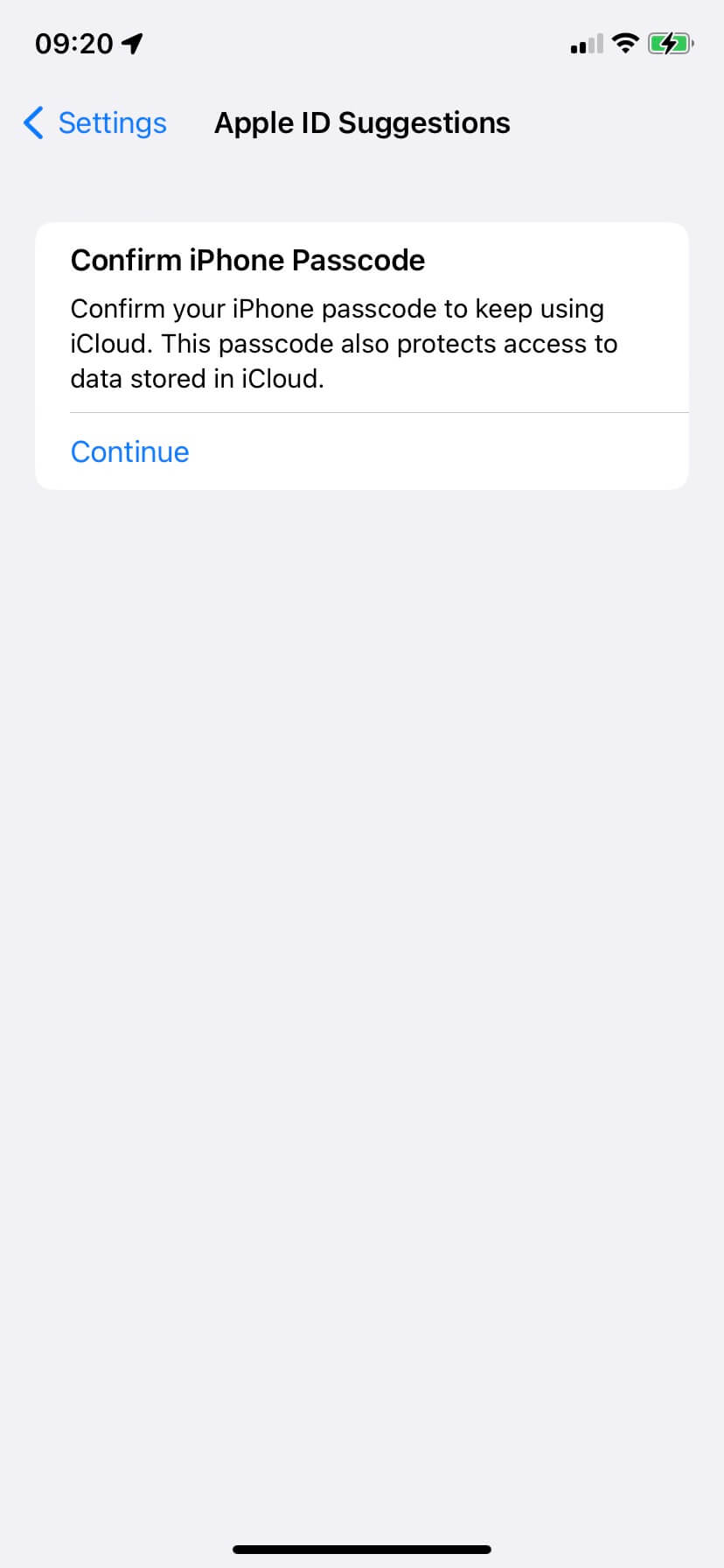
Since we store iPhone data such as iPhone contacts, photos, messages, notes, reminders, voice memos, health data and more data to iCloud, when there are more than two different iPhones and other iOS devices using the same Apple ID account to sync and download iCloud data and services, to continue to protect your stored iCloud data and information, iCloud will need to authenticate your account from time to time. But too frequent authentication leads to repeat input and a poor user experience. How to solve it? Here are the solutions:
1. Turn on Advanced Data Protection for iCloud
Apple offers two options to encrypt and protect iCloud data: Standard data protection and Advanced Data Protection. And the Standard data protection is the default setting for your iPhone and iCloud account. What’s the different? The Standard data protection store most of iCloud data in Apple server, but the Advanced Data Protection uses the End-to-end to encrypt, and store most of iCloud data in the trusted devices. Turn on Advanced Data Protection for iCloud will not require ongoing account verification.
Go to iPhone Settings -> Apple ID -> iCloud -> scroll down to find the Advanced Data Protection option.
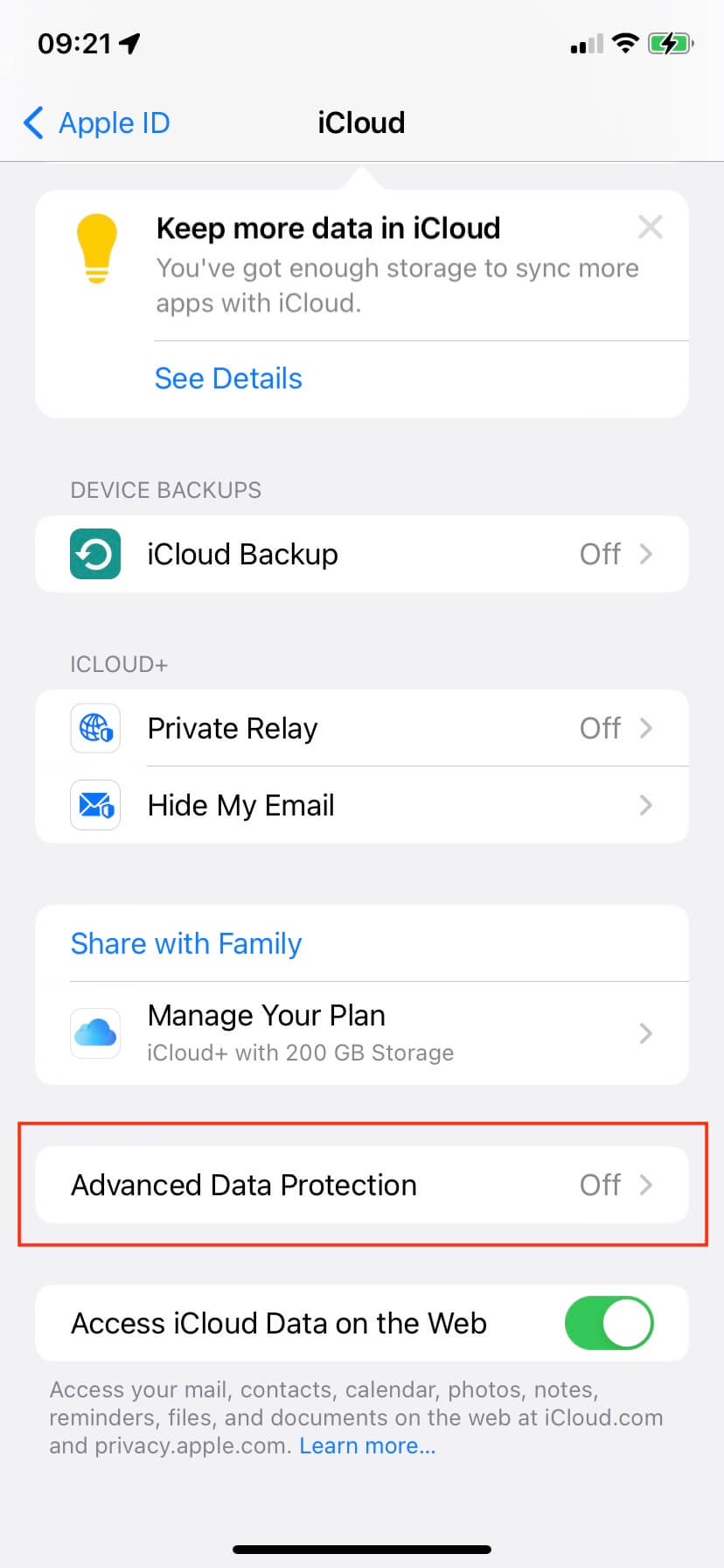
And then access Advanced Data Protection -> Tap Turn on Advanced Data Protection. After you turn on Advanced Data Protection, you can turn it off at any time.

2. Reset Location & Privacy Settings
In order to avoid some iPhone privacy data syncing to iCloud fails, and causes the “Confirm iPhone Passcode" notification to prompt constantly. Have a try to reset iPhone Privacy Setting, go to iPhone Settings -> General -> Transfer or Reset iPhone (Reset iPhone in the old iOS version) -> Reset -> Reset Location & Privacy Settings.
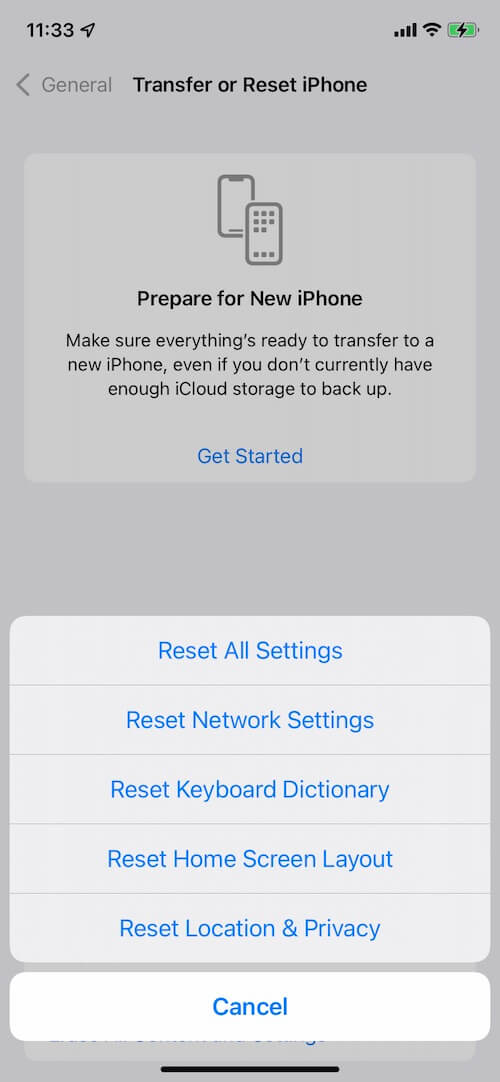
About Fireebok Studio
Our article content is to provide solutions to solve the technical issue when we are using iPhone, macOS, WhatsApp and more. If you are interested in the content, you can subscribe to us. And We also develop some high quality applications to provide fully integrated solutions to handle more complex problems. They are free trials and you can access download center to download them at any time.
| Popular Articles & Tips You May Like | ||||
 |
 |
 |
||
| How to Recover Deleted Text Messages from Your iPhone | Top 6 reasons WhatsApp can’t backup | How to Clean up Your iOS and Boost Your Device's Performance | ||
