iMessage conversation suddenly shows only the phone number, not the contact name after updating to iOS 14. When I open the Contacts app, all new added contacts and old contacts were gone. iCloud contact groups was enabled but were not successful. Fortunately, I have solved this issue with some solutions below. If you're facing the same problem, they will help you.
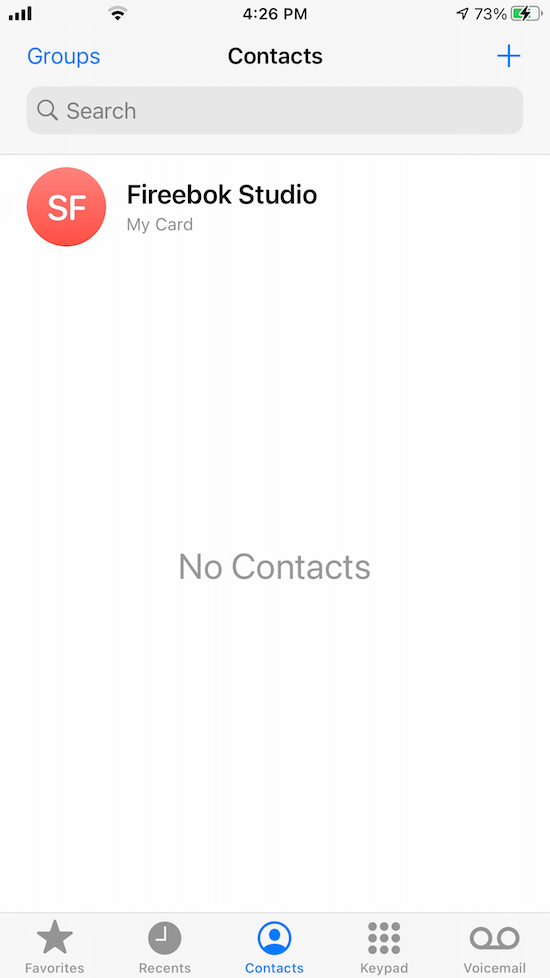
1. Enable third-party Mail accounts
If you’re using some third-party Mail accounts, go to iPhone Settings -> Mail -> Accounts, tap the email account that you wan to check and turn on Contacts. Your lost contacts will reappear.
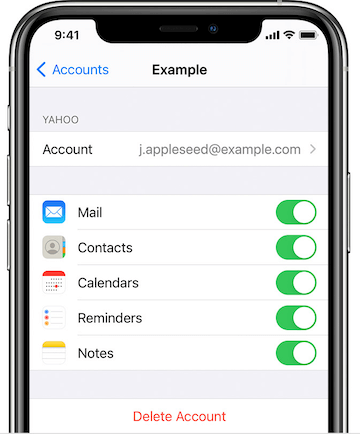
2. Restore contact from iCloud
Visit www.iCloud.com and login with your AppleID and password, you can recover deleted iCloud notes in the last 30 days from the iCloud server. Go to settings -> Restore Contacts, select an archive of contacts to restore(the archive of contacts you select will replace contacts on all your devices.)
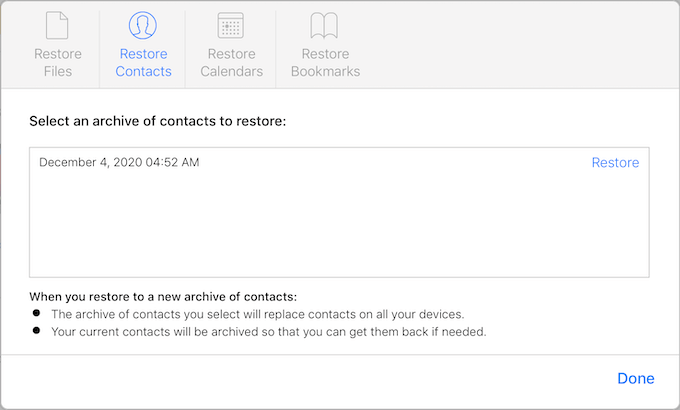
3. Restore contacts from iTunes or iCloud backup
If you made an iTunes or iCloud backup, you can restore the whole backup to the iPhone device. It will replace all iPhone data with the old backup, if you need to restore only contacts, you can use Fone Rescue to export only contacts from the backup, which is a third-party iPhone recovery software and iTunes backup browser.
Download and install Fone Rescue on a computer which has installed iTunes application.
Run Fone Rescue and select Recover From iTunes Backup mode, and then select a backup and click Start Scan button.

Once the scan is complete, click Contacts & Messages & Call log -> Contact, and select the result contacts, click export and recover to save them.
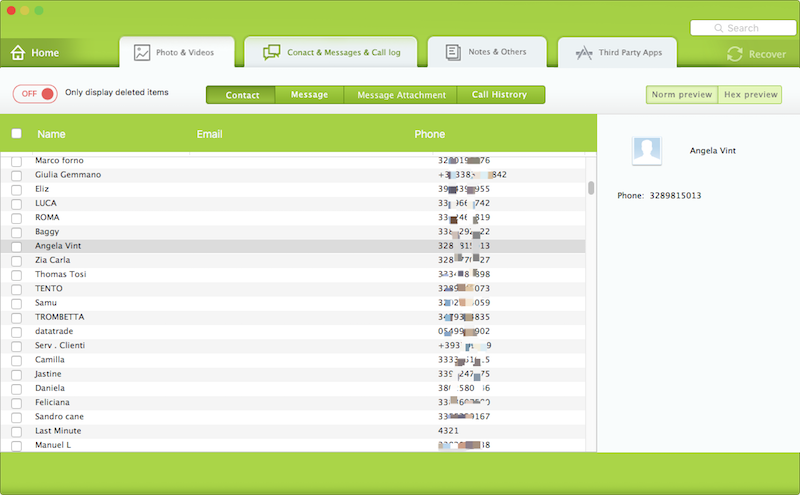
4. Recover contacts from iPhone device
If you don’t have any iTunes or iCloud backup, you can select to recover contacts from the iPhone device database. Connect iPhone device to the installed computer, and run Fone Rescue, select Recover From iOS Device mode and click Start Scan button.

Once the scan is complete, click Contacts & Messages & Call log -> Contact, and select the result contacts, click export and recover to save them.
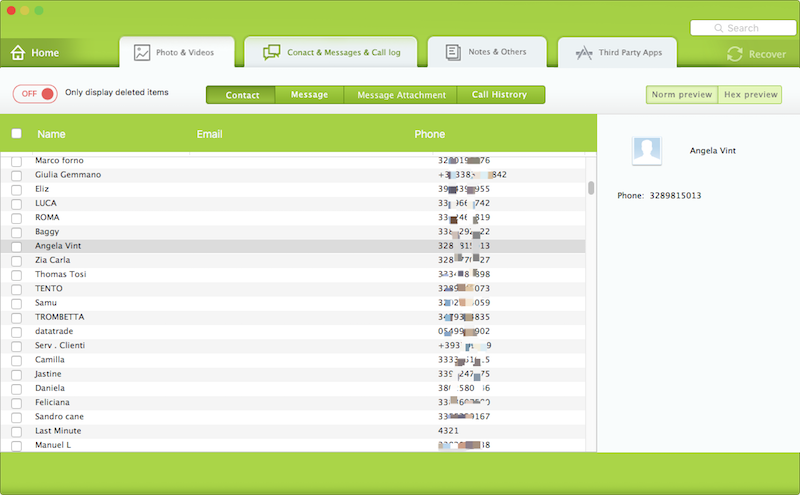
About Fireebok Studio
Our article content is to provide solutions to solve the technical issue when we are using iPhone, macOS, WhatsApp and more. If you are interested in the content, you can subscribe to us. And We also develop some high quality applications to provide fully integrated solutions to handle more complex problems. They are free trials and you can access download center to download them at any time.
| Popular Articles & Tips You May Like | ||||
 |
 |
 |
||
| How to Recover Deleted Text Messages from Your iPhone | Top 6 reasons WhatsApp can’t backup | How to Clean up Your iOS and Boost Your Device's Performance | ||


