When you are making a local iPhone backup on your PC or Mac, the iTunes application or Finder suddenly pops up with an error message “Could not back up the iPhone “XXXXX's iPhone” because the backup was corrupt.” What should you do? How to solve this issue? Don’t worry, read this article to learn what to do.
1. Update your iTunes or iOS to the latest version
If you're using a Mac with macOS Mojave or earlier or a Windows PC, please update to the latest iTunes application, so that they can be compatible with your iPhone and iOS version. Or if you're using iOS 13 or earlier, Go to iPhone Settings -> General, then tap Software Update when you’re connecting the internet with Wi-Fi.
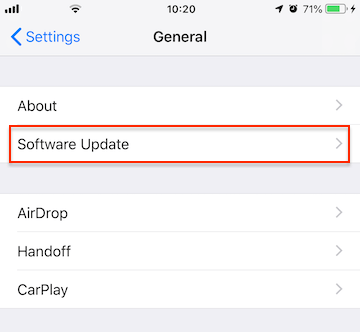
2. Disable or uninstall your security software
For a PC, some security softwares created by companies other than Apple can prevent iCloud for Windows or iTunes from connecting to Apple servers or to devices. For a Mac, some third-party security softwares may conflict with the Mac's own Security gatekeeper and notarize features. So you might need to disable, or uninstall your security software.
3. Delete or Archive old iPhone backup
If your last iPhone backup was corrupt, or if your last iPhone backup came from a higher beta iOS version, you may receive similar error messages. Go to the iPhone backup location to delete or archive the old iPhone backup, and then backup it again.
You can navigate to the local iPhone backup folder on your PC or Mac, for a Mac user(Open Finder, and the hold the Option key and select the Go menu -> Select Library from the Go menu, it will navigate to Library -> Application Support -> MobileSync -> Backup). For a PC user(if you install iTunes from Apple website, Search > paste %appdata%\Apple Computer\MobileSync\Backup and press enter. if you install iTunes from Microsoft Store, Search > paste %userprofile%\Apple\MobileSync\Backup and press enter.)
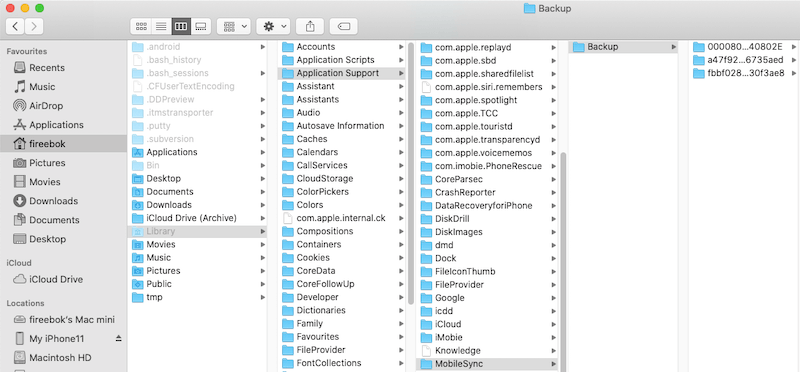
We recommend archiving iPhone backup instead of deleting iPhone old backups.
4. Create a new backup folder
Another cause might be an issue with the backup folder permissions, that the current user does not have read and write permissions. Have a try to rename the current iPhone local backup, and then create a new Backup folder. And then make an iPhone backup again.

5. Browse the iPhone local backup
After making an iPhone local backup, if you need to browse your iPhone backup data, we recommend using Fone Rescue, which is a third-party application for iPhone local backup to read iPhone data, including incomplete backups. Download and install the Fone Rescue application on your PC or Mac.
Run the Fone Rescue app and select Recover from iTunes Backup Mode, then select iPhone Local Backup and click Start Scan. If it is an incomplete backup, click the green "Select" button to select the incomplete backup folder you want to scan.

It will display all iPhone data including photos, contacts, messages and other application data, select them to export and save.

About Fireebok Studio
Our article content is to provide solutions to solve the technical issue when we are using iPhone, macOS, WhatsApp and more. If you are interested in the content, you can subscribe to us. And We also develop some high quality applications to provide fully integrated solutions to handle more complex problems. They are free trials and you can access download center to download them at any time.
| Popular Articles & Tips You May Like | ||||
 |
 |
 |
||
| How to Recover Deleted Text Messages from Your iPhone | Top 6 reasons WhatsApp can’t backup | How to Clean up Your iOS and Boost Your Device's Performance | ||


