Voice memos taking up iPhone storage space? Deleting them will reclaim that space. However, some iPhone users reported that after deleting all the voice memo files in Voice Memos, the Voice Memos application still occupy the storage space of the iPhone when viewed under the space usage of the iPhone. Additionally, some iPhone users have reported that the Voice Memos app size exceeds the capacity of their iPhone, which prevents them from backing up their iPhone data. What's the matter? How to fix it?
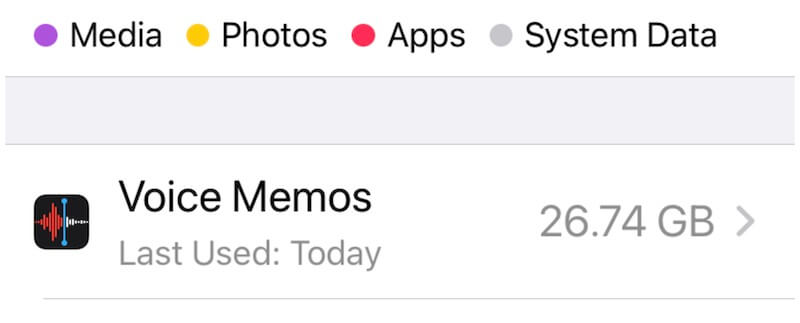
First, we need to check if the voice memo file is a large file taking up storage space on the iPhone. Select a voice memo file and tap the three dots icon, it will show the file size of the current voice memo file. If so, we can share it to the computer with Airdrop and then delete it. If there are many such large files, you can use the batch transfer method below to transfer them to the computer, and then delete them from the iPhone device.
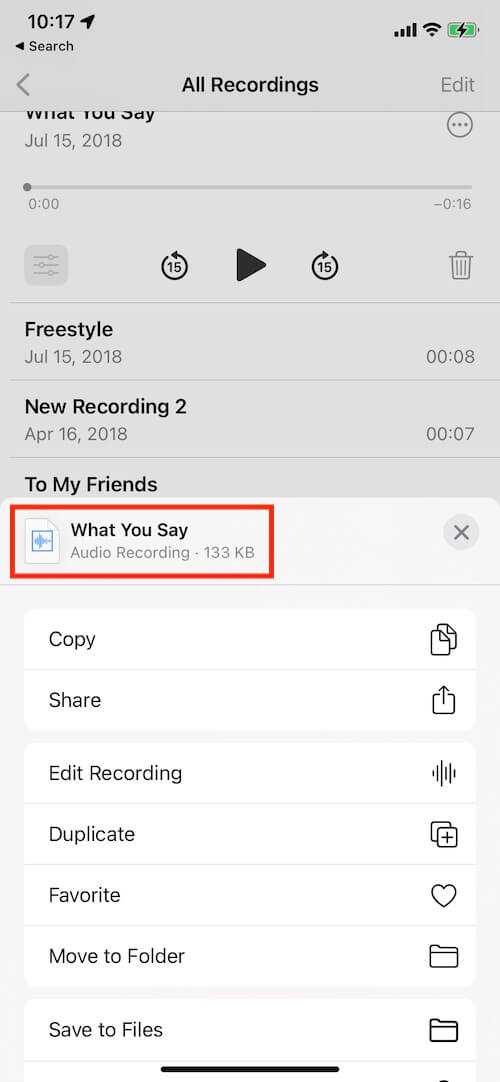
1. Delete Voice Memos files from Recently Deleted folder
By default, all deleted voice memos files will not be deleted directly from the iPhone device, they will be moved to the Recently Deleted folder for 30 days. Tap the back icon in Voice Memos app, you will see the All Recordings and Recently Deleted folder. If you need to delete them immediately from the iPhone, you need to delete them in the Recently Deleted folder again.
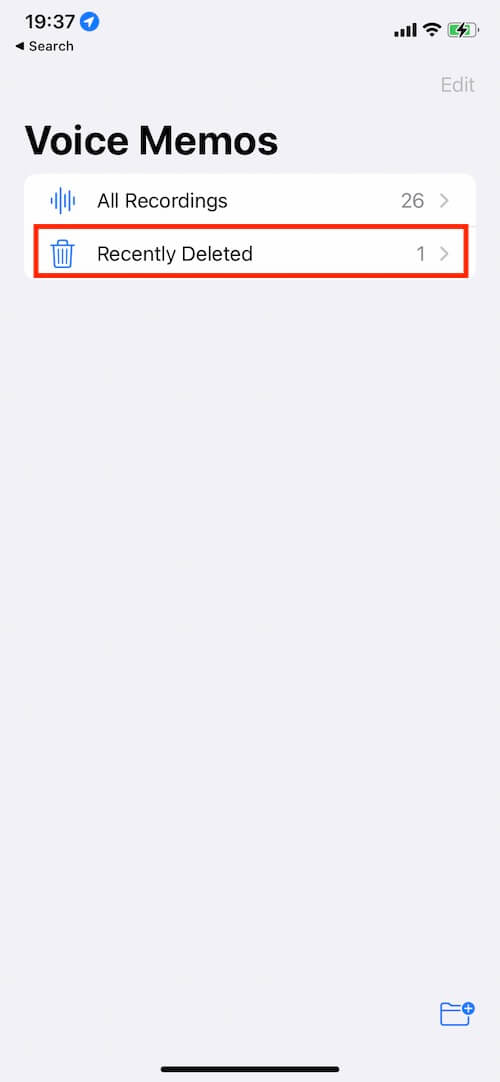
In addition, iPhone Settings also offers the option to delete voice memos: Immediately, After 1 Day, After 7 Days, After 30 Days, Never. The default selection is 30 days, and you can change it to other options. Go to iPhone Settings -> Voice Memos -> Clear Deleted.
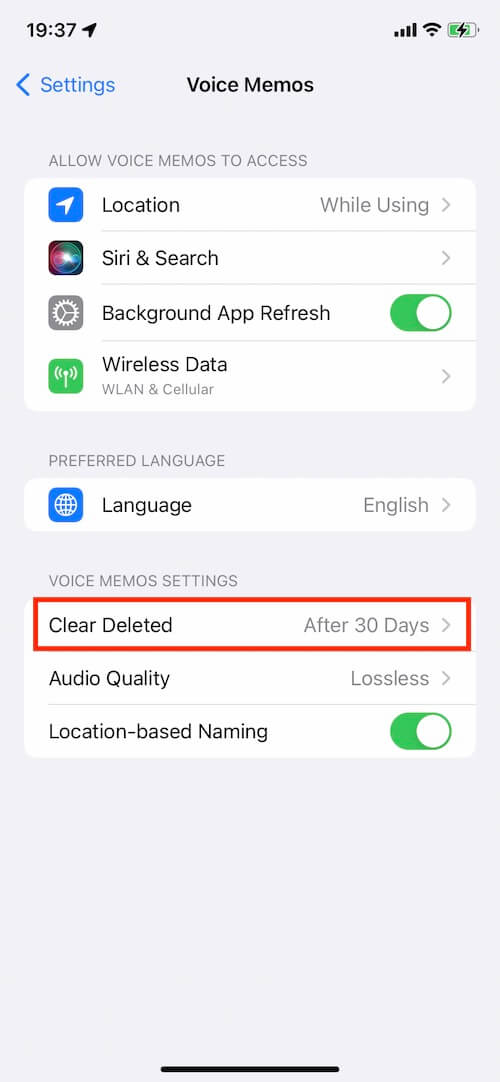
2. Turn off iCloud Voice Memos
In order to prevent Voice Memos files from other devices from synchronizing to the iPhone and occupying space on the iPhone, we temporarily turn off iCloud Voice Memos. Go to iPhone Settings -> Apple ID -> iCloud -> Voice Memos, turn it off.

3. Restart iPhone device
Restart your iPhone device to avoid iOS error display. Go to iPhone Settings -> General -> Shut Down, then drag the slider. Then turn iPhone back on, press and hold the side button or Sleep/Wake button (depending on your model) until the Apple logo appears.
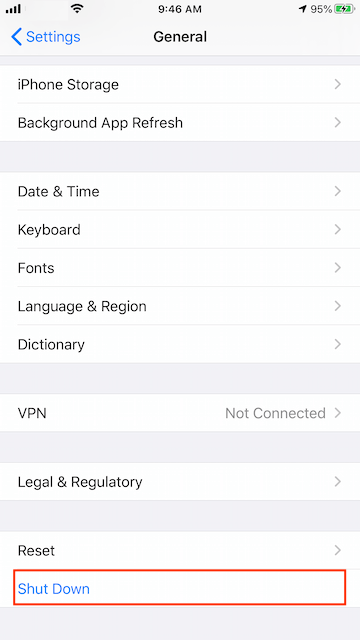
4. Clean up iPhone cache files
If none of the above methods work, here we use the third-party application - iPhone Cleaner, which supports clearing iPhone cache files, temporary files, log files, etc. Download and install iPhone Cleaner on your computer, connect your iPhone to the computer.
Open iPhone Clear application, and access Deep Scan Mode and select System Cleanup, click the Scan button. And then click the Remove button after the scan is completed.
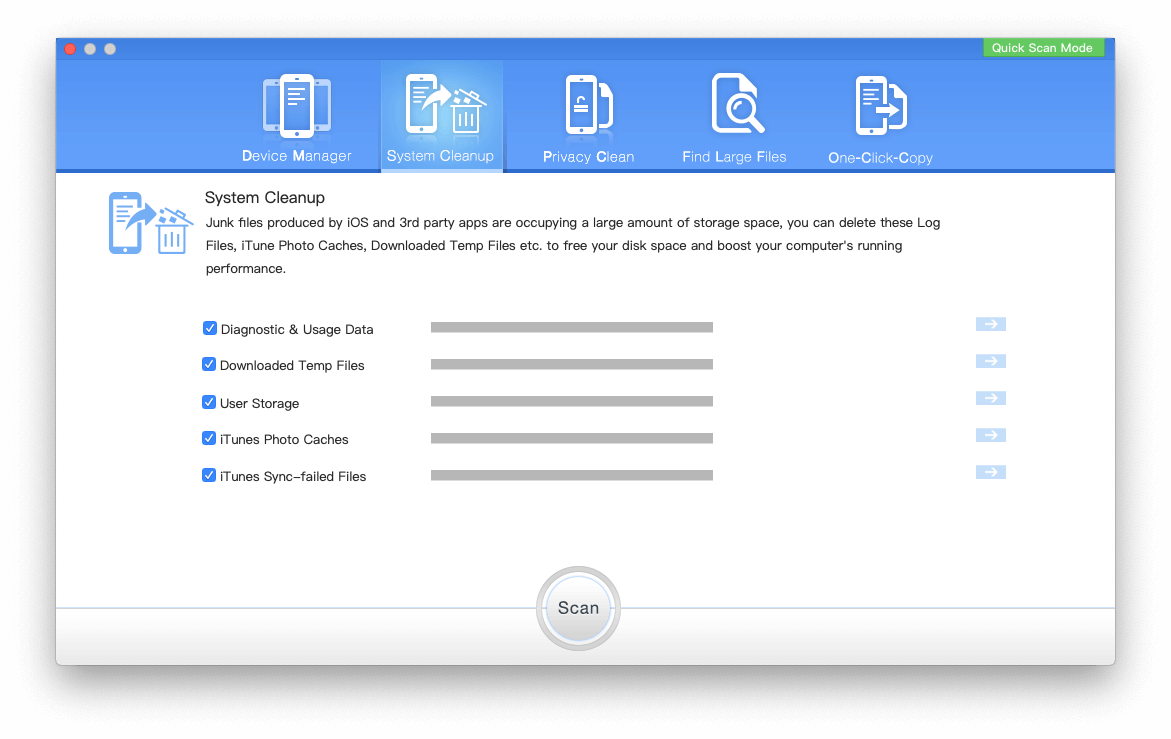
And iPhone Clear also provides a feature - One-Click-Copy to transfer all iPhone data including Voice Memo files to the computer.

About Fireebok Studio
Our article content is to provide solutions to solve the technical issue when we are using iPhone, macOS, WhatsApp and more. If you are interested in the content, you can subscribe to us. And We also develop some high quality applications to provide fully integrated solutions to handle more complex problems. They are free trials and you can access download center to download them at any time.
| Popular Articles & Tips You May Like | ||||
 |
 |
 |
||
| How to Recover Deleted Text Messages from Your iPhone | Top 6 reasons WhatsApp can’t backup | How to Clean up Your iOS and Boost Your Device's Performance | ||


