Some iPhone users have encountered a frustrating issue where they are unable to download any applications from the App Store being prompted to add a payment method, even for free apps. This problem affects users who may have previously added a payment method, as well as teenage users who do not possess credit cards. If you're experiencing this issue, here are some solutions to help you successfully download and install iPhone apps:
1. Use Apple Gift Card or Apple Account Balance
If you don't have a credit card or don't want to use a credit card, you can also use Apple Gift Card or Apple Account balance as payment method. These can be used to purchase music, movies, apps, games, or make in-app purchases from various Apple services from the iTunes Store, App Store.
How to Redeem Apple Gift Card: Find the 16-digit code on the back of the card. For some gift cards, you might need to peel or gently scratch off the label to see the code. Open Appstore -> tap your account -> Tap Redeem Gift Card or Code -> Tap Use Camera and follow the instructions on the screen -> Tap Redeem. If you have trouble redeeming the card, tap Enter Code Manually, then follow the instructions on the screen.
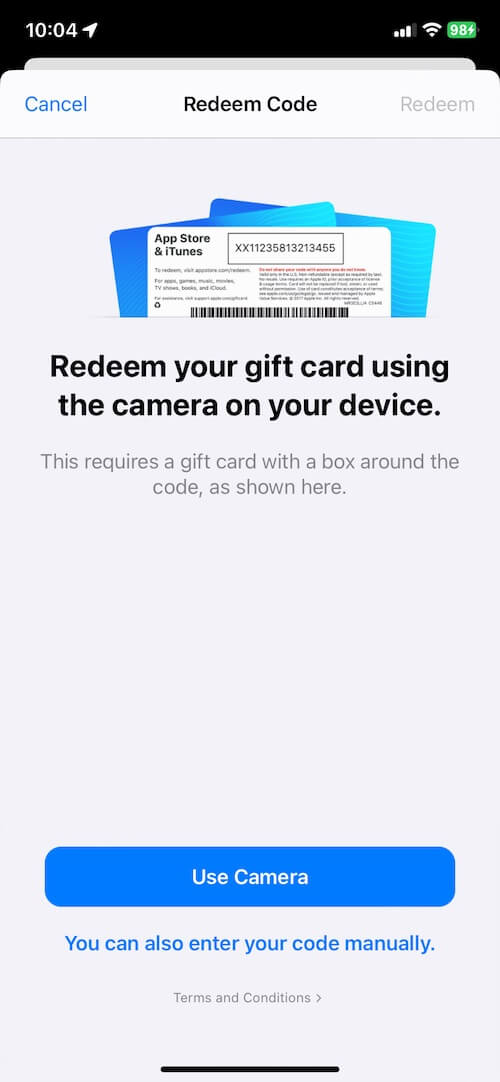
2. Update Your Payment Method
If you've previously added a payment method but are still being asked to add one, it's possible that your payment method has expired or is not available in your current country or region. You may need to add or update an available payment method. Go to iPhone Settings -> your Apple ID --> Payment & Shipping -> use your FaceID or sign in your Apple ID with password, tap Add Payment Method, add another credit card or PayPal, you can have a try after Appstore verify your updated account payment information.
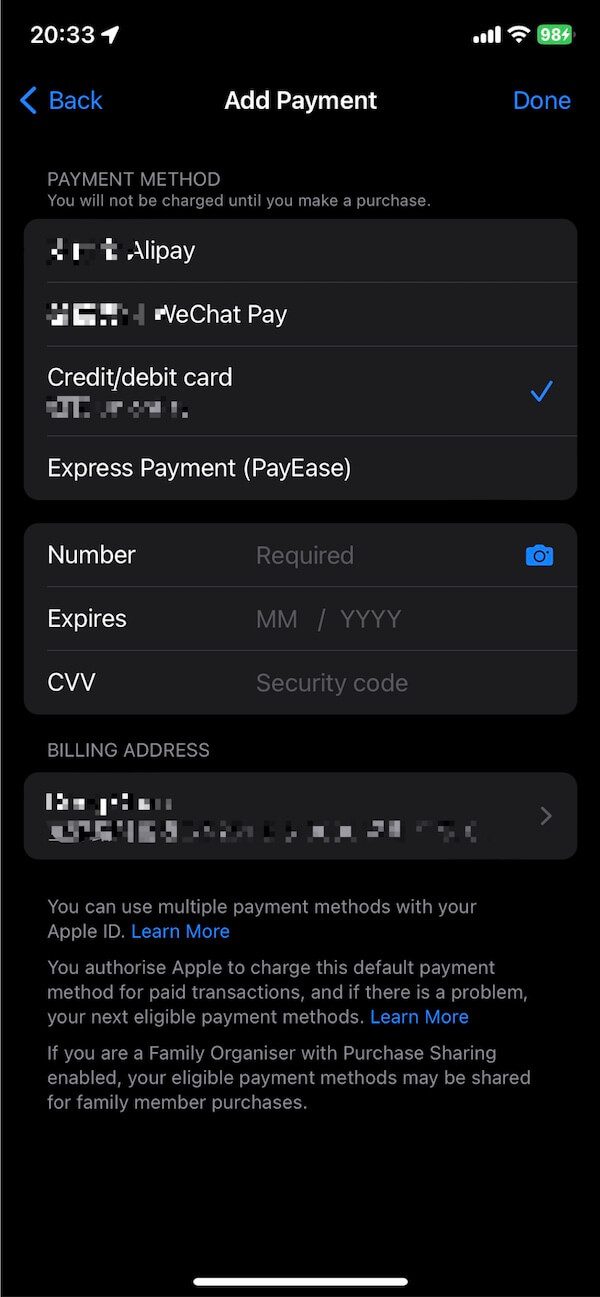
3. Change Your App Store Payment Country or Region
If your payment method is unavailable due to your country or region settings, you may need to change these settings in your Apple ID. Go to iPhone Settings -> your Apple ID --> Media & Purchase -> View Account -> Country/Region -> Change Country or Region, choose your new country and region, click tap Next, Review the Terms and Conditions and Apple Privacy Policy, then tap Agree if you agree.
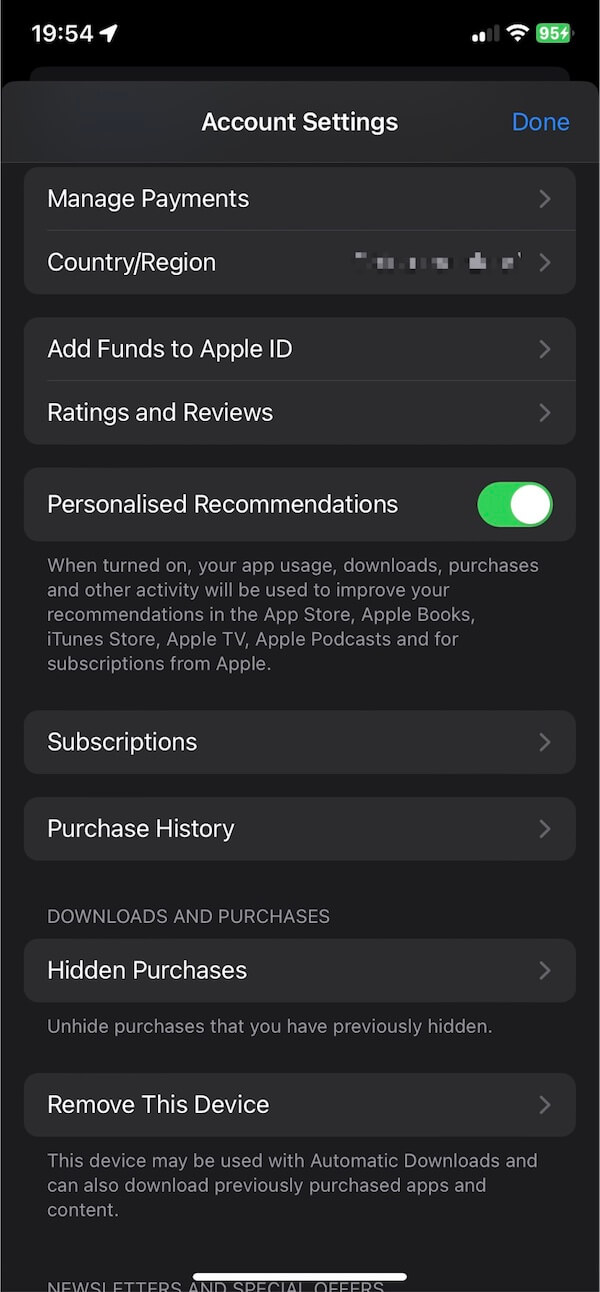
About Fireebok Studio
Our article content is to provide solutions to solve the technical issue when we are using iPhone, macOS, WhatsApp and more. If you are interested in the content, you can subscribe to us. And We also develop some high quality applications to provide fully integrated solutions to handle more complex problems. They are free trials and you can access download center to download them at any time.
| Popular Articles & Tips You May Like | ||||
 |
 |
 |
||
| How to Recover Deleted Text Messages from Your iPhone | Top 6 reasons WhatsApp can’t backup | How to Clean up Your iOS and Boost Your Device's Performance | ||
