Several iPhone users have reported encountering an error message when trying to install the downloaded iOS 16.3.1 update on their iPhone devices. The error message states, "Unable to Install Update, Software update requires a network connection," despite their network connection being fine. If you are experiencing this problem, here are some potential solutions:
1: Charge Your iPhone
Apple recommends that your device have a minimum of 50% power when installing new software and updates. If your iPhone battery is less than 50%, connect the iPhone charger to charge it.

2: Check iPhone Storage Usage
If your iPhone is low on storage space, the update will fail. Maybe your iPhone needs free storage space to install the downloaded iOS package. Go to iPhone Settings -> General -> iPhone Storage to view the iPhone Storage Usage, and you can make room for the iOS update by removing content and apps on your iPhone device that you don't use.

Or you can use iPhone Cleaner application to manually delete iPhone cache and other junk files to free up more unnecessary data. Run iPhone Cleaner app, click the Deep Scan Mode -> System Cleanup tab, you can scan and remove iPhone junk files.
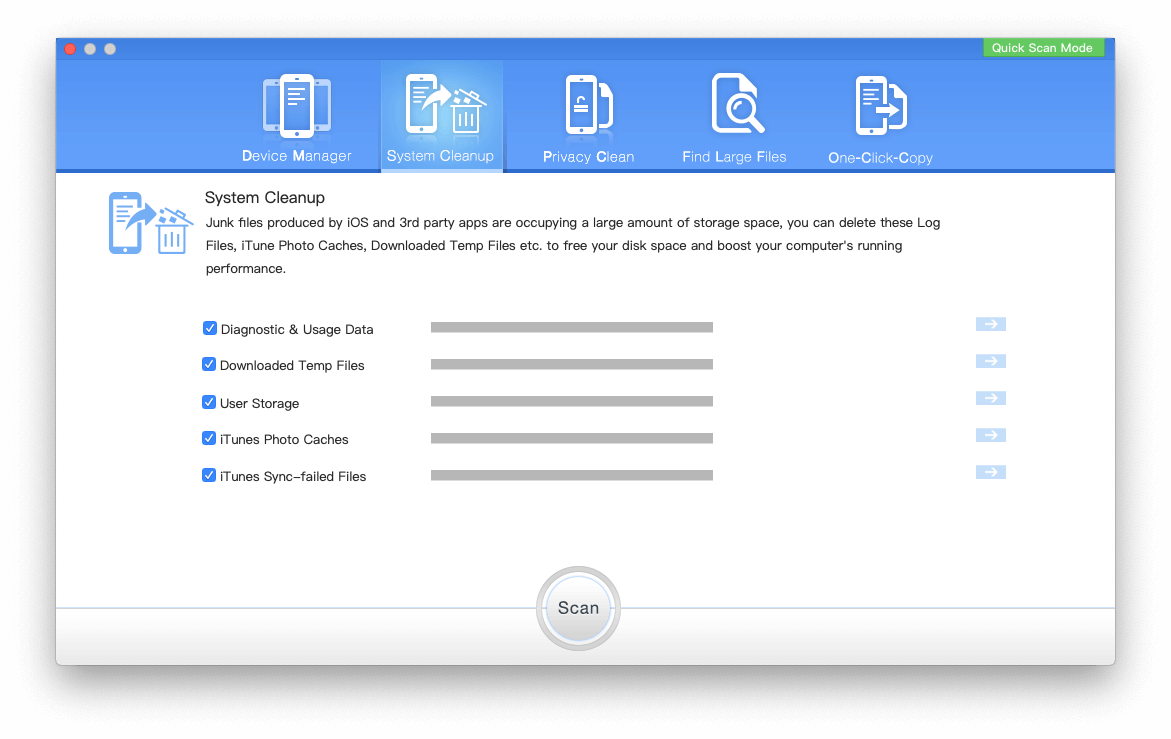
3: Remove and Download iOS Update Package again
Have a try to remove the downloaded iOS package, and then re-download and install iOS package again. Go to iPhone Settings -> General -> iPhone Storage, and scroll down to find the iOS 16.3.1 update package in the list of apps, and tap the Update, then tap Delete Update. Go to iPhone Settings -> General -> Software Update to download and install iOS 16.3.1 again.
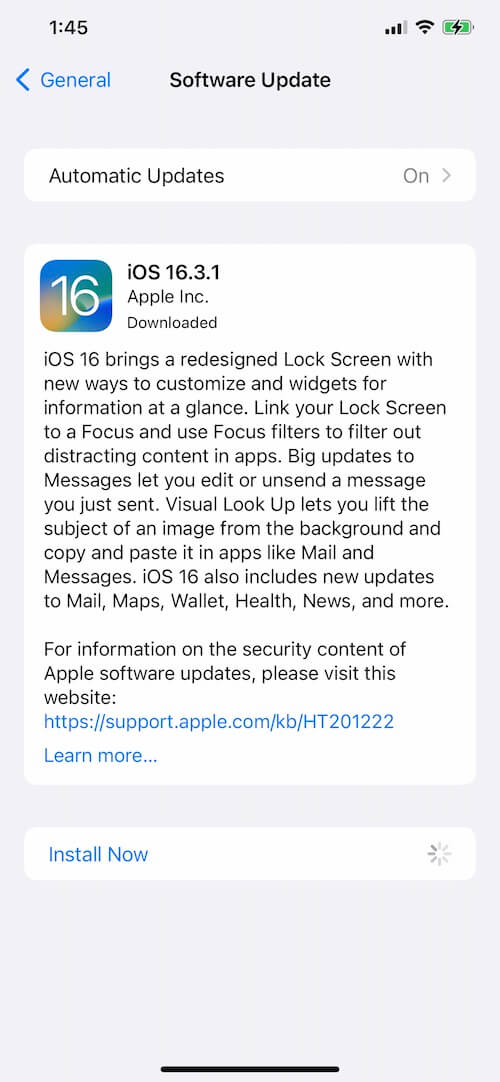
4: Reset iPhone Network Settings
Have a try to reset the iPhone Network, go to iPhone Settings -> General -> Transfer or Reset iPhone (Reset iPhone in the old iOS version) -> Reset -> Reset Network Settings.
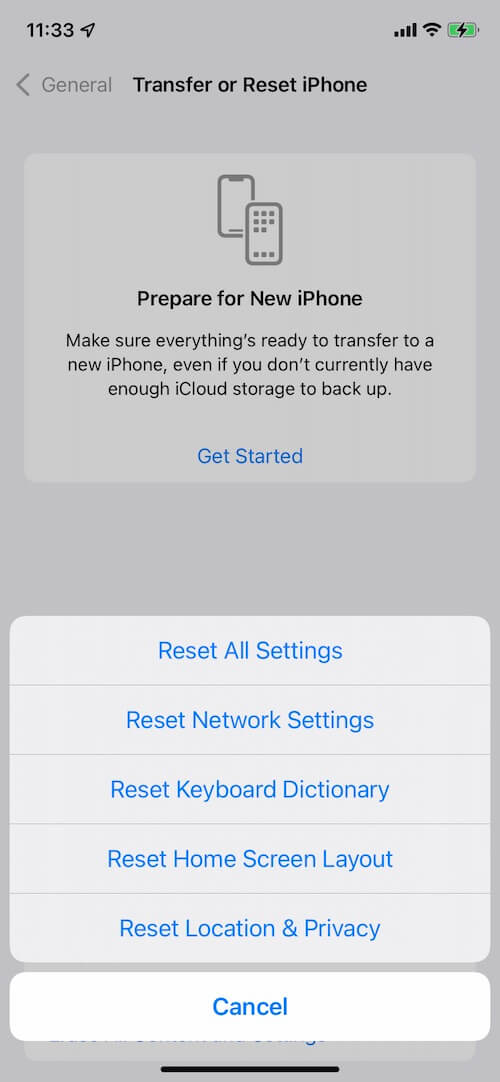
5: Update iOS using your Mac or PC
If you have a Mac or PC nearby, you can try upgrading the iOS 16.3.1 version using iTunes or Finder application from your computer. Connect your iPhone device with the computer, open iTunes or Finder application, backup your iPhone with iTunes or Finder in General page, and then click the "Check for Updates" button to download the latest iOS installed and process it step by step.

By following these steps, you can successfully install iOS iOS 16.3.1 on your iPhone.
About Fireebok Studio
Our article content is to provide solutions to solve the technical issue when we are using iPhone, macOS, WhatsApp and more. If you are interested in the content, you can subscribe to us. And We also develop some high quality applications to provide fully integrated solutions to handle more complex problems. They are free trials and you can access download center to download them at any time.
| Popular Articles & Tips You May Like | ||||
 |
 |
 |
||
| How to Recover Deleted Text Messages from Your iPhone | Top 6 reasons WhatsApp can’t backup | How to Clean up Your iOS and Boost Your Device's Performance | ||
