Some iPhone users have reported difficulties in accepting and downloading HEIC photos in the Messages app. While they can send HEIC photos without any issues, receiving them poses a problem. Despite attempts to restart the iPhone, the problem persists. If you're encountering the same issue, consider trying the following solutions.
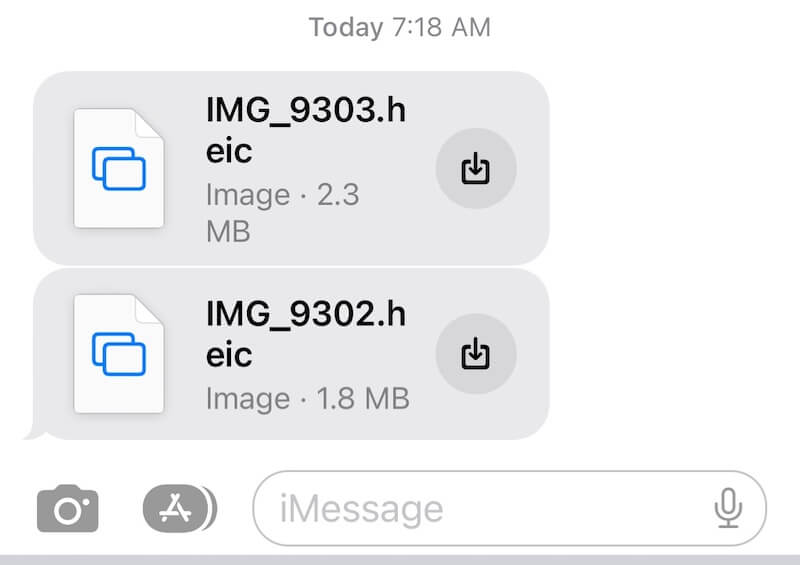
1. Disable Lockdown Mode
Check and turn off Lockdown mode on the iPhone Settings, Message attachment may be blocked in the Lockdown mode. Go to iPhone Settings -> Privacy & Security -> scroll down and ensure that Lockdown Mode is turned off.
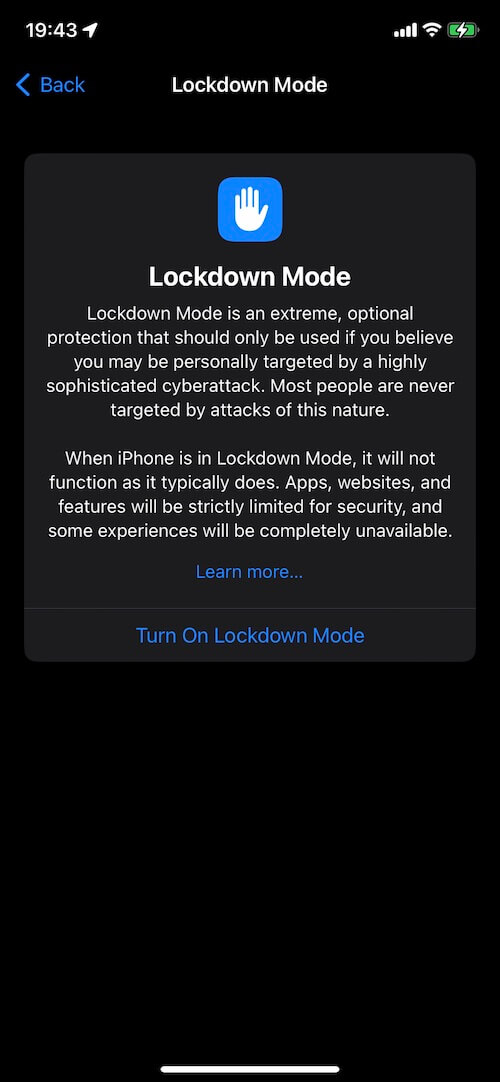
2. Enable High Efficiency Format
When receiving HEIC photos in the Messages app, confirm that the receiving device supports the High Efficiency Image File Format (HEIC). Go to iPhone Settings -> Camera -> Formats -> select High Efficiency.
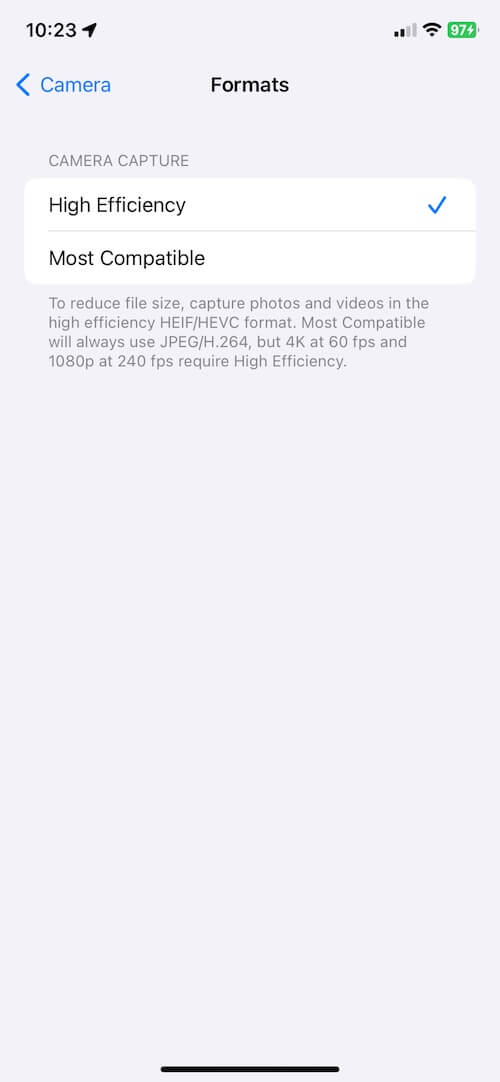
3. Sign Out of iCloud
Sign out of iCloud on your iPhone and then sign in again. Upon signing out, all messages and message attachments stored in iCloud remain accessible. After signing in, message attachments will reload in the Messages app.
Go to iPhone Settings, tap Apple ID, scroll down, tap Sign Out, enter the Apple ID password, and tap Turn Off. Turn on the data you want to keep a copy of on your device. Tap Sign Out.
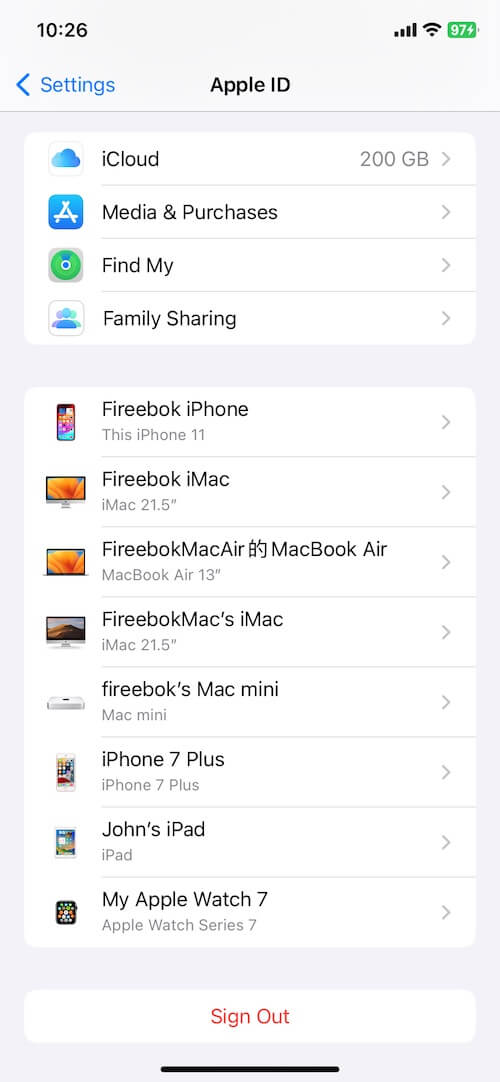
Navigate to iPhone Settings, tap Apple ID, and sign in with your Apple ID and password.
4. Free up iCloud Storage
If iCloud storage is full, HEIC photos may not download in the Messages app. Go to iPhone Settings -> Apple ID -> iCloud -> Manage Account Storage. If the available iCloud storage is insufficient, delete some items to free up space.
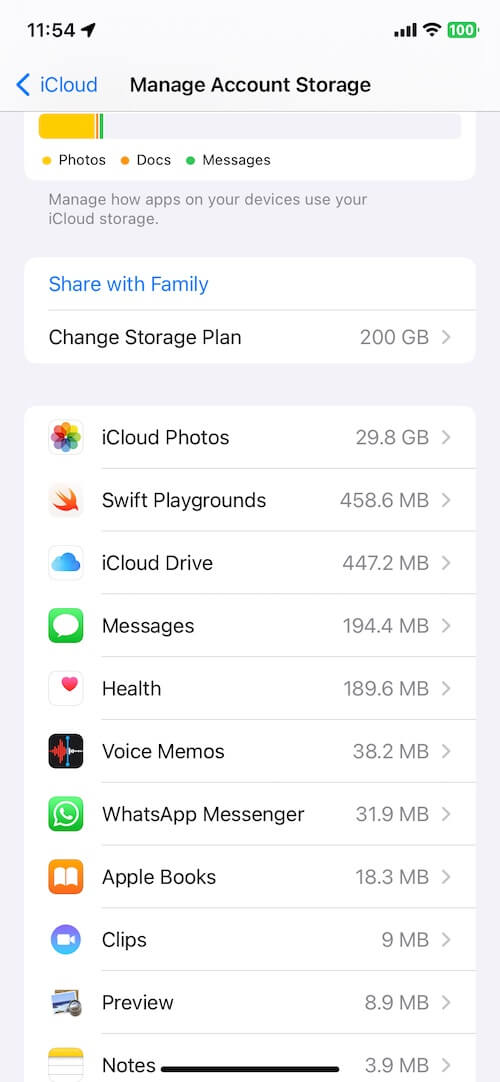
5. Free up Message Storage
If the Messages app contains numerous conversations and attachments, consider deleting unnecessary messages. Before doing so, make a backup for messages and attachents. We recommend using iPhone Cleaner app to transfer and backup iPhone message and attachment, and it can help to free up other iPhone storage space.

Conclusion:
By following these steps, you should be able to resolve issues related to downloading HEIC files in the Messages app on your iPhone. If the problem persists, consider reaching out to Apple Support for further assistance.
About Fireebok Studio
Our article content is to provide solutions to solve the technical issue when we are using iPhone, macOS, WhatsApp and more. If you are interested in the content, you can subscribe to us. And We also develop some high quality applications to provide fully integrated solutions to handle more complex problems. They are free trials and you can access download center to download them at any time.
| Popular Articles & Tips You May Like | ||||
 |
 |
 |
||
| How to Recover Deleted Text Messages from Your iPhone | Top 6 reasons WhatsApp can’t backup | How to Clean up Your iOS and Boost Your Device's Performance | ||
