Recently, some iPhone users reported that their photos in iMessage were lost after changing to a new iPhone or after updating to iOS 15. When they tap a photo thumbnail to download in an iMessage conversation, nothing loads. When taping a contact name and then scrolling to photos -> view all, a lots of image are lost. In addition, photos missing from message conversations are also missing from the photo album which has saved before. Have you ever experienced this issue on your iPhone? How to fix it and how to retrieve and restore these missing photos?
1. Check Keep Messages option
iPhone provides an option to store message content with 30 Days, 1 Year, Forever. Go to iPhone Settings -> Messages -> Scroll down and find “Keep Messages” under MESSAGE HISTORY tab, and then tap the option “Forever”.
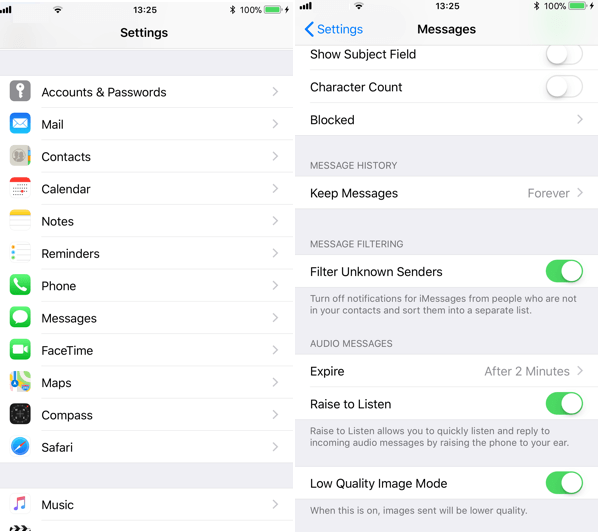
2. Check Messages for iCloud
All message text content and message attachments are stored in iCloud. Go to iPhone Settings -> Apple ID -> iCloud -> turn on Message.
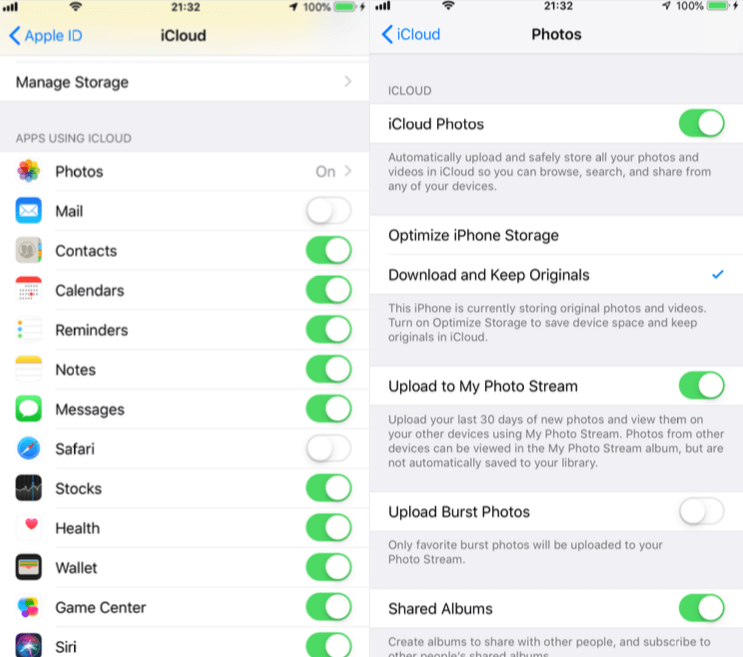
3. Check iPhone and iCloud storage
Check your iPhone storage space and iCloud storage, make sure that there is enough storage space to store and sync iCloud data. Go to iPhone Settings -> Apple ID -> iCloud -> Manage Storage, and then view and check iCloud available storage. Go to iPhone Settings -> General -> iPhone Storage, and then view and check iPhone available storage.
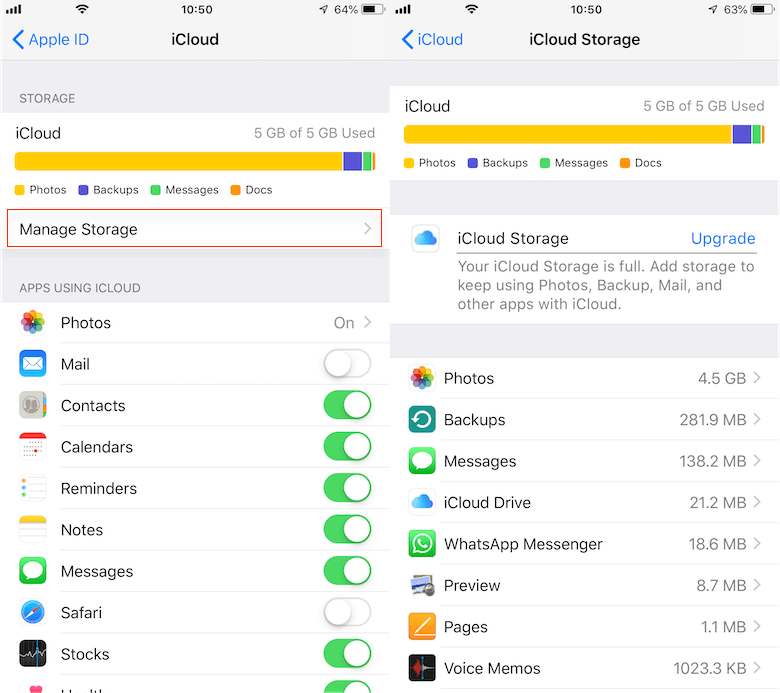
How to retrieve and restore these missing iMessages photos from iPhone?
If you have an old iPhone backup, you can restore the iPhone backup to the iPhone device. If you are worried that old backup data will overwrite all current iPhone data, or you don’t have any iPhone backup, you can choose a third-party application - Fone Rescue, which can help you to restore photos from the iPhone backup or iPhone device directly. Download and install Fone Rescue on your computer, connect your iPhone device with the computer by a USB cable.
Select the “Recover From iOS Device” or “Recover From iTunes Backup” or “Recover From iCloud Backup” mode, here we choose the “Recover From iOS Device” mode to scan th iPhone device directly. And click the Start Scan button.

After waiting for the scan to complete, and then you can preview all photos in the Photo album, and you can select them to export and recover.

And you can click Contacts & Messages & Call log -> Message Attachments, it will list all photos, audios, videos in the message conversations, and then select them to recover.
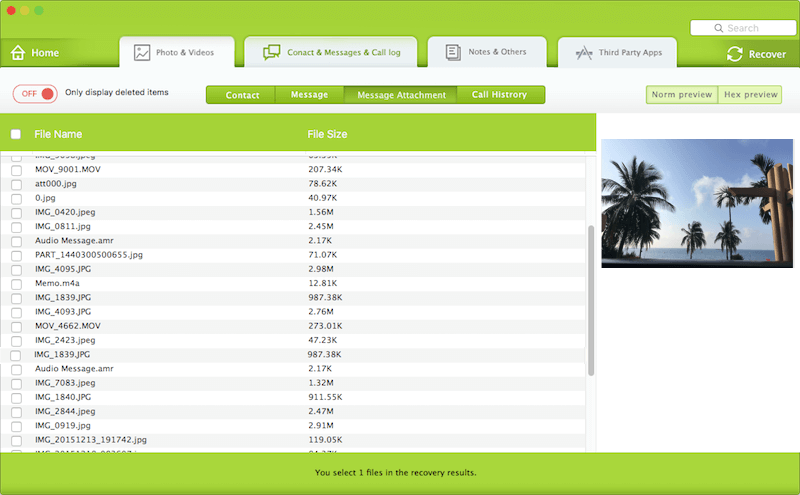
About Fireebok Studio
Our article content is to provide solutions to solve the technical issue when we are using iPhone, macOS, WhatsApp and more. If you are interested in the content, you can subscribe to us. And We also develop some high quality applications to provide fully integrated solutions to handle more complex problems. They are free trials and you can access download center to download them at any time.
| Popular Articles & Tips You May Like | ||||
 |
 |
 |
||
| How to Recover Deleted Text Messages from Your iPhone | Top 6 reasons WhatsApp can’t backup | How to Clean up Your iOS and Boost Your Device's Performance | ||


