After updating to the latest iOS 18.2 version, some users have reported issues with their iPhones overheating and experiencing rapid battery drain. These issues may occur because the new update triggers background processes like file system indexing and iCloud data synchronization, which can temporarily increase battery usage. However, persistent heating and battery drain often result from apps consuming excessive CPU resources.
If you’re facing these problems on your iPhone, here are some effective solutions to resolve them.
1. Check iPhone Battery Usage
1. Go to iPhone Settings -> Battery, and review the apps consuming the most battery in the Last 24 Hours or the Last 10 Days.
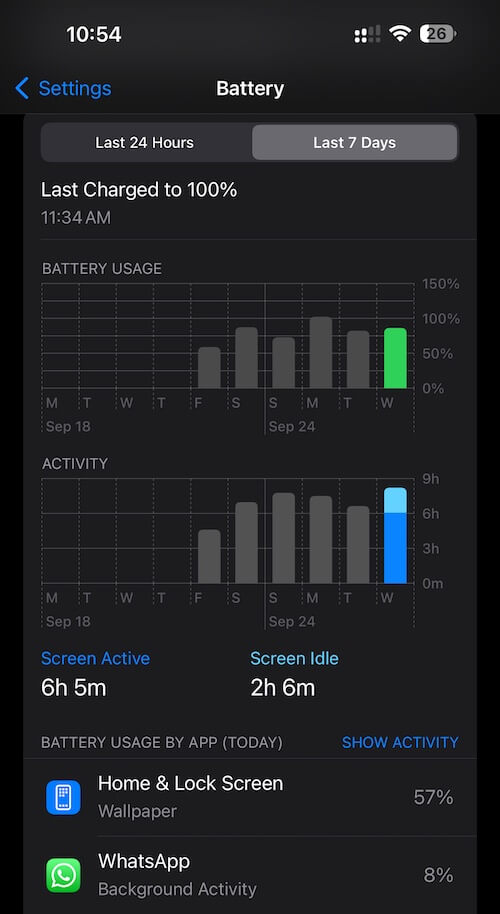
2. Quit or force close apps that are draining your battery. For built-in apps that sync with iCloud, try turning off the associated iCloud data sync by navigating to Settings -> Apple ID [Your Name] -> iCloud, and disabling the related app.
2. Enable Optimized Battery Charging
Optimized Battery Charging helps maintain your battery health by reducing wear over time.
1. Go to iPhone Settings -> Battery -> Battery Health -> enable Optimized Battery Charging
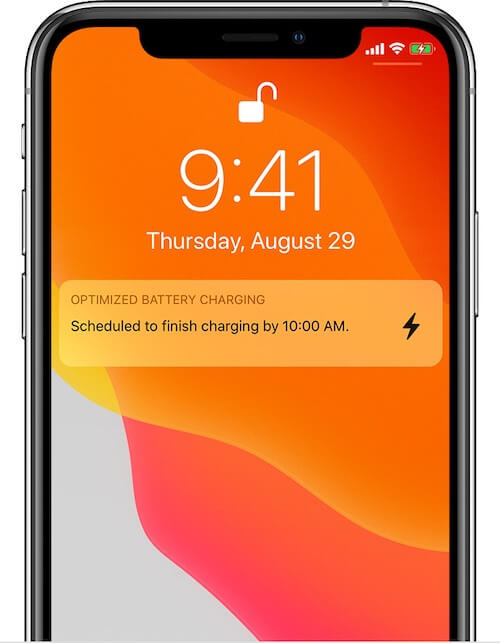
2. Charge your iPhone overnight to allow the feature to adapt to your charging routine. When Optimized Battery Charging is active, a notification on the Lock screen will display when your iPhone will be fully charged. If you need your phone charged sooner, touch and hold the notification, then tap Charge Now.
3. Disable Background App Refresh for Certain Apps
1. Apps consuming excessive battery may run processes in the background. Disabling background refresh for these apps can help. Go to iPhone Settings -> General -> Background App Refresh.
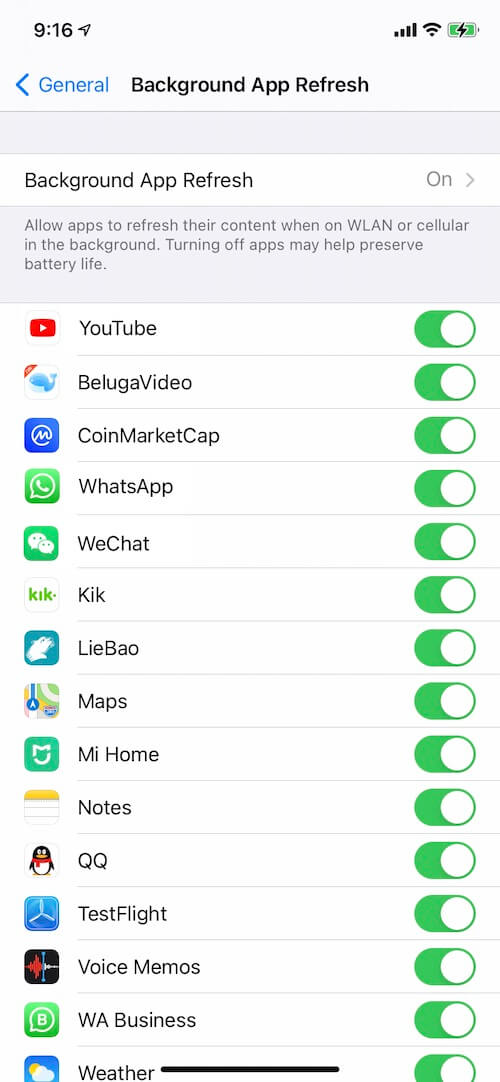
2. Review the list of apps that are running in the background. Turn off background refresh for apps consuming significant battery.
4. Turn Off Apple Intelligence
Some users have found that Apple Intelligence features in Settings can cause built-in apps to use excessive battery. To turn it off:
1. Go to iPhone Settings -> Apple Intelligence & Siri -> Apple Intelligence, toggle the feature off.
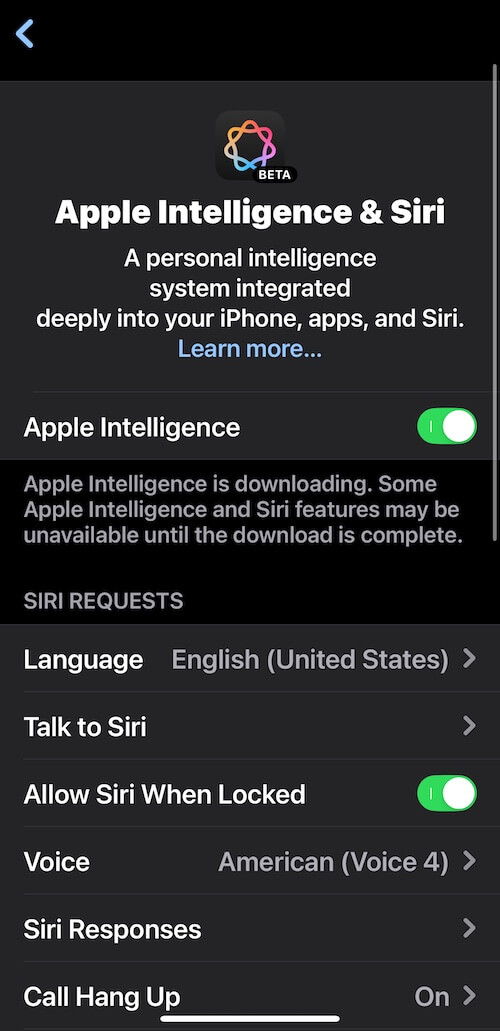
Additional Tips to Prevent Heating and Battery Drain
1. Restart your iPhone to reset background processes.
2. Ensure your apps are updated to their latest versions, as updates often fix bugs that can cause battery drain.
3. Avoid using your iPhone while it’s charging, as this can contribute to overheating.
4. Reduce screen brightness or enable Auto-Brightness in Settings -> Display & Brightness.
About Fireebok Studio
Our article content is to provide solutions to solve the technical issue when we are using iPhone, macOS, WhatsApp and more. If you are interested in the content, you can subscribe to us. And We also develop some high quality applications to provide fully integrated solutions to handle more complex problems. They are free trials and you can access download center to download them at any time.



