As a Mac and iPhone user, I am used to storing photos and videos on my local device instead of iCloud. When I have a lot of photos and videos on my iPhone and iPad device, I choose to sync them with my Mac to store them in Mac photos and then remove them from my iPhone and iPad devices, which will help me better manage these photos on Mac computer, and free up some iOS device storage space.
But if you have updated your Mac to the latest macOS Catalina, do you notice that some photo albums from your iPhone and iPad can’t sync with Photos for Mac? And some users reported in Apple Support Communities that they can’t sync photos albums from Mac to iPhone. How to solve it? This article will give you the answer.
Use Airdrop to transfer photos between iOS device and Mac
In addition to iTunes and iCloud transmission, we can use Airdrop to transfer photos, videos between iOS device and Mac. Take your iPhone and iPad nearby a Mac. Go to iPhone and iPad Settings -> General -> AirDrop -> Everyone to turn on Airdrop. Go to iPhone and iPad Settings -> turn on Bluetooth.
a). Transfer photos from Mac to iOS device. Access AirDrop in the Finder on the Mac, you will see the iOS icon, then drag and drop the photos and videos to that icon, they will be transfer to the photo album in your iOS device.
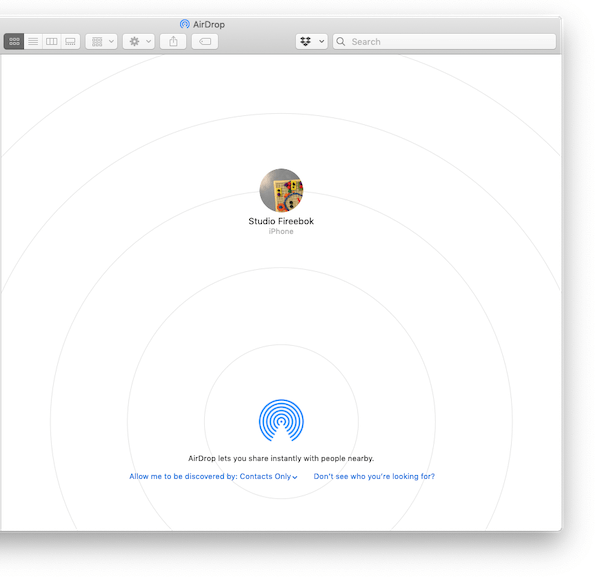
b). Transfer photos from iOS device to Mac. Access Photo application and select a photo, and click the share button at the left bottom. then select other photos and videos, tap the Mac user name with airdrop icon to send.
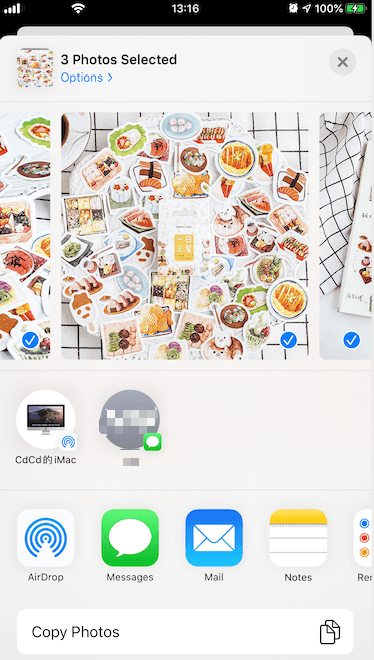
Use a third-party application to sync photos on macOS Catalina
Another way to sync photos from your iPhone to your Mac using a third-party application - iLike. It can help to transfer photos, videos, music, contacts, messages, note from iPhone and iPad device, and browser your iTunes backup and iCloud document files.
Download and install iLike on your Mac
Connect your iPhone or iPad device with an USB cable, then open iLike application.
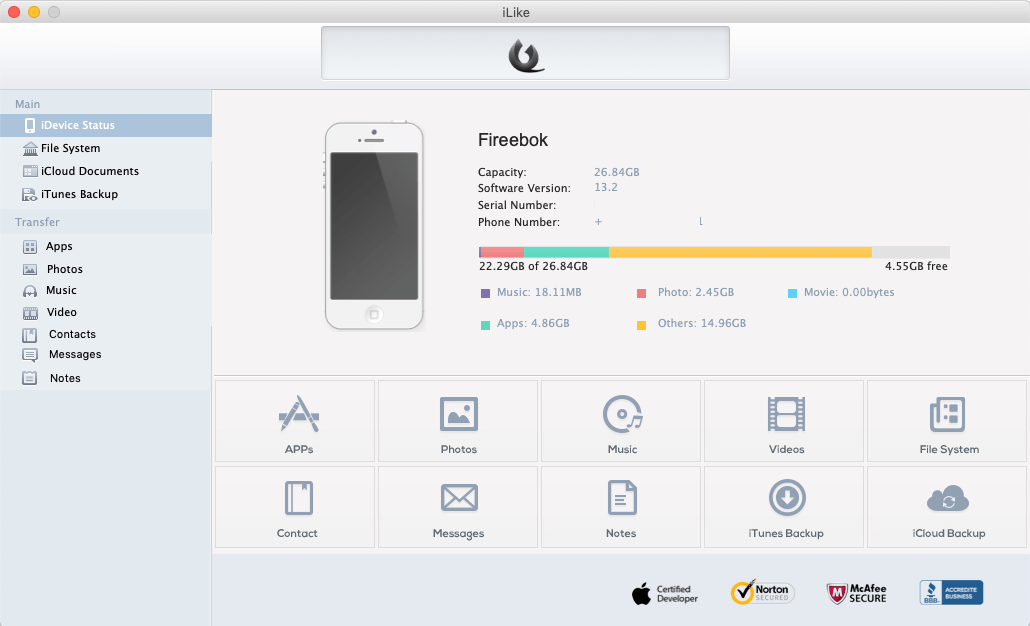
Click Photos, it will display all photos on your iOS device. Then select them and click “Export selected item to Mac”

About Fireebok Studio
Our article content is to provide solutions to solve the technical issue when we are using iPhone, macOS, WhatsApp and more. If you are interested in the content, you can subscribe to us. And We also develop some high quality applications to provide fully integrated solutions to handle more complex problems. They are free trials and you can access download center to download them at any time.
| Popular Articles & Tips You May Like | ||||
 |
 |
 |
||
| How to Recover Deleted Text Messages from Your iPhone | Top 6 reasons WhatsApp can’t backup | How to Clean up Your iOS and Boost Your Device's Performance | ||
