After downloading the 15.0.1 installation package on the iPad, click "Install Now", but the verification process and the installation process are never completed after a few hours. Some iPad users are experiencing this iPadOS update issue, even connecting iPad with a computer using iTunes to update, it pops-up an error 4000 message. How to fix it? Don’t worry, we have come up with several solutions that can help you resolve this issue.
1. Remove installation package
Have a try to remove the 15.0.1 installation package on the iPad, and then download it again. Go to iPad Settings -> General -> iPad Storage -> tap the update package, then tap Delete Update. And then Go to iPad Settings -> General -> Software Update and download the 15.0.1 installation package again.
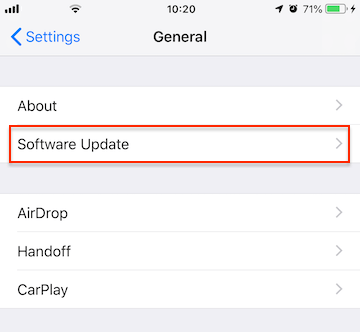
2. Free up iPad Storage
Make sure your iPad have enough space to download and install the update package. Go to iPad Settings -> General -> iPad Storage, to check and view your iPad usage. Transfer some videos and photos to the computer and then delete them from the iPad, or delete some large game applications that are no longer in use to free up your iPad Storage.

Or if you want to clean up the iPad storage further and some cache and junk files, you can use the iPhone Cleaner application, which is a desktop application to free up iPhone and iPad storage by connecting them with a computer.

3. Update in the Recovery mode
You can put your iPad win the recovery mode, then update it using your computer. Press and hold both the Home and the top (or side) buttons at the same time. Keep holding them until you see the recovery mode screen. When you see the option to Restore or Update, choose Update. Your computer will try to reinstall the software without erasing your data.
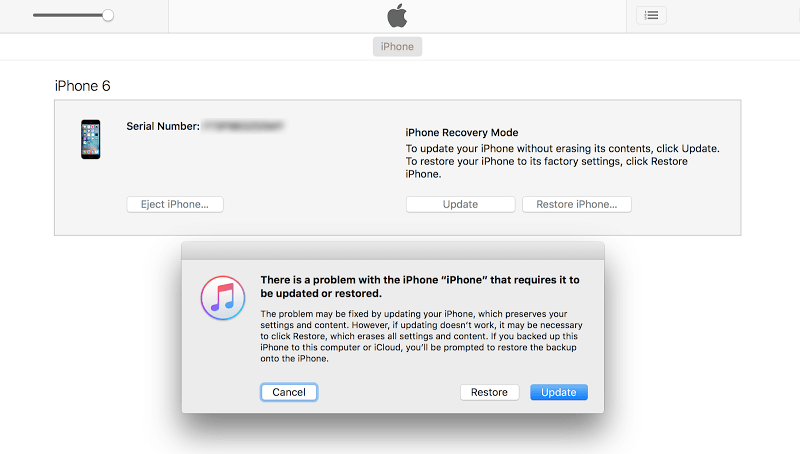
4. Use Apple Configurator 2
In addition to using iTunes to upgrade iOS and iPadOS, you can choose to update devices using Apple Configurator 2. Download and install the latest version of Apple Configurator 2 on your computer, in Apple Configurator 2, attach all the devices you want to update, then select those devices in the device window. Click Update in the toolbar, and then select "Latest system version" option to update.
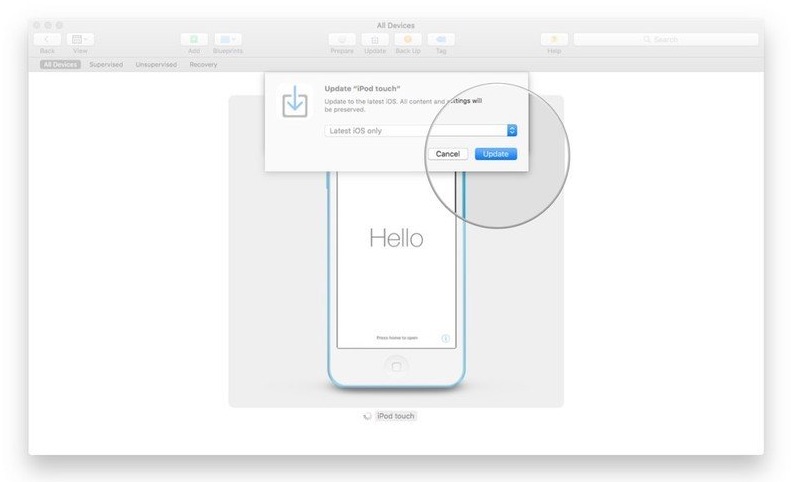
About Fireebok Studio
Our article content is to provide solutions to solve the technical issue when we are using iPhone, macOS, WhatsApp and more. If you are interested in the content, you can subscribe to us. And We also develop some high quality applications to provide fully integrated solutions to handle more complex problems. They are free trials and you can access download center to download them at any time.
| Popular Articles & Tips You May Like | ||||
 |
 |
 |
||
| How to Recover Deleted Text Messages from Your iPhone | Top 6 reasons WhatsApp can’t backup | How to Clean up Your iOS and Boost Your Device's Performance | ||
