After purchasing a new iPhone 15 Pro Max, some iPhone users have noticed that their iPhone is heating up and the battery is draining fast. After they checked the battery usage by app, most of them found that Home & Lock screen takes most of the battery usage, and some of them found that Camera takes most of the battery usage. How to solve these problems above and get the battery consumption in iPhone 15 back to normal state? Please follow the solution below to fix iPhone 15 Pro overheating & battery drain.
Check iPhone Battery Usage by App
There are many things that can cause this power consumption anomaly, such as an app is not compatible with the new iOS 17, a certain app cannot connect to the network, it is constantly sending network requests in the background, some background applications are synchronizing and reading and writing data, and so on. So we need to go to iPhone Settings - > Battery and scroll down to see which apps or app services are using your iPhone's battery, what are the top three apps that take up the most power.
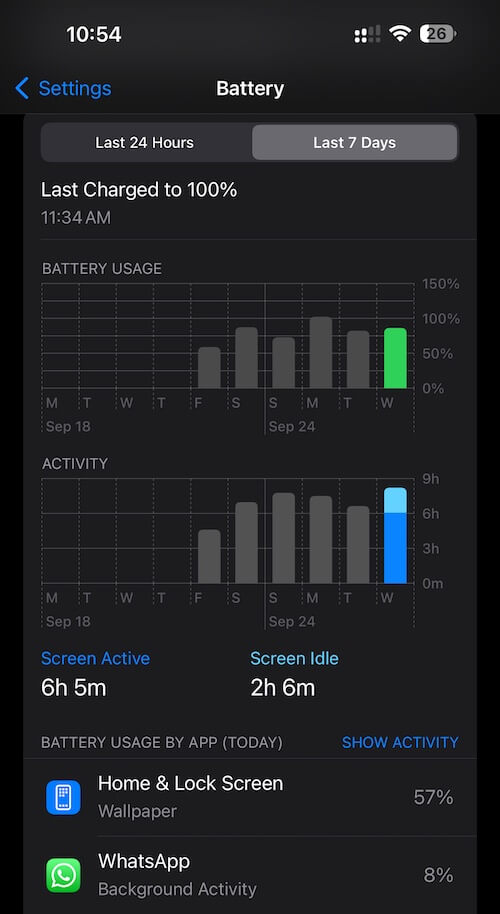
Updating to the latest version of iOS
After the official release of the new iOS 17, Apple released iOS 17.0.2 and iOS 17.0.2 in the past few days, and more updates may be released in the coming days to fix and tweak some of the identified issues. Therefore, updating to the latest version of iOS may help you resolve a number of system issues.
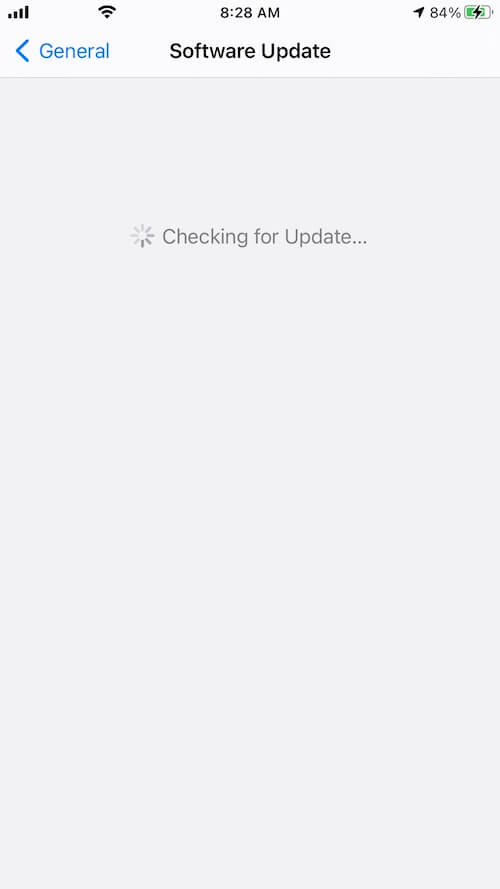
Update installed applications
Manually update installed apps in AppStore or turn on auto-update option in iPhone settings to install app updates, it will avoid some old version of apps can not be compatible with new iOS version.
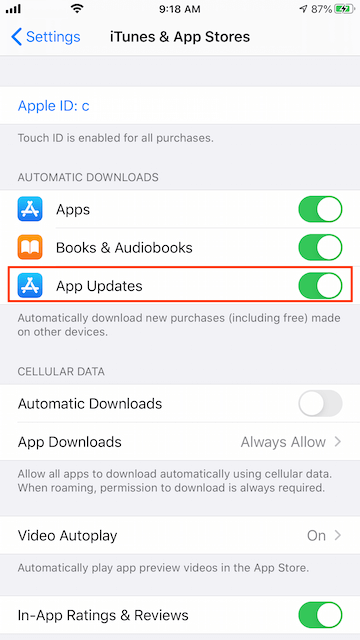
Fix Home & Lock Screen Taking up Most of Battery usage
If the Home & Lock screen is consuming most of your iPhone's battery life, please turn off always-on display on your iPhone 15 Pro Max. Go to iPhone Settings > Display & Brightness > Always On Display and turn off Always On Display.
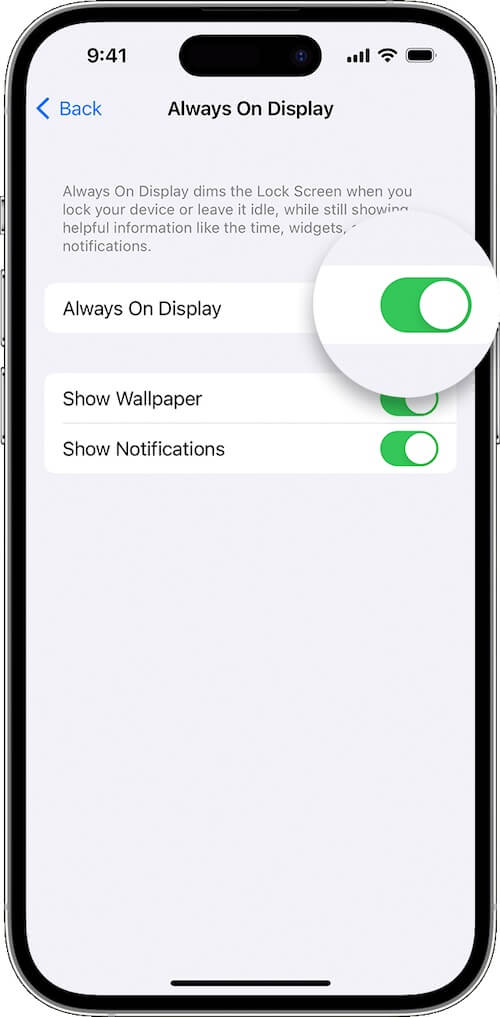
Manage widgets on your iPhone lock screen
Some widgets on your Home and Lock screens can drain your battery. Touch and hold the lock screen until the Customize button appears, tap Customize, and select Lock Screen. You can also tap the Remove button to remove the widget, then tap outside the widget to exit.
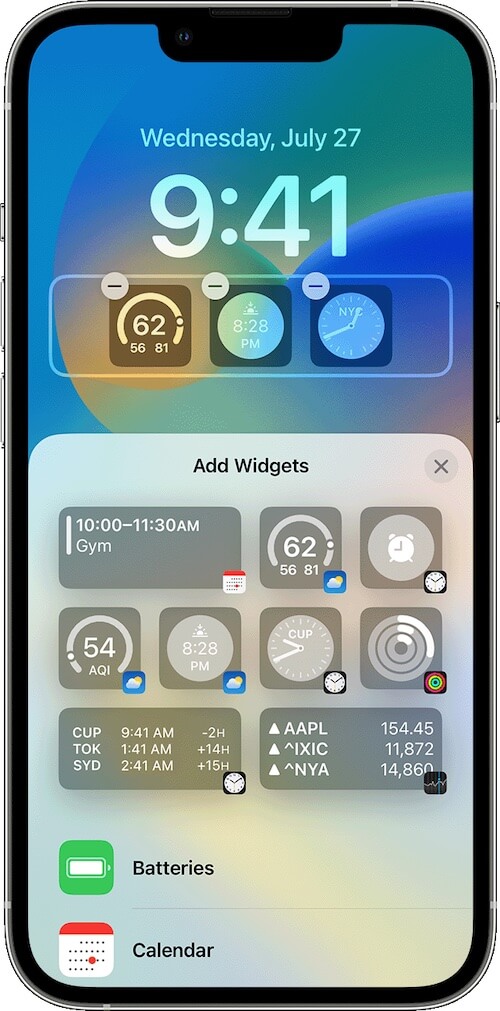
Fix Camera Taking up Most of Battery usage
If the camera is using most of the iPhone battery, please go to iPhone Settings - > Privacy & Security -> Camera and check which applications are using the camera. Then go to iPhone Settings -> General -> Background App Refresh -> Disable them in Background App Refresh.
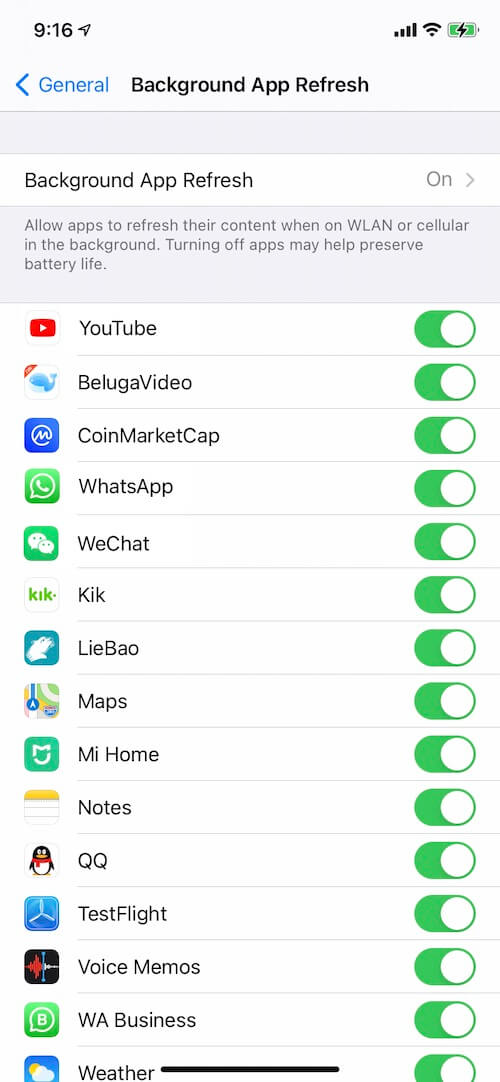
Force Quit Apps Running in iPhone Background
For other apps that use a lot of iPhone battery power, consider forcing them to quit in the background when you are not using them. Swipe up from the bottom of the screen and pause briefly in the middle of the screen. You'll see thumbnails of your most recently used apps. Swipe left to find the app you want to close. Swipe up on the app preview to close it.

About Fireebok Studio
Our article content is to provide solutions to solve the technical issue when we are using iPhone, macOS, WhatsApp and more. If you are interested in the content, you can subscribe to us. And We also develop some high quality applications to provide fully integrated solutions to handle more complex problems. They are free trials and you can access download center to download them at any time.
| Popular Articles & Tips You May Like | ||||
 |
 |
 |
||
| How to Recover Deleted Text Messages from Your iPhone | Top 6 reasons WhatsApp can’t backup | How to Clean up Your iOS and Boost Your Device's Performance | ||
