Some iPhone 16 Pro Max users have reported experiencing issues where the touch screen becomes unresponsive. This includes situations where touches, typing, or swiping actions are not recognized, and the overall sensitivity and response seem slower than usual. If you're encountering this issue on your iPhone 16 Pro Max, the following solutions may help resolve it.
1. Restart Your iPhone
Restarting your iPhone can temporarily fix screen unresponsiveness caused by an iOS-related issue. To do this, go to iPhone Settings -> General -> Shut Down to turn off your iPhone. After it powers off, turn it back on by pressing and holding the side button (or Sleep/Wake button depending on your model) until the Apple logo appears.
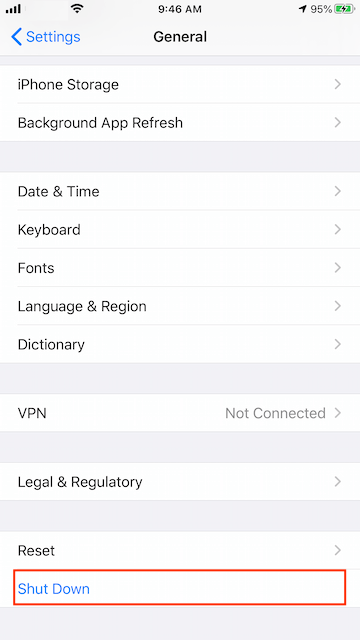
2. Update to the Latest iOS 18 Version
Apple's latest iOS update (iOS 18.0.1) addresses a touch screen bug that may cause temporary unresponsiveness in certain circumstances on iPhone 16 and iPhone 16 Pro models. To update, go to iPhone Settings -> General -> Software Update, then download and install the iOS 18.0.1 package.
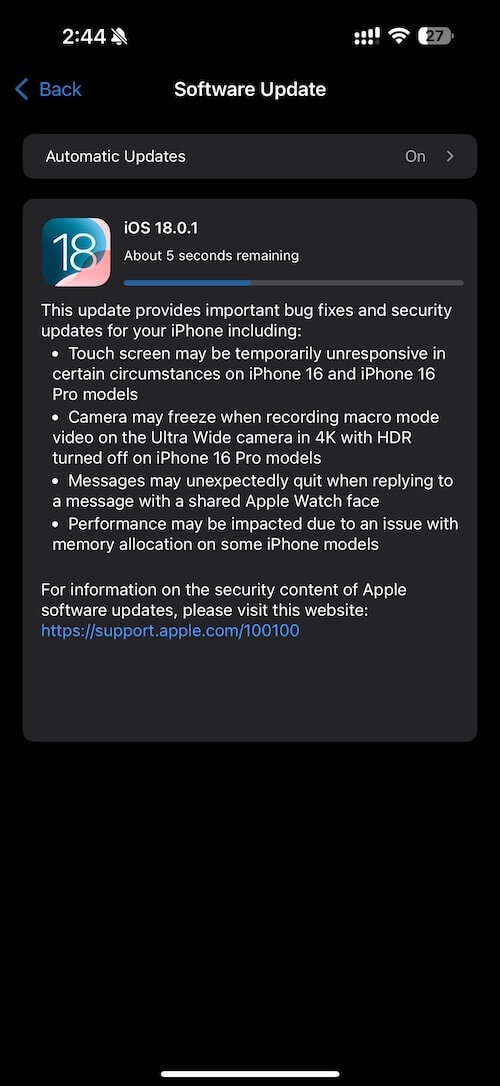
3. Remove Screen Protectors and Cases
Screen protectors and cases can sometimes interfere with the touch screen’s responsiveness. Remove any cases or protectors from your iPhone, then clean the screen to ensure it’s free of debris that might be causing the issue.
4. Adjust Touch Response Speed
iOS 18 provides a feature to adjust the touch response speed, which can improve how quickly the screen responds to touch. To adjust this, go to iPhone Settings -> Accessibility -> Touch -> Haptic Touch, and select the Fast option.
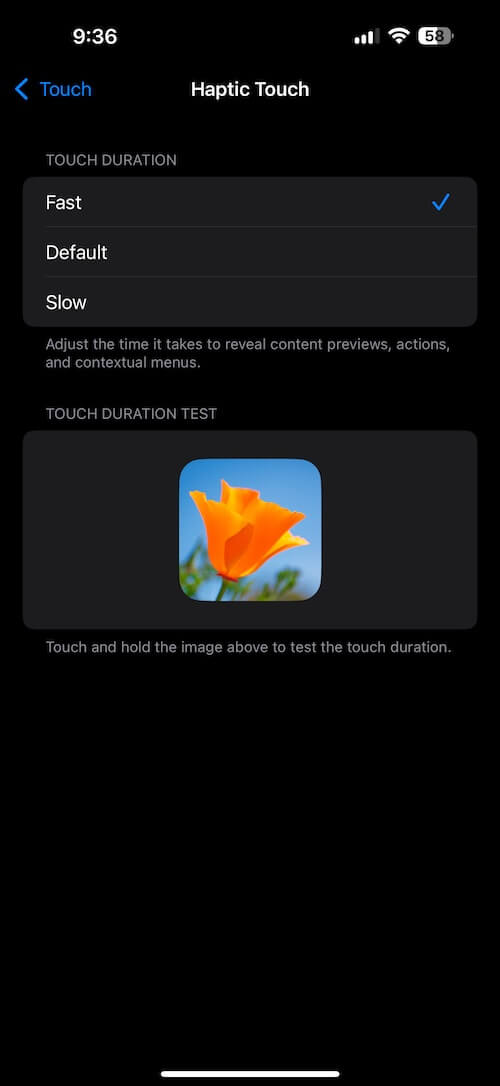
5. Restore Your iPhone
If none of the above solutions work, consider restoring your iPhone. Make sure to back up your data beforehand via iCloud or your computer. To restore, go to iPhone Settings -> General -> Transfer or Reset iPhone > Erase All Content and Settings. Once the device resets, then setup your iPhone, and you can select the restore from iCloud backup or Restore from Mac or PC option in the setup process.
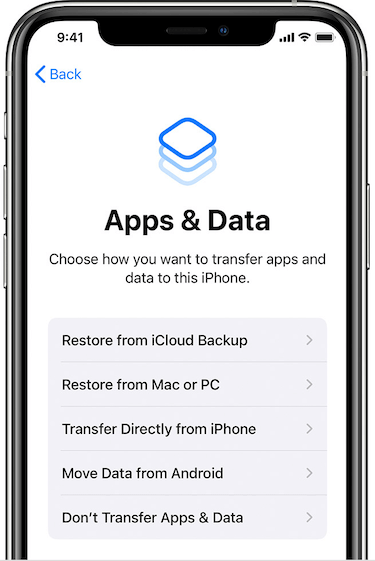
About Fireebok Studio
Our article content is to provide solutions to solve the technical issue when we are using iPhone, macOS, WhatsApp and more. If you are interested in the content, you can subscribe to us. And We also develop some high quality applications to provide fully integrated solutions to handle more complex problems. They are free trials and you can access download center to download them at any time.
| Popular Articles & Tips You May Like | ||||
 |
 |
 |
||
| How to Recover Deleted Text Messages from Your iPhone | Top 6 reasons WhatsApp can’t backup | How to Clean up Your iOS and Boost Your Device's Performance | ||
