Recently some iPhone users received a notification that they were being tracked by an unknown device nearby from Find My network. Find My network displays a map location that they has ever visited, seeing themselves being tracked by unknown devices for some time scares a lot of iPhone users.
What's going on? Why is this happening? iPhone been hacked? This is likely to be the first reaction of many people. Don’t worry, your iPhone is still safe. But there's an AirTag or AirPod around you that's being tracked or looked up by someone else. For example, you’re using your friend AirPods to your iPhone, and Find My network will start tracking it. If you are experiencing the same problem, what should you do now? This article will show you how to get rid of this tracking from the iPhone.

If you know this is a family member or friend's device, they can find the location of the device in Find My Network. Then contact them to find it and ask them to remove the device and the problem will be solved.
If you think that someone is trying to track you without your knowledge, or you don't want to be tracked by someone else, we can disable the tracking feature on your iPhone to avoid similar tracking and notifications. Here are the detail steps to get rid of this tracking from the iPhone.
1. Turn Off Bluetooth
On your iPhone, tap the Settings -> Bluetooth, and then turn Bluetooth off to avoid others from tracking you through Bluetooth devices.
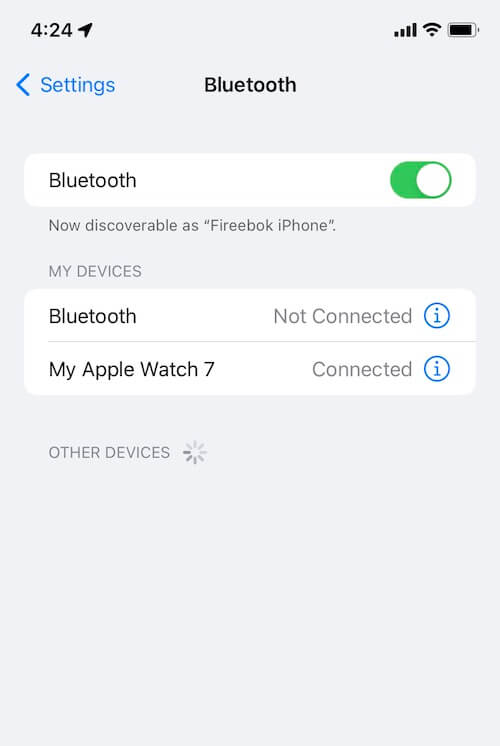
2. Turn Off Find My feature
On your iPhone, tap the Settings -> Privacy -> Location Services -> System Services -> Turn Find My iPhone off.

3. Turn Off Location feature
The above method will block the tracking of AirTag or AirPod devices. If you are worried about someone tracking through apps on your iPhone or other devices, you can turn off iPhone location feature. On your iPhone, tap the Settings -> Privacy -> Location Services -> Turn Location Services off.

4. Cut off telecommunications Network or Turn off your iPhone device
If you want to cut off any tracking and connection with the outside world in some emergency situations, the last step may be Cut off telecommunications Network or Turn off your iPhone device. On your iPhone, Tap the Settings -> Turn Airplane Mode off, it will disable telecommunications Network. On your iPhone, Tap the Settings -> General -> Shut Down, it will turn off your iPhone device.
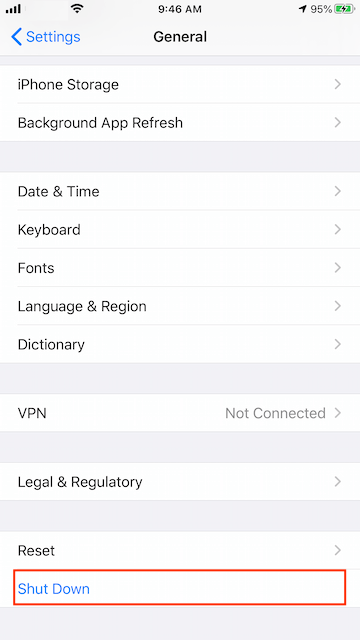
Tips: AirTag, AirPods, and other Find My Network accessories include features to prevent unwanted tracking. They should not be used to track people, and should not be used to track property that does not belong to you. Using these products to track people without their consent is a crime in many countries and regions around the world. If an AirTag, set of AirPods, or Find My network accessory is discovered to be unlawfully tracking a person, law enforcement can request any available information from Apple to support their investigation.
About Fireebok Studio
Our article content is to provide solutions to solve the technical issue when we are using iPhone, macOS, WhatsApp and more. If you are interested in the content, you can subscribe to us. And We also develop some high quality applications to provide fully integrated solutions to handle more complex problems. They are free trials and you can access download center to download them at any time.
| Popular Articles & Tips You May Like | ||||
 |
 |
 |
||
| How to Recover Deleted Text Messages from Your iPhone | Top 6 reasons WhatsApp can’t backup | How to Clean up Your iOS and Boost Your Device's Performance | ||
