After updating to iOS 16.0.2 and iOS 16.0.3, some iPhone users are experiencing the issue of deleting text message. After swiping the message conversation to the right and tapping the Delete button, and confirms the deletion in the pop-up window, but the text message conversation is still there. Try to repeat the deletion several times without success, and it still hasn't been deleted. Is there any way to delete it?
Frustrating especially when there are spam or iMessage conversations in the mail folder, but you can't delete them. It seems to be an iOS bug. But don’t worry, here are some workarounds to solve it.
1. Delete some message conversations in Recently Deleted
Open Message application on your iPhone, tap “Filters” on the top left corner of the screen, and then tap Recently Deleted folder, and you will see all deleted text message and iMessage conversation there. Select a few deleted messages conversations and tap the “Delete” button to remove. And then back to All Messages folder, and have a try to delete the message conversation, it will work.

2. Quit Message app and Restart iPhone
Swipe up fro the bottom of the screen, and swipe left to find the Message app to face quit. Or Go to iPhone Settings -> General -> Shut Down, and then restart iPhone again.

3. Reset iPhone Settings
Go to iPhone Settings -> General -> Transfer or Reset iPhone -> Reset -> Reset All Settings.
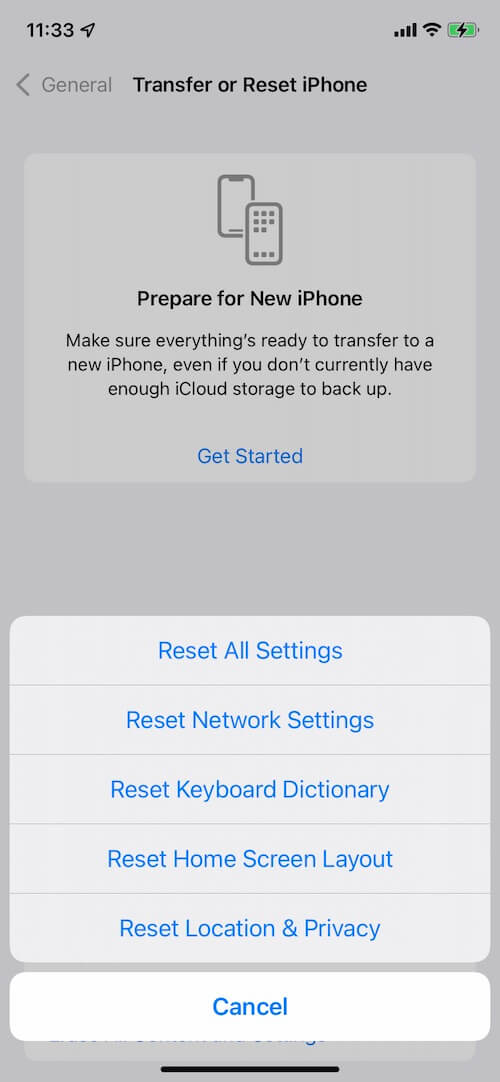
4. Delete with iPhone Cleaner
iPhone Cleaner is a third-party application to clean up iPhone storage data, which supports removing photos, message conversations, contacts, wifi connection records, call history records and more privacy information from iPhone. Connect your iPhone with a computer, and then download and install iPhone Cleaner application on this computer(PC or Mac).
Run iPhone Cleaner application, and click the Deep Clean Mode button to access, tap the Privacy Clean tab, and then click the Scan button.
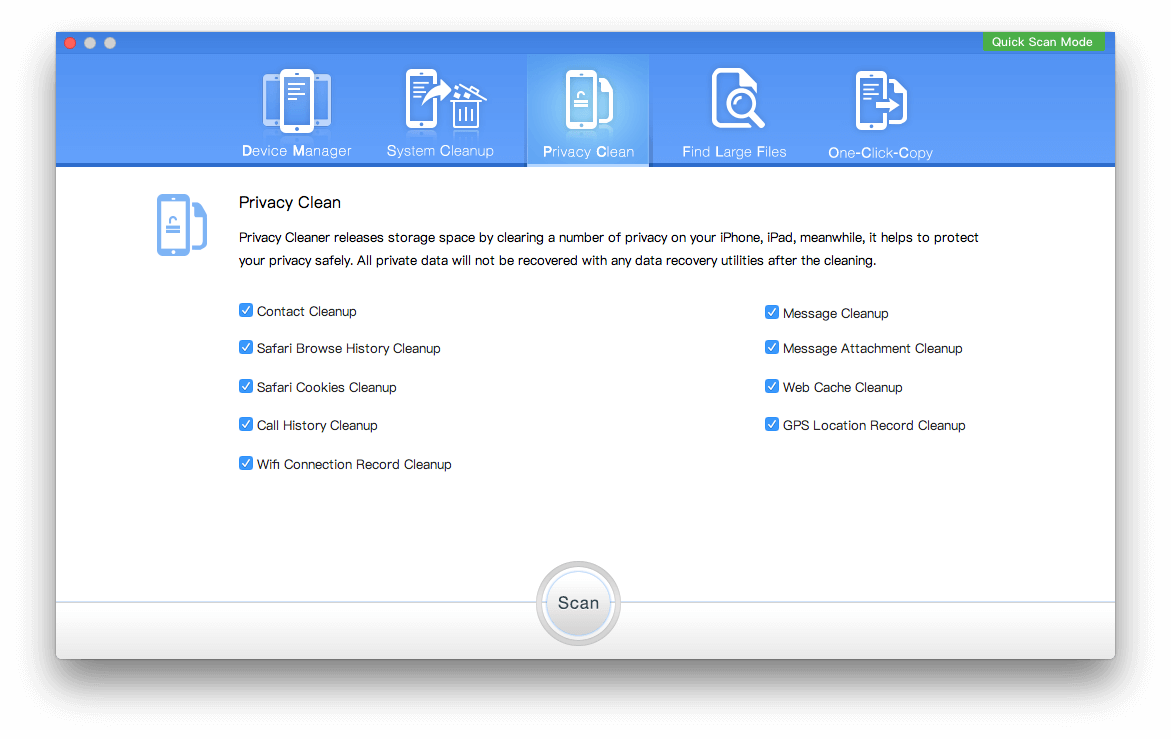
After clicking the "Message Attachments Cleanup" section on the left of window, select all message conversations. And then click "Remove all Selected items" yellow button to delete selected message and message attachments.
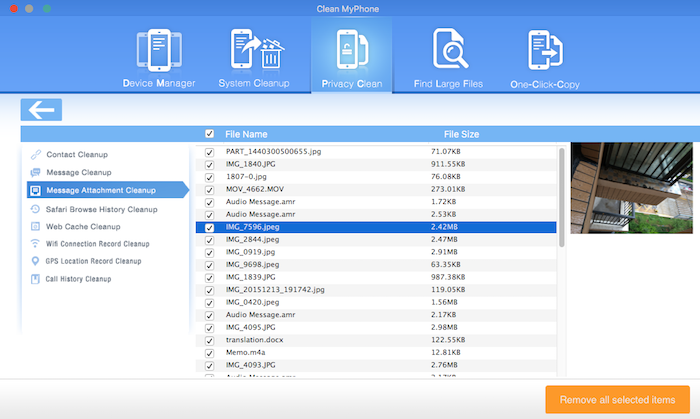
About Fireebok Studio
Our article content is to provide solutions to solve the technical issue when we are using iPhone, macOS, WhatsApp and more. If you are interested in the content, you can subscribe to us. And We also develop some high quality applications to provide fully integrated solutions to handle more complex problems. They are free trials and you can access download center to download them at any time.
| Popular Articles & Tips You May Like | ||||
 |
 |
 |
||
| How to Recover Deleted Text Messages from Your iPhone | Top 6 reasons WhatsApp can’t backup | How to Clean up Your iOS and Boost Your Device's Performance | ||


