After upgrading to iOS 16, some iPhone users have encountered a problem where they can send pictures and videos to other iPhone users but not to non-iPhone users. This issue is not new and has been observed in older iOS versions as well.
Have you ever experienced this problem? The iPhone Messages app relies on iMessage, SMS, and MMS to send messages, and the problem lies in how these messages are sent. Before sending, make sure your photos are properly formatted and optimized. You can quickly enhance them using one of these free photo editing apps to ensure they look great on any device. We have compiled five effective solutions to address this issue.
1. Enable MMS Messaging and Group Messaging
To send pictures and videos to non-iPhone users, your iPhone needs to utilize the MMS service instead of iMessage. Make sure that MMS Messaging is enabled on your device. To do this, go to iPhone Settings -> Messages -> Turn on MMS Messaging. Additionally, if you need to send pictures and videos to a group of contacts, enable Group Messaging as well.
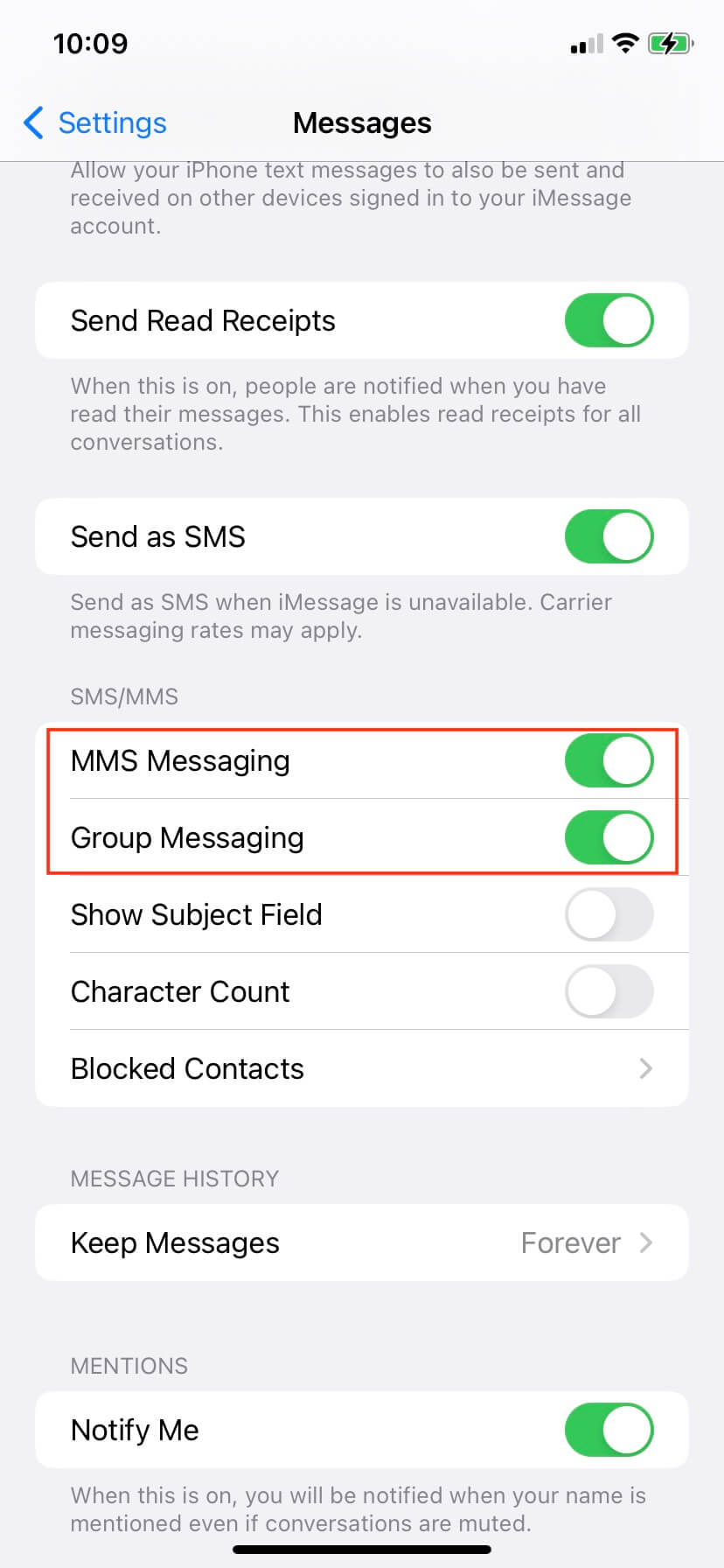
2. Enable Cellular Data
Since MMS is carried by your network carrier, it requires cellular data to send pictures and videos. Cellular data is necessary because your carrier does not have access to your Wi-Fi network. To enable cellular data, navigate to iPhone Settings -> Cellular -> Turn on Cellular Data. If the issue persists, try disabling Wi-Fi and use cellular data instead.

3. Disable Bluetooth
Some iPhone users have reported that disabling Bluetooth helped them successfully send pictures and videos to non-iPhone users. Give this a try by going to iPhone Settings -> Bluetooth -> Turn off Bluetooth.
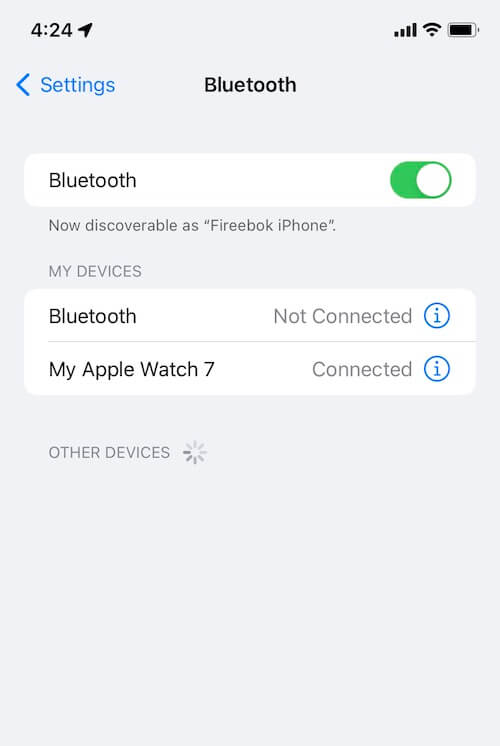
4. Reset iPhone Network Settings
The network environment can also play a role in this issue. Resetting your iPhone's network settings can sometimes resolve the problem. To do this, iPhone Settings -> General -> Transfer or Reset iPhone (Reset iPhone in the old iOS version) -> Reset -> Reset Network Settings.
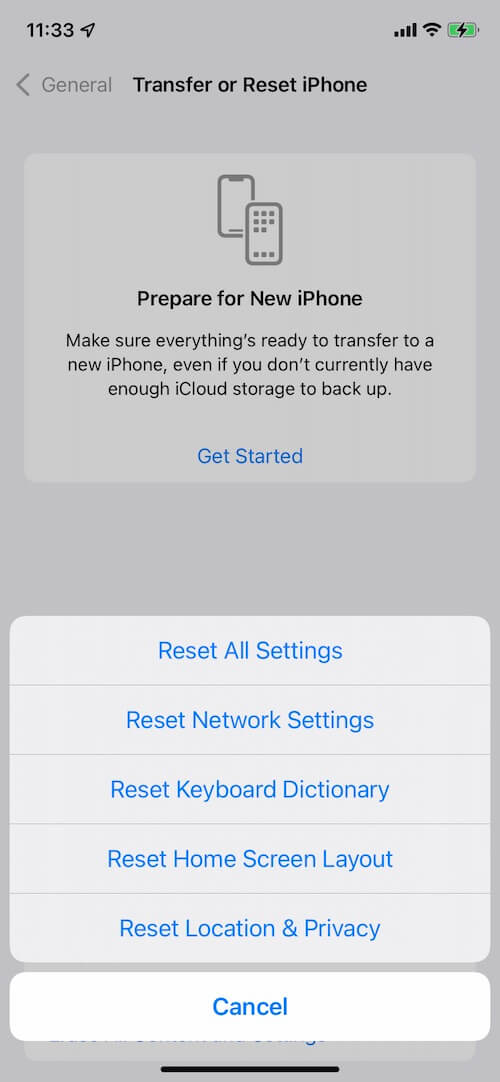
5. Update iOS Version
Check if there's a newer iOS version available for your iPhone. Updating to the latest version can often fix bugs and improve compatibility. To update your iOS, go to iPhone Settings -> General -> Software Update and download/install the latest iOS update.
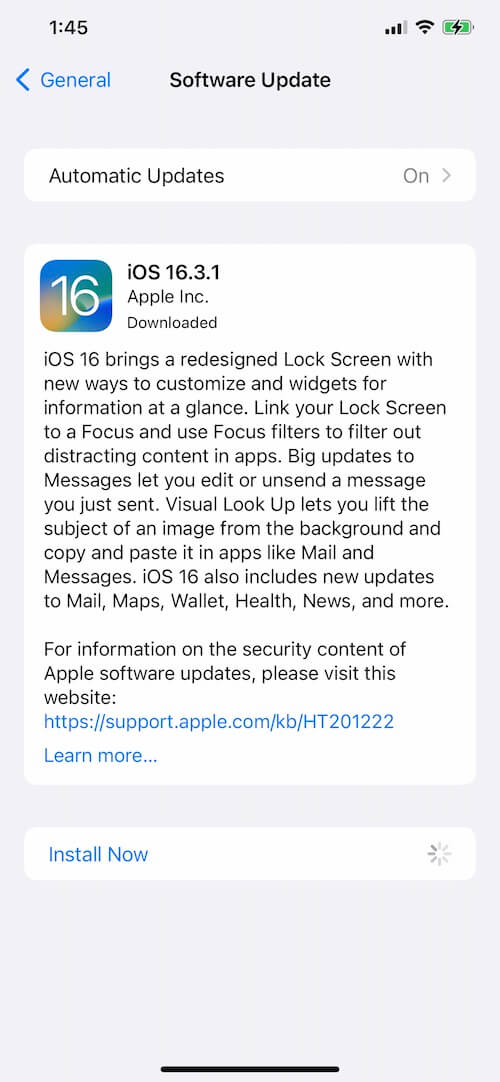
By following these steps, you should be able to resolve the issue of your iPhone not sending photos and videos to non-iPhone users.
About Fireebok Studio
Our article content is to provide solutions to solve the technical issue when we are using iPhone, macOS, WhatsApp and more. If you are interested in the content, you can subscribe to us. And We also develop some high quality applications to provide fully integrated solutions to handle more complex problems. They are free trials and you can access download center to download them at any time.
| Popular Articles & Tips You May Like | ||||
 |
 |
 |
||
| How to Recover Deleted Text Messages from Your iPhone | Top 6 reasons WhatsApp can’t backup | How to Clean up Your iOS and Boost Your Device's Performance | ||
