We can easily use Airdrop, Messages to send and transfer photos or pictures between two iPhone devices. But we can’t use Airdrop between iPhone and Android devices. Recently some iPhone users reported that they can’t even use the Messages app to send photos and pictures to Android users after upgrading to the new iOS 14 version. You can’t even send to a message group that all have iPhones but one Android users, and their messages will fail to all. Have you ever experienced this same problem when messaging to your Android contacts? If so, this article will provide 4 solutions to resolve it.
1. Restart the iPhone device
Restarting iPhone is sometimes the easiest and most effective method. Many mobile phone problems can be solved by restarting. Different iPhone device needs to hold and press the different slide button to turn iPhone off, but you can Go to iPhone Settings -> General -> Shut Down to turn iPhone off.
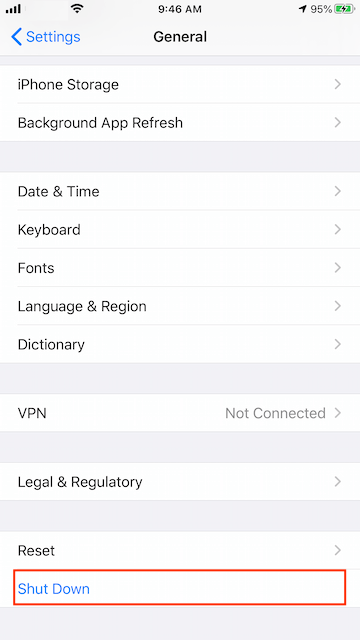
2. Turn off iMessage
If you turn on iMessage in Message application, iPhone will use iMessages first to send all content by default. But Android phone can’t use and receive iMessage content, if this message conversation do not change to use MMS message or Text Message to send content, it will send fail. If we have a try to turn off iMessage, then it will send by MMS message or Text Message. Go to iPhone Settings -> Messages -> iMessage, turn it off.

3. Turned off Cellular data
Some users reported that this was caused by the cellular data of telecom operators, and it has nothing to do with the iPhone iOS. Turn cellular data off and reboot iPhone, it will work. Go to iPhone Settings -> Cellular -> Cellular Data, turn it off.

4. Reset iPhone Settings
Reset all iPhone settings to the initial state and eliminate incorrect settings due to upgrades or manual settings. Go to iPhone Settings -> General -> Reset -> Reset All Settings
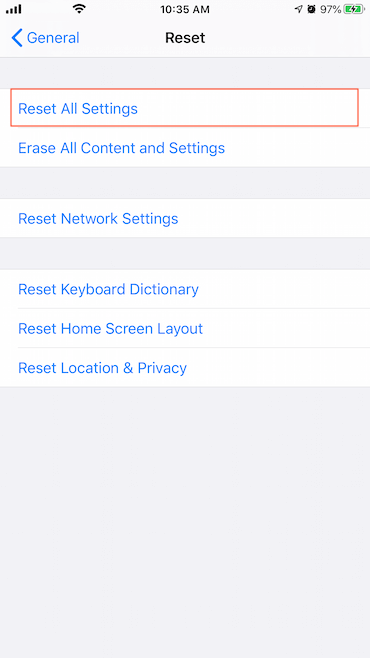
About Fireebok Studio
Our article content is to provide solutions to solve the technical issue when we are using iPhone, macOS, WhatsApp and more. If you are interested in the content, you can subscribe to us. And We also develop some high quality applications to provide fully integrated solutions to handle more complex problems. They are free trials and you can access download center to download them at any time.
| Popular Articles & Tips You May Like | ||||
 |
 |
 |
||
| How to Recover Deleted Text Messages from Your iPhone | Top 6 reasons WhatsApp can’t backup | How to Clean up Your iOS and Boost Your Device's Performance | ||
