Some iPhone users reported that the volume randomly becomes too loud and cannot be turned down during a FaceTime call. They have to hang up, and it still happens sometimes even after restarting the iPhone device, or updating the iPhone to the latest iOS version. Is there any way to fix it? Don't worry, this article will guide you through it.
1. Check if iPhone in silent mode
When silent mode is on, iPhone doesn’t ring or play alerts or other sound effects. To turn off silent mode, set the switch back.
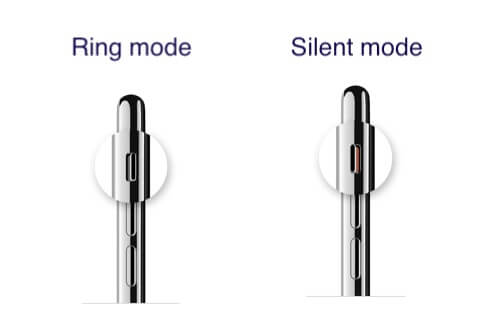
2. Turn off FaceTime SharePlay
FaceTime SharePlay allow you to stream TV shows, movies, music in sync with friends and family while on a FaceTime Call together. It will use Smart Volume to make media audio adjusted dynamically, so you can continue to chat while watching or listening. Turn off FaceTime SharePlay to turn off Smart Volume. Go to iPhone Settings -> FaceTime -> SharePlay ->Turn off SharePlay.
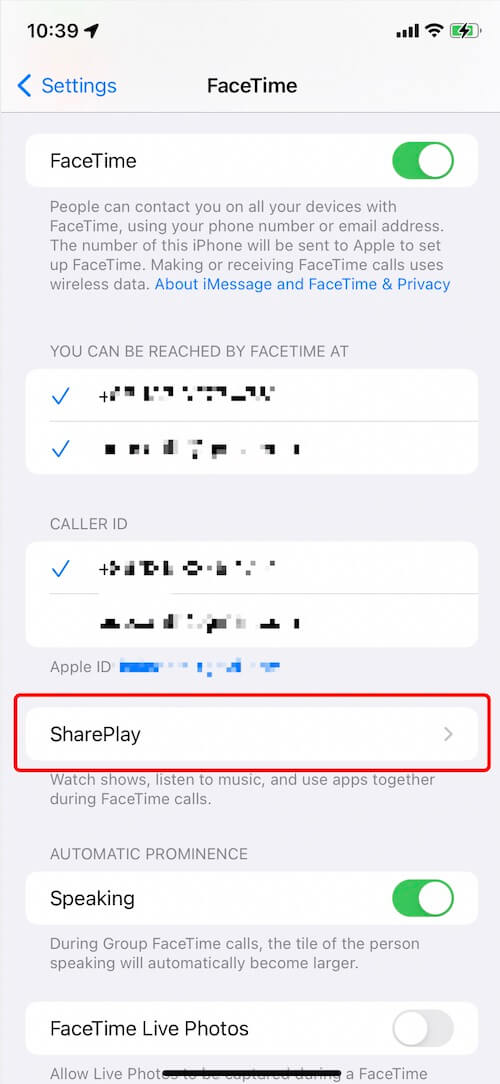
3. Quit other video and music apps on the background
To avoid other video and music players playing and running in the background that might interfere with FaceTime calls, try quitting the video and music apps running in the background.

4. Turn off Change with Buttons
We can have a try to lock the ringer and alert volumes in iPhone Settings. Go to iPhone Settings -> Sounds & Haptics -> Turn off Change with Buttons.
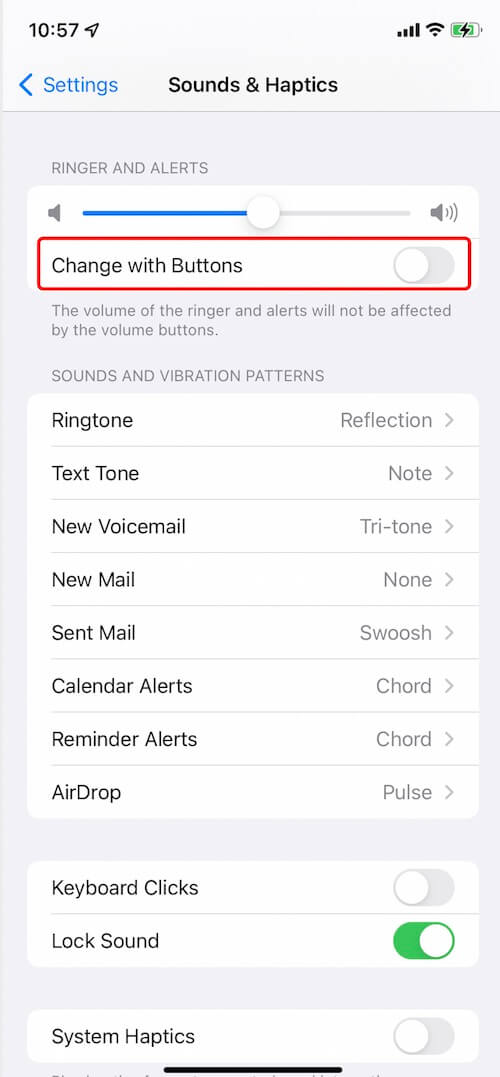
5. Check Do Not Disturb
Check if you have turned on Do Not Disturb on your iPhone and other iOS device with same Apple ID. Do Not Disturb allow you to silence calls, alerts, and notifications that you get while your device is locked. And when you use Focus on one device, the setting is automatically applied across your Apple devices that are signed in with the same Apple ID. If the person you are talking to FaceTime is not in your custom Focus list, it may effect your FaceTime call. Turn off Do Not Disturb or edit your Customize Focus Settings. Go to iPhone Settings -> Focus -> Do Not Disturb.
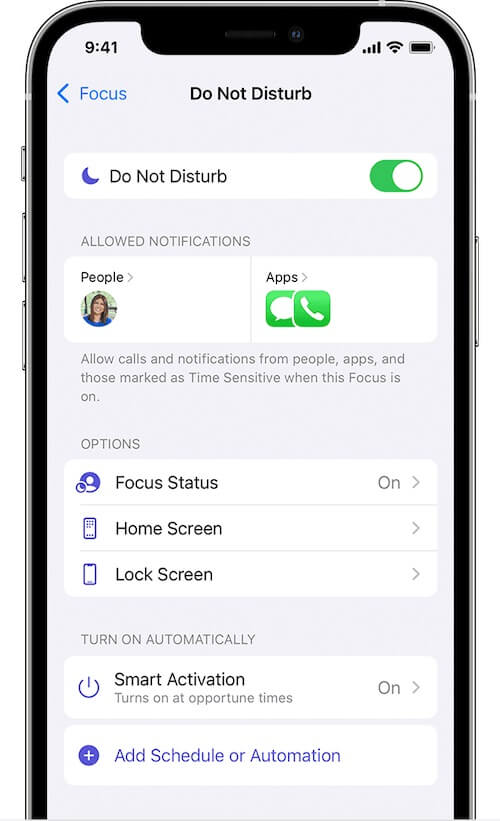
About Fireebok Studio
Our article content is to provide solutions to solve the technical issue when we are using iPhone, macOS, WhatsApp and more. If you are interested in the content, you can subscribe to us. And We also develop some high quality applications to provide fully integrated solutions to handle more complex problems. They are free trials and you can access download center to download them at any time.
| Popular Articles & Tips You May Like | ||||
 |
 |
 |
||
| How to Recover Deleted Text Messages from Your iPhone | Top 6 reasons WhatsApp can’t backup | How to Clean up Your iOS and Boost Your Device's Performance | ||
