Many iPhone users report that their iPhone keyboard lags after upgrading to iOS 14. Especially when you enter some long text in mail, notes, and mail applications, iPhone keyboard lag is obvious. If your iPhone is experiencing the same problem, this article will provide some solutions on how to fix iPhone keyboard lag.
1. Restart the iPhone device
Restart your iPhone device. Go to iPhone Settings -> General -> Shut Down, and drag the slider, and then reboot the iPhone.
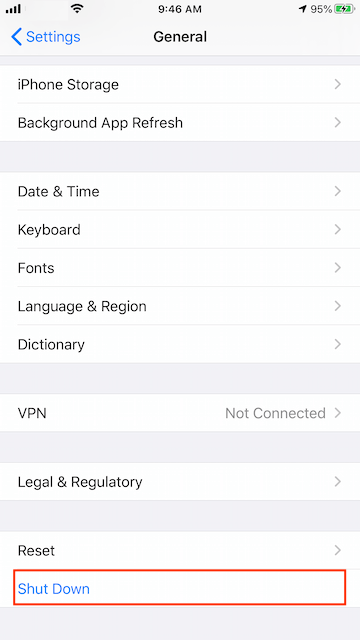
2. Uninstall and reinstall third-party keyboard.
If your iPhone is installed and used some third-party keyboards, have a try to uninstall and reinstall them. Go to iPhone Settings -> General -> Keyboard, then tap Keyboards -> Tap Edit -> Tap delete button to deleted, then tap Done.
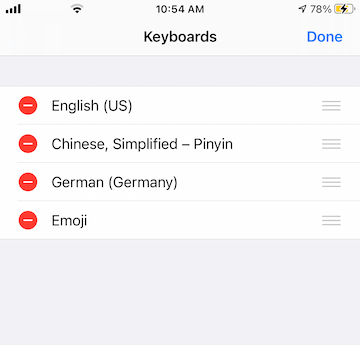
And then go to the AppStore and find the keyboard app that you want, tap Get button to reinstall it. Go to iPhone Settings -> General -> Keyboard -> Keyboards -> Add a New Keyboard and select the app that you installed.
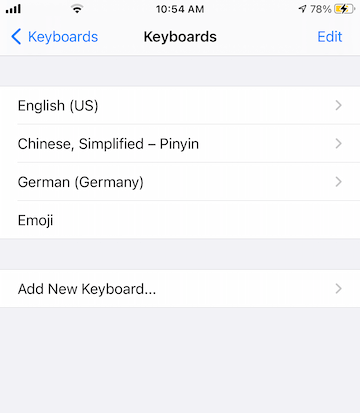
3. Quit the running app
Another reason for this is that when some iPhone running apps take up a lot of CPU for some abnormal reasons, the iPhone overheats, and then all iPhone interactions and reactions slow down, including keyboard input. Quit the running app will fix it.

4. Change Keyboard Settings
We can change the settings of the build-it keyboard on the iPhone. Open Messages, Note, Mail. Touch and Hold the ball icon and Tap keyboard Settings.
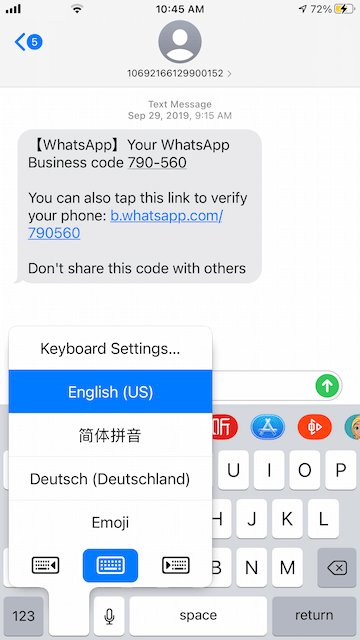
And then change and customize the settings.
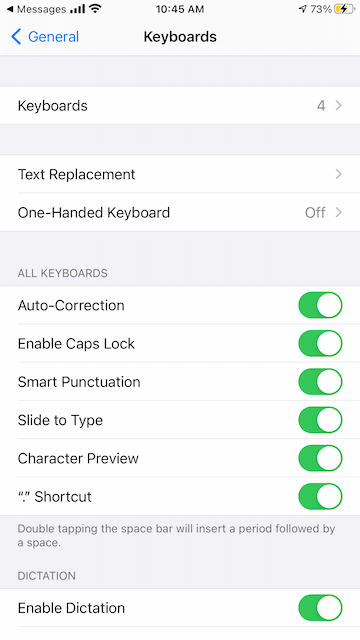
5. Resetting the Keyboard dictionary
Go to iPhone Settings -> General -> Reset -> Reset Keyboard Dictionary
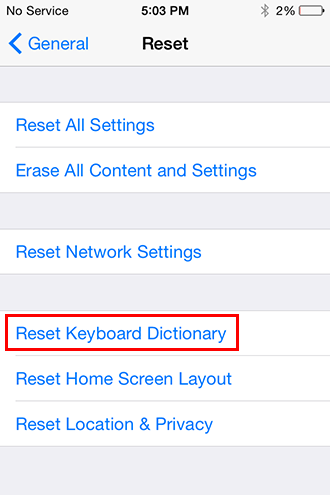
About Fireebok Studio
Our article content is to provide solutions to solve the technical issue when we are using iPhone, macOS, WhatsApp and more. If you are interested in the content, you can subscribe to us. And We also develop some high quality applications to provide fully integrated solutions to handle more complex problems. They are free trials and you can access download center to download them at any time.
| Popular Articles & Tips You May Like | ||||
 |
 |
 |
||
| How to Recover Deleted Text Messages from Your iPhone | Top 6 reasons WhatsApp can’t backup | How to Clean up Your iOS and Boost Your Device's Performance | ||
