Do you ever experience overheating on your iPhone device after updating to iOS 13.5? Without running any game, it is just normal daily use on the iPhone. The iPhone gets hot after browsing some website with Safari, or making a long call. Is this a bug of the iOS upgrade version on the iPhone? How to solve this issue? Here we'll help you fix the new iOS update to cause iPhone overheating problem.
1. Restart the iPhone
Turn off the iPhone, different iPhones needs to press and hold the different button to restart. Switch slide to power off, and then turn it on.

2. Keep iPhone within acceptable temperature
All iPhone electronic components and battery need to work in an acceptable temperature environment. Use iOS devices where the ambient temperature is between 0º and 35º C (32º to 95º F), and store the device where the temperature is between -20º and 45º C (-4º to 113º F). Low- or high-temperature conditions might cause the device to change its behavior to regulate its temperature.
3. Check the battery usage of the iPhone app
As we known, some iOS system operations may make iPhone hot. For Example, setting up iPhone for the first time and more.In addition, some application exceptions can cause high CPU and memory, then a large amount of energy consumption will cause the iPhone to overheat. We can check those applications’ battery usage. Go to iPhone Settings -> Battery

4. Turn off Optimized Battery Charging
Some iPhone users believe that this problem is caused by abnormal battery charging optimization function. After turning off the optimized battery charging, the iPhone is normal. Go to iPhone Settings -> Battery -> Optimized Battery Charging -> Tun off
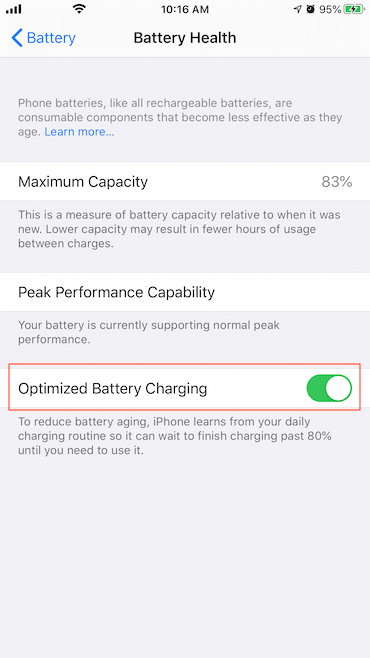
5. Reset the iPhone to default settings
To avoid this problem caused by some iPhone settings in the process of using the iPhone, reset the iPhone to default settings will fix some similar issues. Go to iPhone Settings -> General -> Reset -> Reset all Settings
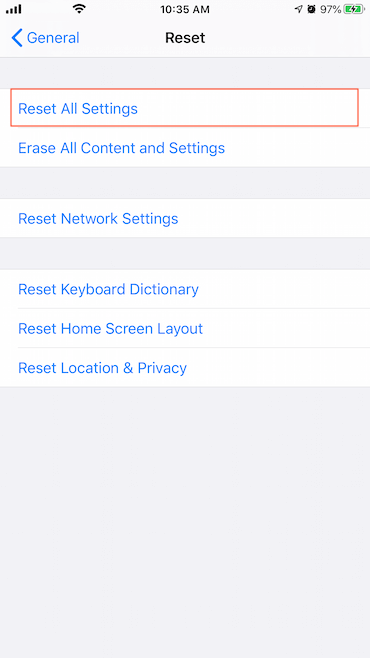
6. Clear iPhone junk files
During the use of the iPhone, the iOS system and third-party applications will generate many log files, crash reports, cache files, and other junk files. The iPhone will not clean up those junk files under normal use. Here we use the third-party application iPhone Cleaner to clear those unnecessary file from iPhone. It’s a desktop application that you need install it on a computer, and connect your iPhone with the computer. Download and install iPhone Cleaner on your PC or Mac.
a). Run iPhone Cleaner, click the Deep Clean Mode button at the top of the window to access the Deep Clean mode.
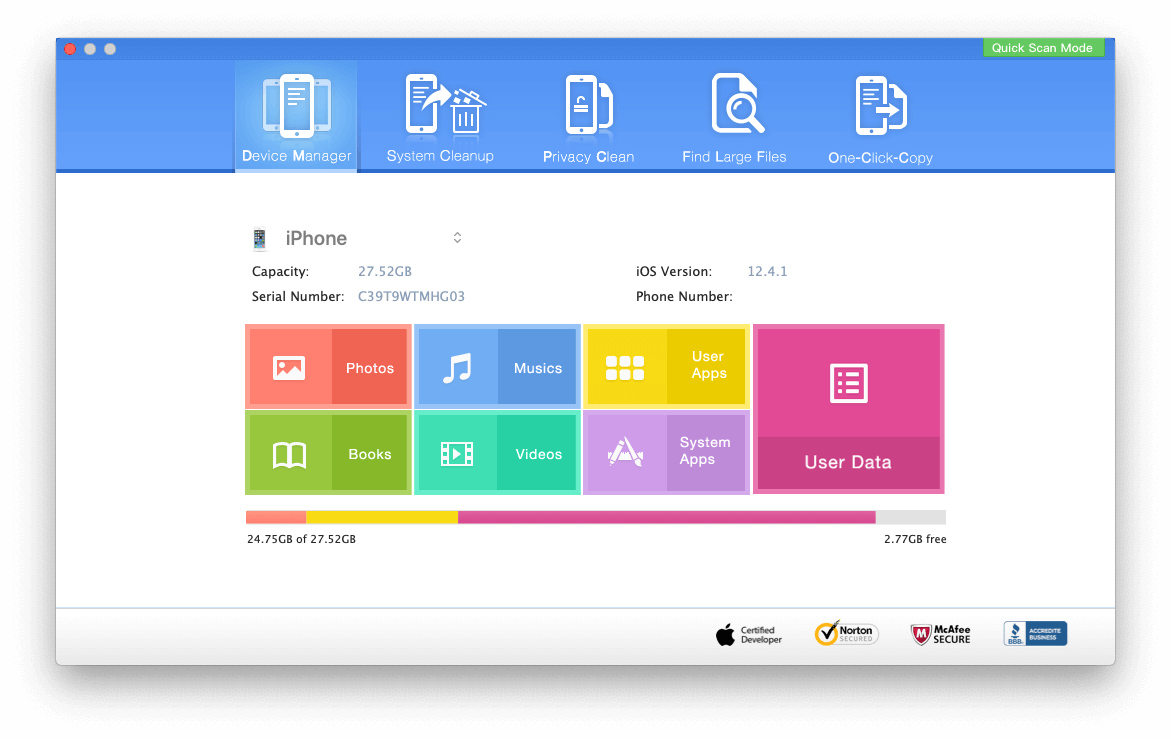
b). Click the System Cleanup feature, to clean up iOS system and third-party application caches and diagnostic and more.
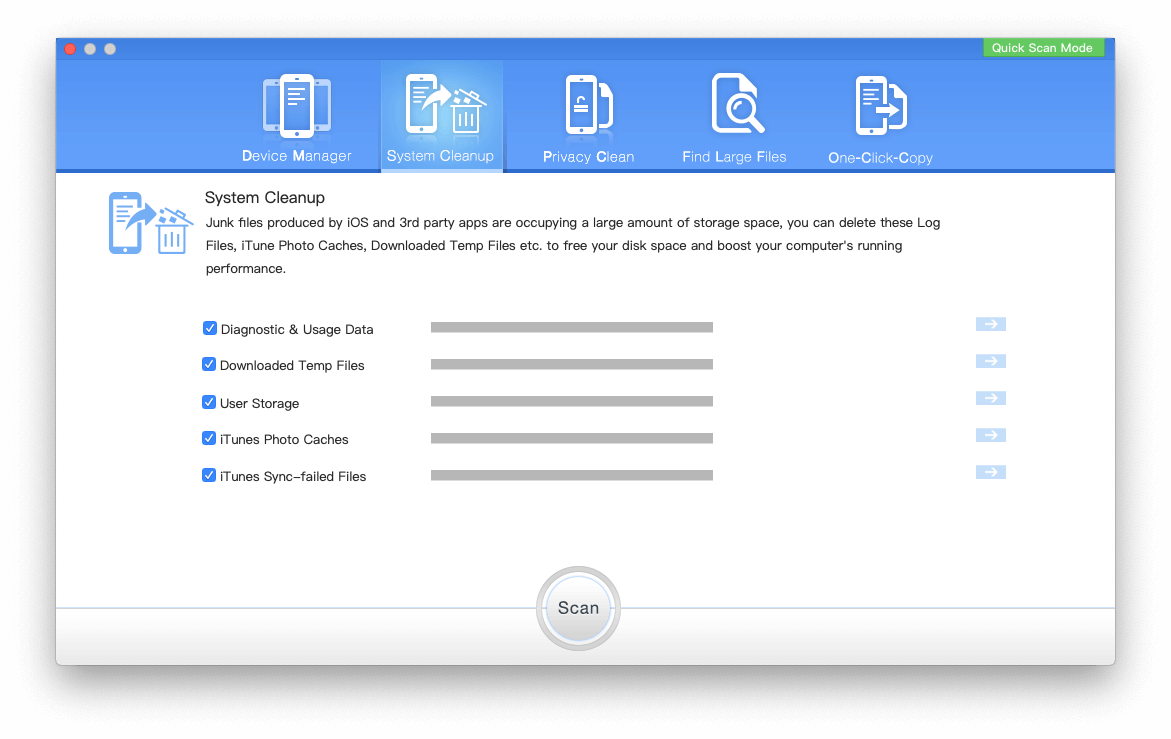
c). Click the Privacy Cleanup feature, it can remove web cache, message, call history, GPS location, wifi connection record and more.
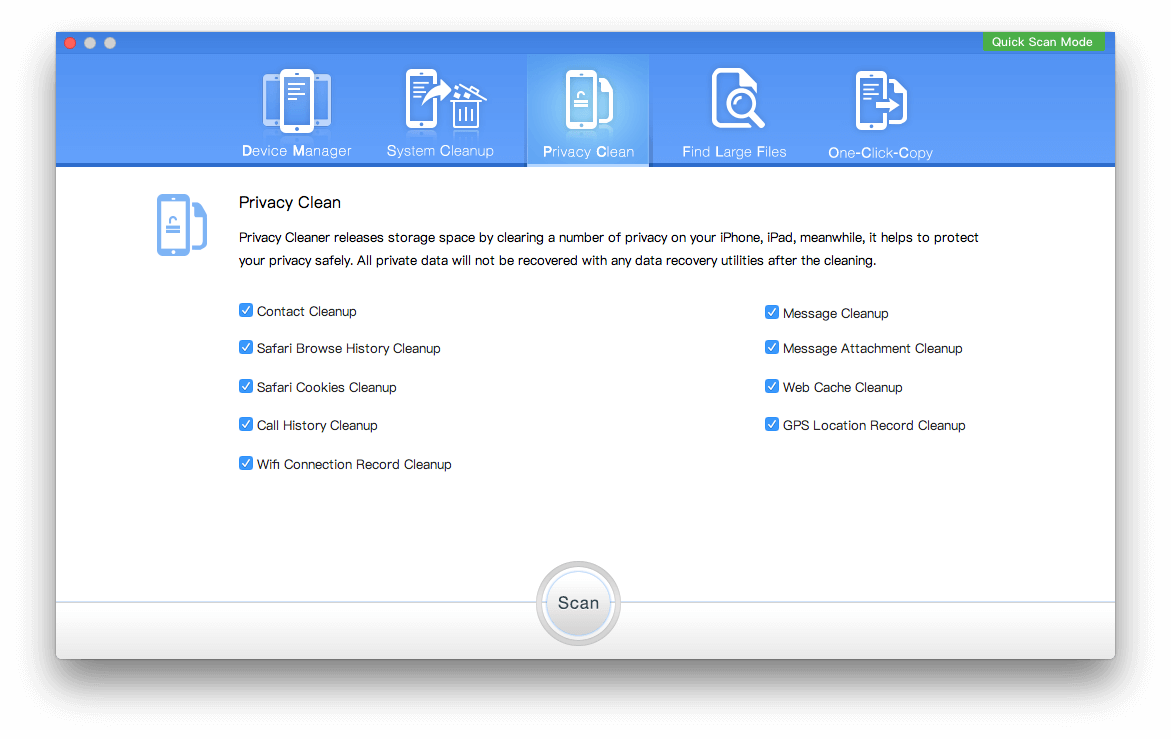
After the scan is complete, you can view the scan result before the deletion.
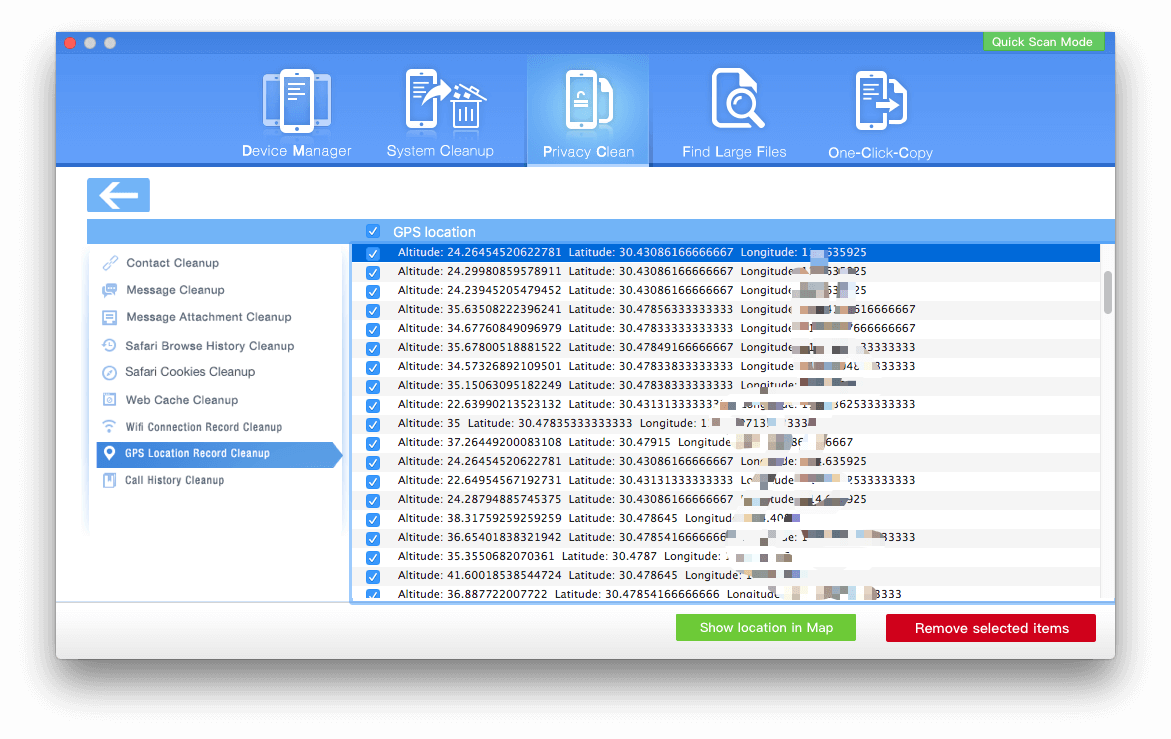
d). Click the Find Large Files feature, it will list all files application, and cache files which takes most of your iPhone space, then you can remove them.
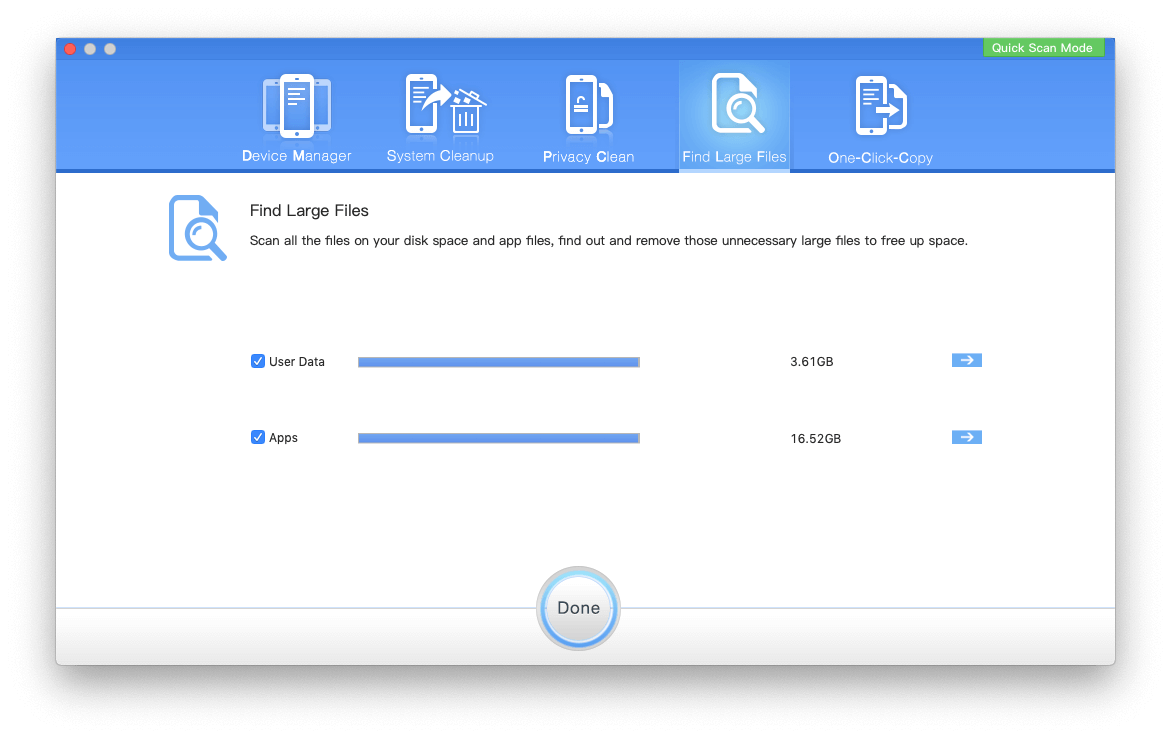
About Fireebok Studio
Our article content is to provide solutions to solve the technical issue when we are using iPhone, macOS, WhatsApp and more. If you are interested in the content, you can subscribe to us. And We also develop some high quality applications to provide fully integrated solutions to handle more complex problems. They are free trials and you can access download center to download them at any time.
| Popular Articles & Tips You May Like | ||||
 |
 |
 |
||
| Five ways to recover lost iPhone data | How to reduce WhatsApp storage on iPhone | How to Clean up Your iOS and Boost Your Device's Performance | ||


