Have you ever experienced iPhone redirecting regular calls to Instagram or other apps? Recently, iPhone users have reported that when they start dialing some phone contact numbers, the iPhone directly redirects them to open Instagram instead of starting the call. After uninstalling Instagram, the WhatsApp or Facebook Messenger app opens. How to stop it and keep the call functioning normally?
1. Turn off Call Forwarding
The iPhone offers a feature that allows you to forward any call to another phone number, which is called "Call Forwarding". Turn off "Call Forwarding" to stop iPhone from forwarding calls to Instagram. Go to iPhone Settings -> Phone -> Call Forwarding -> Turn off Call Forwarding.
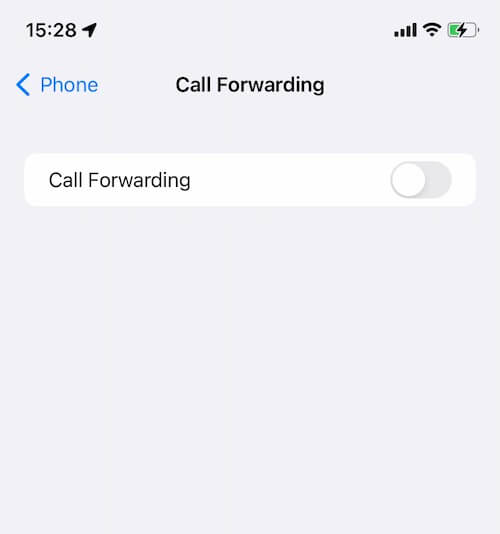
2. Uninstall Instagram and restart iPhone
Uninstall Instagram instead of offloading the Instagram app. Go to iPhone Settings -> General -> iPhone Storage, it will display all applications including offload unused apps, scroll down to find and tap Instagram app, there will be two options the next page: Offload App and Delete App. Tap Delete App to uninstall Instagram.

Then remember to restart your iPhone device. Go to iPhone Settings -> General -> Shut Down, then drag the slider to drag the slider to turn off the iPhone, then turn on the iPhone.
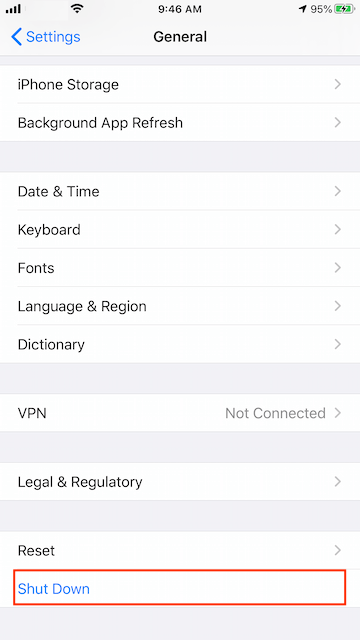
3. Reset iPhone All Settings
If the problem is caused by iPhone or app settings, reset iPhone settings to fix it. Go to Settings -> General -> Transfer or Reset iPhone -> Reset -> Reset All Settings.
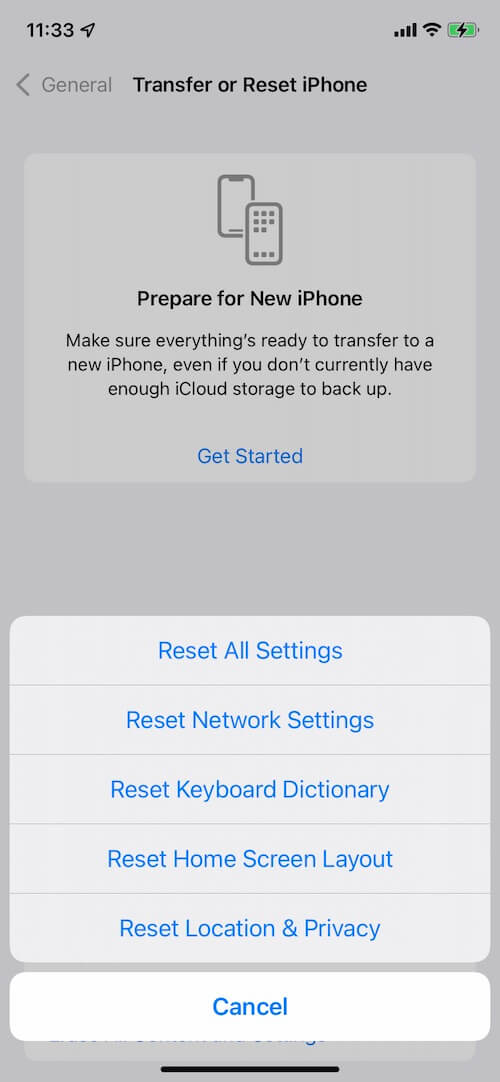
4. Clear iPhone Cache
If the above solutions still can't solve the problem, you may try to clear iPhone cache using the third-party app iPhone Cleaner. It supports managing and deleting iOS system cache, logs, temporary files, and more.

About Fireebok Studio
Our article content is to provide solutions to solve the technical issue when we are using iPhone, macOS, WhatsApp and more. If you are interested in the content, you can subscribe to us. And We also develop some high quality applications to provide fully integrated solutions to handle more complex problems. They are free trials and you can access download center to download them at any time.



