Many iPhone users report that their iPhone shows incorrect storage space, even though the iPhone says the storage space is full but go to the iPhone storage settings, it shows that there is enough free storage space there. And some iPhone users reported that go to Settings -> About this iPhone -> Available storage also showed incorrect available storage. In addition, some application data usage is displayed correctly but some application data and downloaded data are not displayed. Incorrect display of iPhone storage space cannot help manage and release iPhone storage space. How to see the correct available storage space? How to clean up iPhone storage space that is almost full in this case?
1. Restart the iPhone and Update to the latest iOS
Go to iPhone Settings -> Software Update and check if there is a new iOS update available for download and installation.
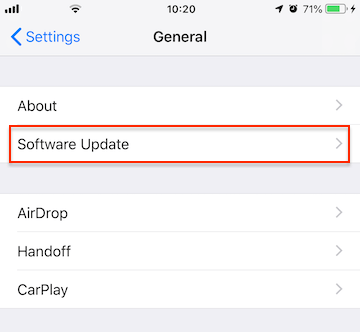
Or Restart the iPhone device, for iPhone X and later, press and hold the Side button and either volume button until the slider appears. Drag the slider to turn your device completely off. After your device turns off, press and hold the Side button again. For iPhone 8 or earlier, press and hold the Top (or Side) button until the slider appears. Drag the slider to turn your device completely off. After your device turns off, press and hold the Top (or Side) button again until you see the Apple logo.
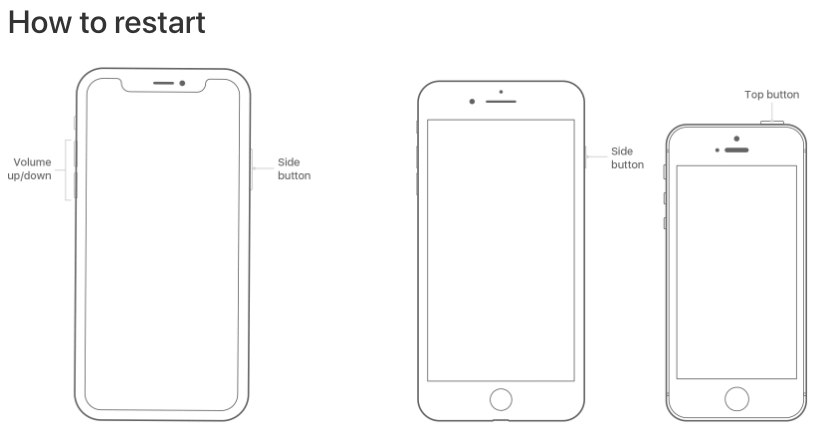
2. Use iTunes or Finder to check the iPhone storage
Use a USB cable to connect your iPhone to a computer. If you are using a PC, please run iTunes. If you are using a Mac, please run iTunes or Finder (macOS 10.14) and click the iPhone icon to access the iPhone Summary/General page. iTunes or Finder will display the iPhone storage usage at the bottom of window, move the mouse to view the available storage space, application storage space, and other storage space.

3. Clear iPhone cache files
Too much iPhone cache data will cause inaccurate calculation and display of iPhone storage space, such as Safari cache, photo cache and other application caches. Unfortunately, the iPhone does not directly provide the function of clearing the iPhone cache, and it may only be cleared every time the iPhone is upgraded. Here we use the the third-party application iPhone Cleaner, which provides some features to clean up iPhone storage space including iPhone cache files, iPhone system temp and logs files and more. Download and install iPhone Cleaner on your computer, which is a desktop application that you need to connect your iPhone with the computer.
Run iPhone Cleaner, and you can scan and find all junk files, photo &videos, large files and large apps which takes up most of your iPhone storage space, and then remove them with one click. It will transfer photos and video to the computer before deleting from the iPhone device.
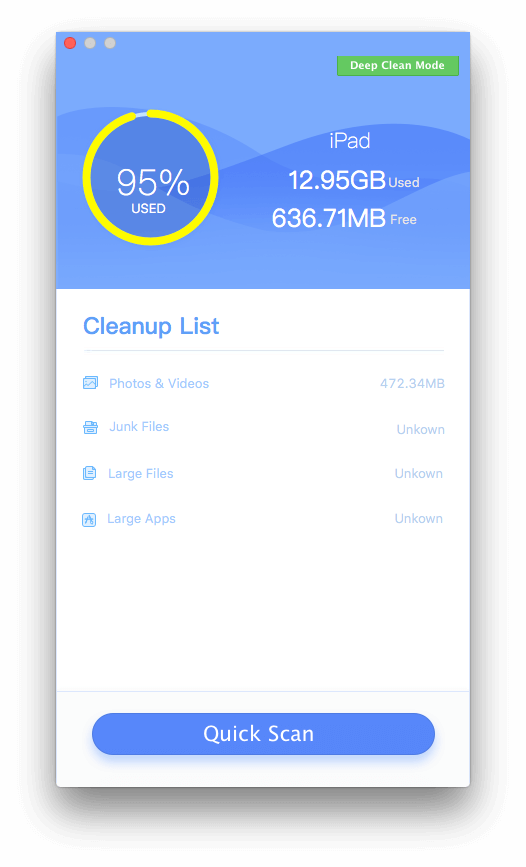
Access the Deep Scan Mode, and click the System Cleanup tab, it can remove iPhone Diagnostic & Usage Data, Downloaded Temp Files, User Storage, iTunes Photo Caches, iTunes Sync-failed Files to free your iPhone disk space.
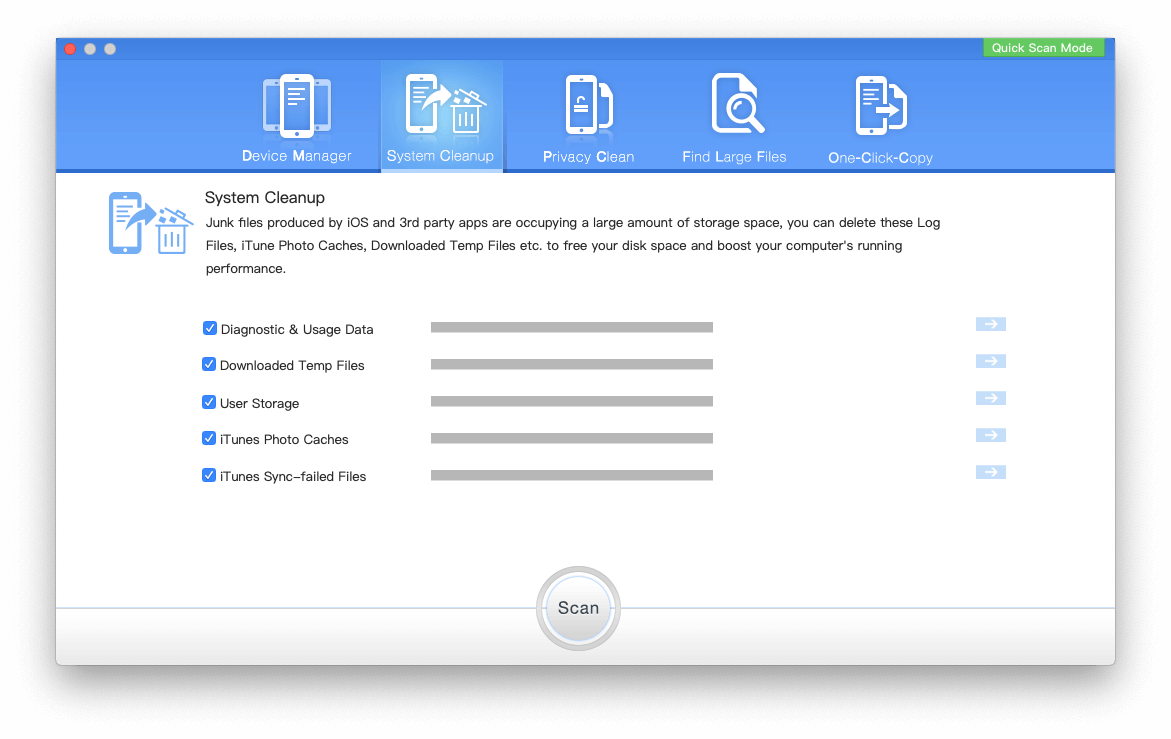
About Fireebok Studio
Our article content is to provide solutions to solve the technical issue when we are using iPhone, macOS, WhatsApp and more. If you are interested in the content, you can subscribe to us. And We also develop some high quality applications to provide fully integrated solutions to handle more complex problems. They are free trials and you can access download center to download them at any time.
| Popular Articles & Tips You May Like | ||||
 |
 |
 |
||
| How to Recover Deleted Text Messages from Your iPhone | Top 6 reasons WhatsApp can’t backup | How to Clean up Your iOS and Boost Your Device's Performance | ||


