After updating to the latest iOS 14.5, some iPhone users reported that all operations of their iPhone have become slower than before. There are many reasons for the slow response of the iPhone, such as unsuitable ambient temperature(the ambient temperature is between 0º and 35º C (32º to 95º F) ), poor network connection, iPhone touch screen not responding and so on. If your iPhone is not in the above-mentioned situation, it only slows down after the upgrade, in this article, we will solve it.
1. Turn off Low Power Mode
Check if your iPhone is under Low Power Mode, Some functions and tasks of iPhone may take longer to complete in Low Power Mode. If your battery icon is yellow, that means Low Power Mode is on. You can turn Low Power Mode on or off in Settings -> Battery, if you need your iPhone to function without low-power restrictions.
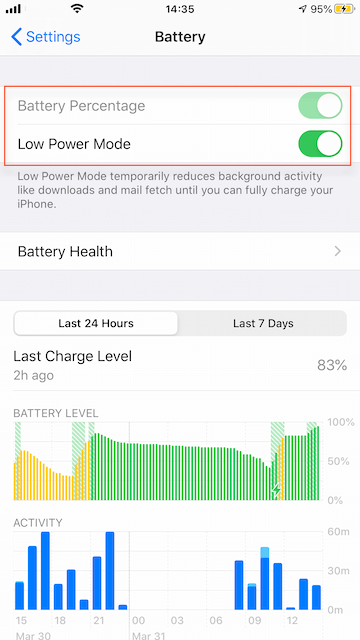
2. Restart the iPhone
Turn off the iPhone, and then turn it on again. Different iPhone models may be different, please see the image below.

3. Charge the iPhone
Feedback from some iPhone 7 users: Connect the iPhone to the power charger, and then it will start normally.

4. Check the iPhone Battery health
Over time, the rechargeable batteries in all iPhone models will diminish in their capacity and peak performance and will eventually need to be replaced. iOS can show show battery health and recommend if an iPhone battery needs to be replaced. Go to Settings > Battery and tap Battery Health. If the Maximum Capacity is less than 80%, it will show a message about “Your battery’s health is significantly degraded….”

5. Free up iPhone storage
Please check the iPhone storage in iPhone Settings -> General -> iPhone Storage. If the available storage is consistently less than 1GB, your iPhone device might slow down as iOS repeatedly makes room for more content. You need to turn on the storage -saving recommendations or delete some applications to free up some storage space.

If you want to further clean up the iPhone storage space and some cache, we recommend using iPhone Cleaner - which is a desktop application that you need to download and install it on a computer, and then connect the iPhone with the computer. And it has two scanning mode: Quick Clean Mode and Deep Clean Mode to release iPhone storage space.
Quick Scan Mode:
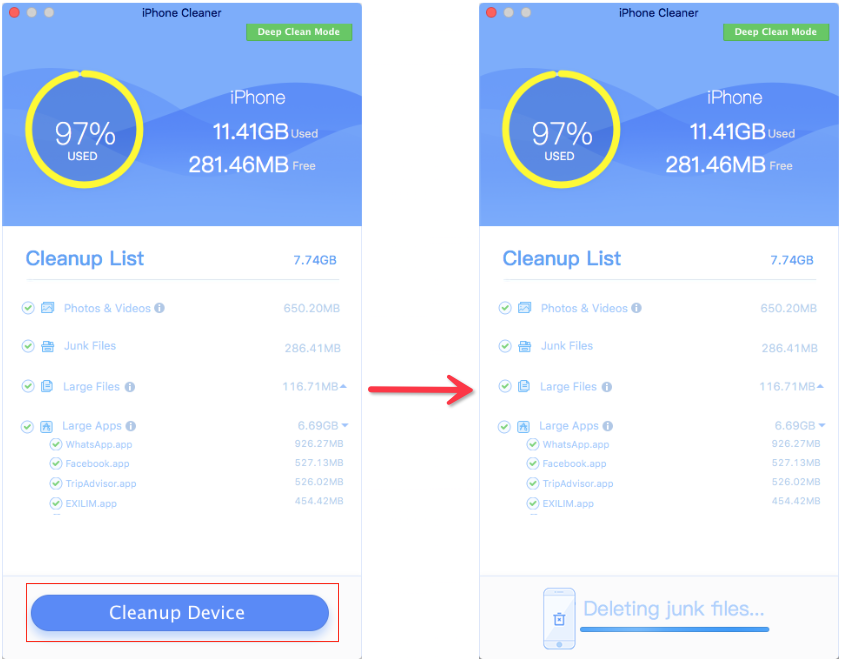
Deep Scan Mode:
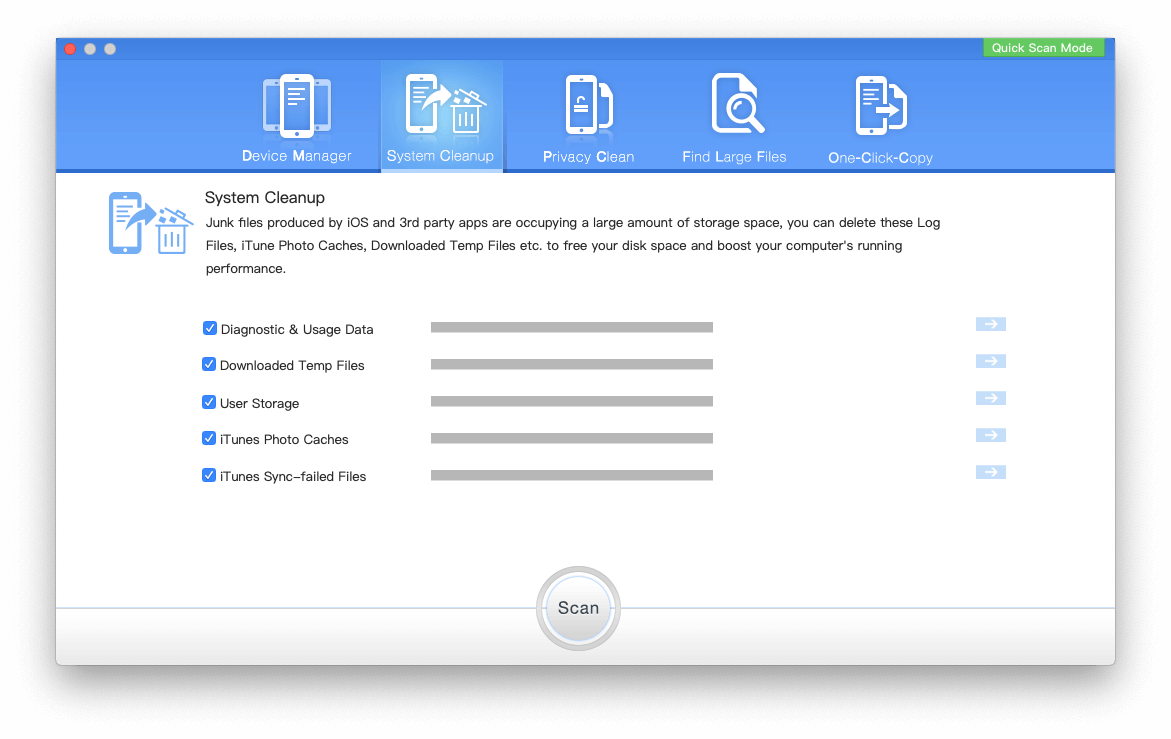
About Fireebok Studio
Our article content is to provide solutions to solve the technical issue when we are using iPhone, macOS, WhatsApp and more. If you are interested in the content, you can subscribe to us. And We also develop some high quality applications to provide fully integrated solutions to handle more complex problems. They are free trials and you can access download center to download them at any time.
| Popular Articles & Tips You May Like | ||||
 |
 |
 |
||
| How to Recover Deleted Text Messages from Your iPhone | Top 6 reasons WhatsApp can’t backup | How to Clean up Your iOS and Boost Your Device's Performance | ||
