Have you experienced the mute of incoming iPhone calls? You hope that the next iPhone call will return to normal, but there is still no sound on the call interface. This problem is frustrating and it can cause some incoming calls to be lost. But when you check the ringtone volume, this is normal. Many iPhone users reported that this happened after upgrading to the new iOS, and how to solve?
1. Check the Ring/Silent switch on the left side of the iPhone
The Ring/Silent switch is on the left side of your iPhone. You can use it to control which sounds play through your iPhone speaker. In Ring mode, you hear ringtones and alerts. In Silent mode, you don't, but your iPhone can still play sounds, like when you play music or videos.
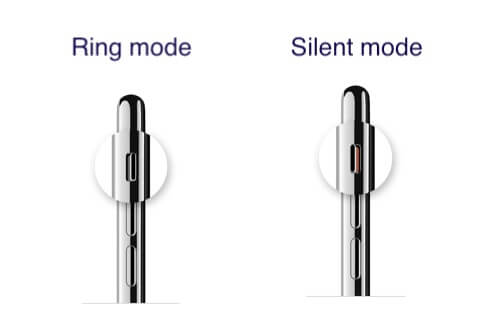
2. Check Do Not Disturb Settings
You can silence calls, alerts, and notifications that you get while your iPhone is locked with Do Not Disturb. You can also schedule Do Not Disturb and allow calls from certain people. Go to Settings > Do Not Disturb to turn on Do Not Disturb manually or set a schedule. And choose Allow Calls From: Favorites, Everyone, No One or some specific contact groups.
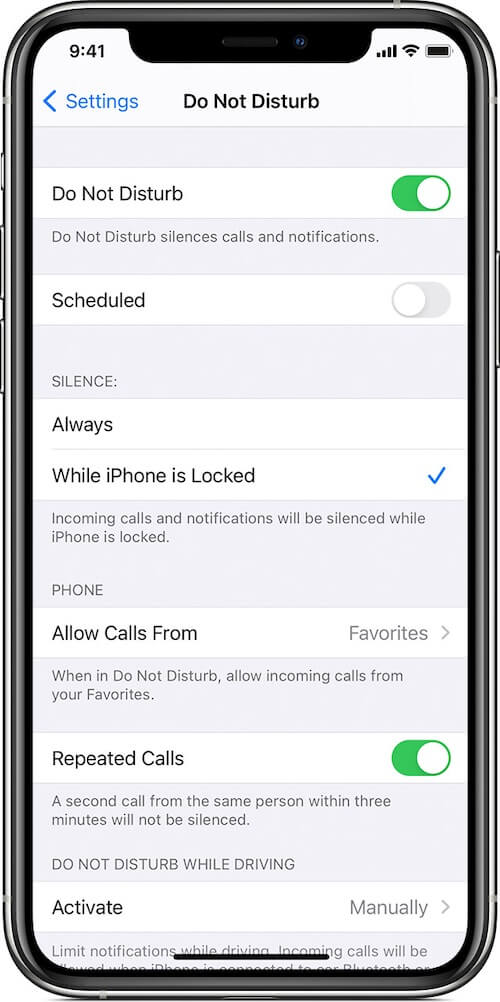
3. Turn off Silence Unknown Callers
In some iOS version, it automatically turn on Silence Unknown Callers to avoid getting calls from people you don’t know. Go to iPhone Settings > Phone, then scroll down, tap Silence Unknown Callers -> Turn off the feature.
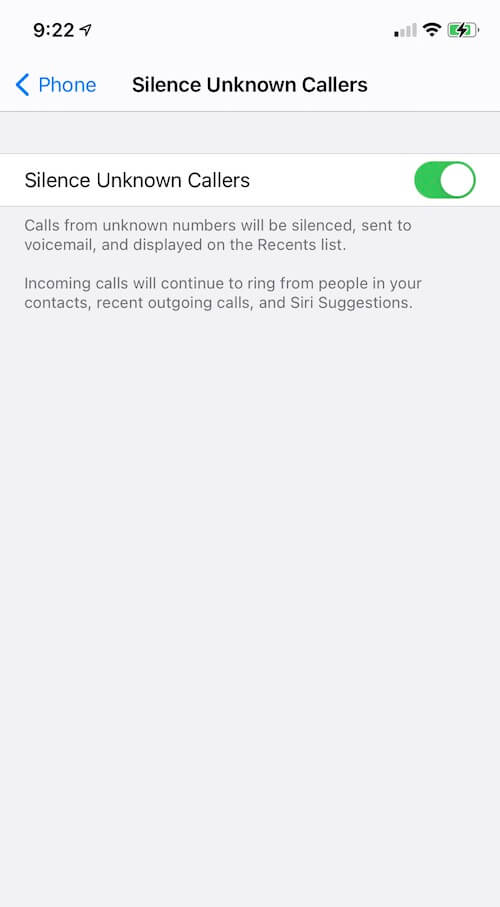
4. Turn on Announce Callers
Go to iPhone Settings-> Phone -> Announce Calls -> changed ‘Never’ to ‘Always’.
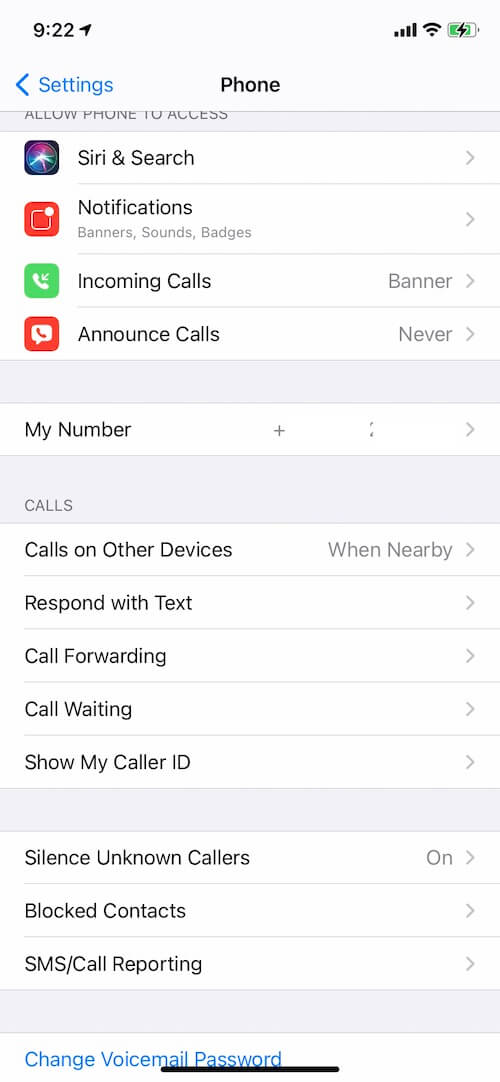
5. Check Blocked Contacts
Go to iPhone Settings > Phone > Blocked Contacts , check if the incoming phone number has been added in the Blocked Contacts list. If so, you can tap Edit button to remove it from the the Blocked Contacts list
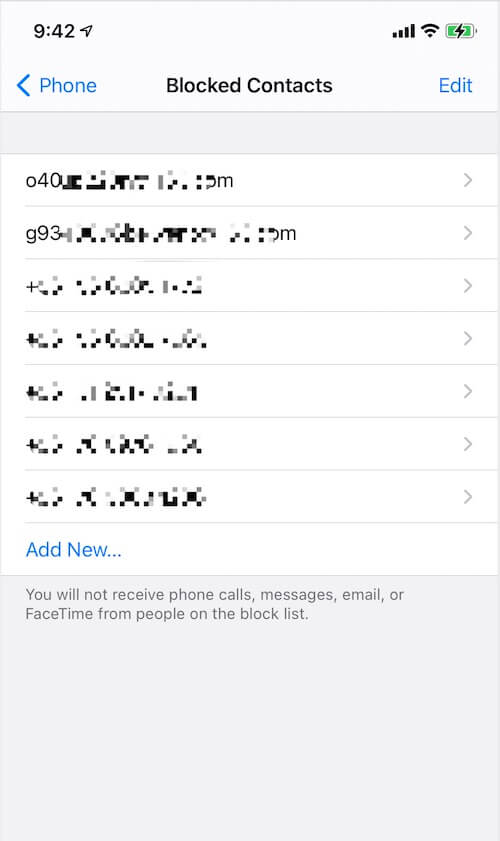
6. Restart iPhone
Go to iPhone Settings -> General -> Shut Down, then drag the slider. Then turn iPhone back on, press and hold the side button or Sleep/Wake button (depending on your model) until the Apple logo appears.
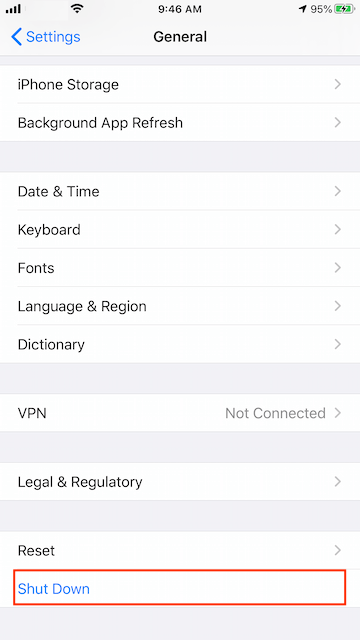
About Fireebok Studio
Our article content is to provide solutions to solve the technical issue when we are using iPhone, macOS, WhatsApp and more. If you are interested in the content, you can subscribe to us. And We also develop some high quality applications to provide fully integrated solutions to handle more complex problems. They are free trials and you can access download center to download them at any time.
| Popular Articles & Tips You May Like | ||||
 |
 |
 |
||
| How to Recover Deleted Text Messages from Your iPhone | Top 6 reasons WhatsApp can’t backup | How to Clean up Your iOS and Boost Your Device's Performance | ||
