After upgrading to macOS Catalina, syncing with the Finder replace syncing with iTunes to sync your iOS device with the Mac device. We can sync Music, Movies, TV Shows, Podcasts, Audiobooks, Books, Photos, Videos, Contacts and Calendars with Finder. But many iPhone users have reported that they can't sync their iPhone data with their Mac, and after a long wait, their iPhone can't sync with their Mac. In addition, there is no synchronization process, and they don't know if the synchronization in the Finder is complete. If you’re experiencing the same iPhone sync issue on the new macOS Catalina, this article will show you how to fix these iPhone content sync issues.
Before we start : Connect your iPhone with the Mac by a USB or USB-C cable, and trust this Mac on your iPhone.
1. Fix iPhone music sync issue
We can sync all music or a selection of music on the Mac to the iOS device. Open Finder on your mac, and select the iPhone icon in the Finder sidebar.
Select the Music tab in the button bar. There are two options: you can sync all music library or a selection of your music on your Mac to your iPhone. If you can’t sync all music library before, have a try to sync some selected playlists, artists, albums, and select the checkbox for the individual items you want to sync in the music list. and click Apply button to sync.
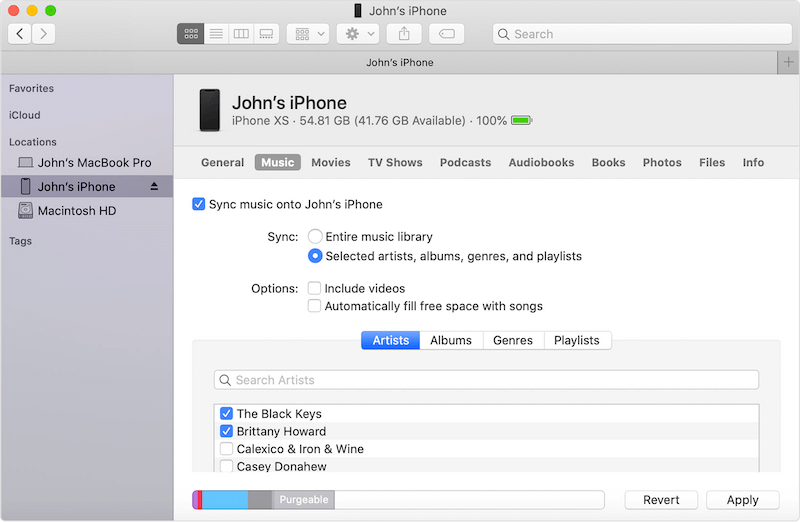
2. Fix iPhone photo sync issue
Check if your iPhone is turned on iCloud Photos, otherwise, there is no photo sync option when you select Photos tab in the top button bar. Because your photos are automatically synced once you use iCloud Photos on your Mac and iPhone device.
Select “Sync Photos to your device from” checkbox, then choose Photos, Pictures, or a folder from the pop-up menu.
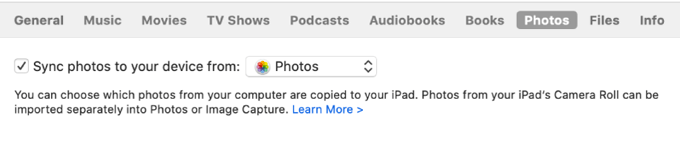
When syncing photos from the Photos app: Click “All photos and albums” or “Selected albums.” If you click the “Selected albums” button, select the checkboxes of the albums you want to sync in the Albums list.
Select the “Automatically include photos from” checkbox and choose a time period from the pop-up menu to sync only photos taken within that period. click Apply
3. Fix iPhon Contacts and Calendars sync issue
We can sync the contacts and calendars between the Mac and iPhone device. To sync contacts and calendars, select Info tab in the top button bar and click the Sync contacts onto iPhone device, then click All groups or selected groups. Sync calendars onto iPhone device, select the sync calendar onto iPhone device checkbox, then click All calendars or selected calendars.

And In the Advance Replace information on this device section. Select the “Replace Contacts” checkbox to replace the contacts on your iPhone device. Select the “Replace Calendars” checkbox to replace the calendars on your device. Then click Apply.
4. Use the third party Application to sync iPhone data to the Mac
If you still can’t sync your iPhone data with Finder in the Mac, here we recommend to use a third-party application - iPhone cleaner to copy all iPhone data to the Mac. It’s an iPhone manage application which can free up iPhone storage and transfer almost all iPhone data to the computer, Such as Camera Roll, Photo Stream, Photo Library, Videos, Music, Contacts, Messages, Notes, Reminders, Safari Bookmarks, Call logs, Voice memo and more.
Download and install iPhone Cleaner on the computer

- iPhone Cleaner
Save disk space, organize the files and enhance the performance of your iPhone,
iPad or iPod touch.
For Window & Mac OS X
Connect your iPhone device with the computer by a USB or USB-C cable. Run iPhone cleaner application, and click Deep scan mode button.

Then choose One-Click-Copy feature and click the Start button. After waiting for a while, all iPhone data will be copied to your local computer and you can view each iPhone file.

About Fireebok Studio
Our article content is to provide solutions to solve the technical issue when we are using iPhone, macOS, WhatsApp and more. If you are interested in the content, you can subscribe to us. And We also develop some high quality applications to provide fully integrated solutions to handle more complex problems. They are free trials and you can access download center to download them at any time.
| Popular Articles & Tips You May Like | ||||
 |
 |
 |
||
| How to Recover Deleted Text Messages from Your iPhone | Top 6 reasons WhatsApp can’t backup | How to Clean up Your iOS and Boost Your Device's Performance | ||


