As the Windows 10 released, many windows OS users choose to update their windows PC to windows 10. After that they find a problem about iTunes, it can’t recognize the iPhone or iPad when you plug it with USB cable. the phone connected and appeared in windows explorer, but it didn't show up in iTunes at all.
So it can’t transfer photos to the computer, or make an iTunes backup. There can be a lot of reasons why this happens. We’ve built a few possible solutions that can fix the issue. Check them out:

First, do a basic check
1. Make sure that your iTunes is the latest version.
2. When your iPhone, iPad or iPod is already plugged in with its USB cable, first make sure that you have iTunes open. And be sure to tap on "Trust this computer" on your iPhone or iPad when connecting it to your computer for the first time.
3. If your device is not showing as connected in iTunes, simply unplug/reconnect your iOS device and check again. If that doesn't help, try closing and reopening iTunes. Or Turn off your computer and your iOS device or iPod, then turn them on again.
Scenario 1: Check your iTunes service: Apple Mobile Device, Bonjour Service, iPod Service.
1. Connect your iOS device with the computer.
2. Right-click "This PC" and select "Manage".
3. Expand "Service & Applications". Click "Services".
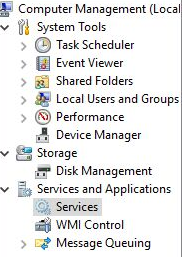
4. Find those Service in the list of services. If one of them has been disabled, Right Click “Start” to re-enable it.

5. And you need to change the startup type to “Automatic”, it will auto start when you open the iTunes next time.
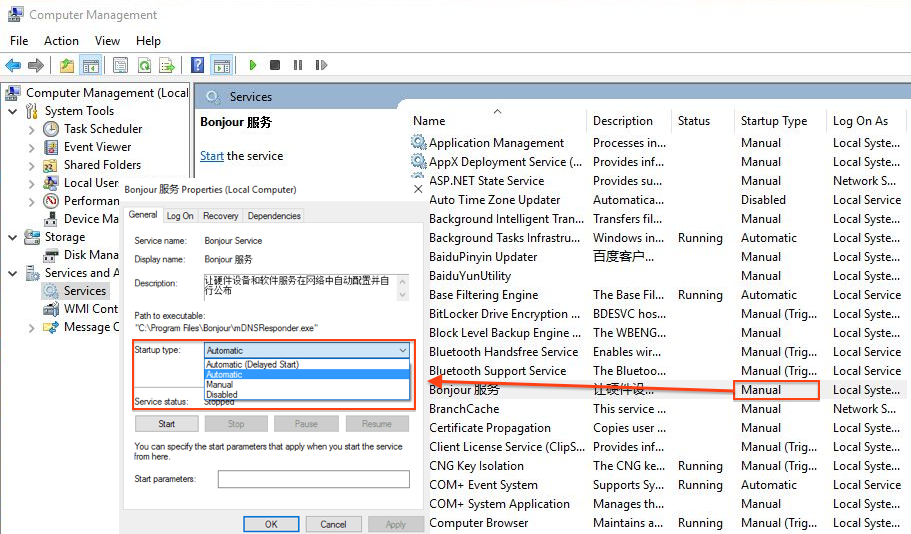
Scenario 2: Fixed the issues with Apple iPhone USB Driver.
1. Connect your iOS device with the computer.
2. Right-click "This PC" and select "Manage".
3. Expand “Device Manager”, find “Apple Mobile Device USB Driver” under “Universal Serial Bus controllers”.
4. Right click “Update Driver Software…”
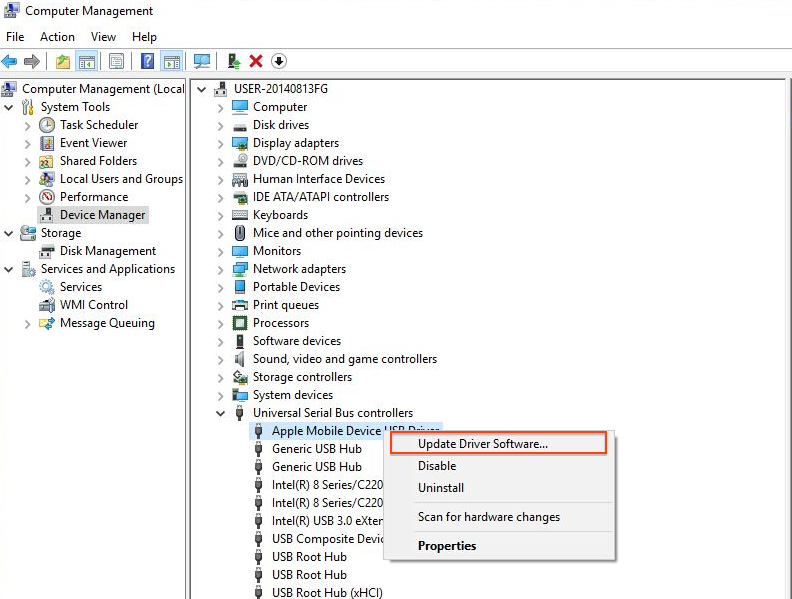
5. Select “Browser my computer for driver software” in search driver window

6. Choose the directory “C:\Program Files\Common Files\Apple\Mobile Device Support\Drivers”.

Scenario 3: Fixed the issues with iTunes Driver.
This problem is usually due to hard drive assembly in iTunes Apple Mobile Device Support. It’s used to drive the iPhone hardware service. But it’s damage or doesn’t work for our new Windows 10. And the only solution is uninstalled it and reinstall iTunes.
1. Open Settings-> System-> Apps & features
2. Find “Apple Mobile Device Support” and click “Uninstall” button remove this iTunes driver.
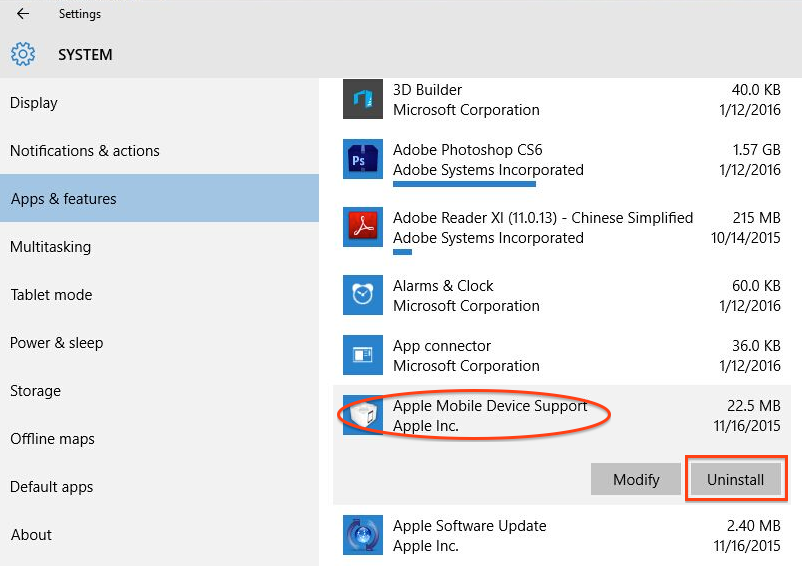
3. Download the latest iTunes and reinstall iTunes, it will work.
Scenario 4: Uninstall all software about iTunes.
If you have all listed above tried and made no difference , you need to uninstall all software about iTunes one by one.
Uninstall iTunes
Uninstall QuickTime
Uninstall Apple Software Update
Uninstall Apple Mobile Device Support
Uninstall Bonjour
Download them from Apple website and install them one by one.
About Fireebok Studio
Our article content is to provide solutions to solve the technical issue when we are using iPhone, macOS, WhatsApp and more. If you are interested in the content, you can subscribe to us. And We also develop some high quality applications to provide fully integrated solutions to handle more complex problems. They are free trials and you can access download center to download them at any time.
Articles you may be interested in:
How to Clean up Your iOS and Boost Your Device's Performance?
How to Reclaim Storage Space Taken By Apps on an iPhone?
Have more questions or need help from us?
Contact our support team here.