Have you ever encountered a situation that your Mac can’t wake up via the keyboard or touchpad after sleeping? In particular, we need to use the keyboard to enter the password to log in, how to fix this issue? This article will explain the reasons and provide the solutions.
1. Keyboard and Mouse run out of powers
If you’re using iMac and Mac mini, how long have you used your keyboard and mouse? It may run out of power. How to fix: if you’re using an old Apple Magic Mouse or keyboard, you need to use two new batteries to replace the old batteries. Or use an USB cable to connect the new Apple Magic Mouse and Keyboard with the computer to charge.

2. The bluetooth keyboard or mouse or trackpad can’t wake the computer
If you’re using a bluetooth keyboard or mouse or trackpad to wake the computer, you might to need to turn on the option to allow wireless devices to wake up the computer. How to fix: go to System Preferences -> click Bluetooth -> Advanced -> Select the checkbox next to Allow Bluetooth Devices to wake this computer.

3. The screen Saver issue
If you run the Screen Saver prior to Auto Sleep, please have a try to disable the Screen Saver. When your computer has low RAM or Disk storage space, the Screen Saver may be a problem for macOS systems.
How to fix:
a). Turn off the screen saver, go to System Preferences -> Desktop & Screen Saver -> Screen Saver -> uncheck "Use random screen saver"

b). Free up your Mac storage space. Click Apple menu ->About this Mac -> Storage to check the storage usage, or use Power Suite to clean up the Mac storage space with one click.

4. macOS crashed that can’t respond Keyboard and touchpad
Check if you turned on Power Nap feature of the Mac, if so, many application activities can still occur while your Mac is asleep. For example: Apple Mail can receive new messages, contacts, notes, messages, calendar can be synchronized, photo stream can be updated, mobile device management can remotely lock and wipe Mac, AppStore software can be updated, Time Machine can perform backups, etc. An error in these running applications and background processes may cause macOS to crash.
How to fix:
a). Turn off Power Nap, go to System Preferences -> Energ Saver -> uncheck "Enable Power Nap".
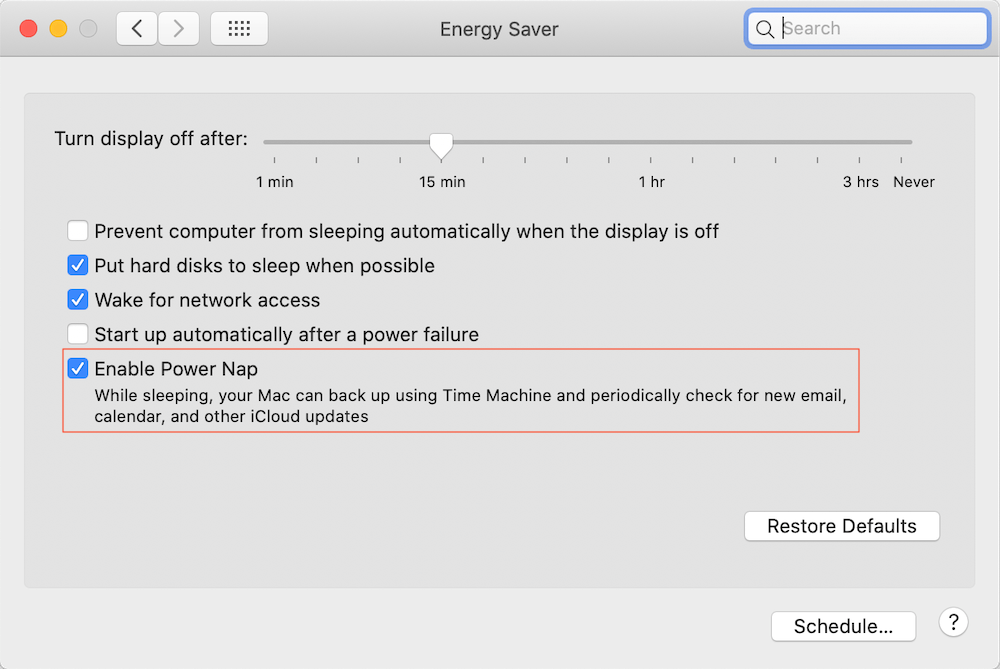
b). If you turn off the Power Nap feature may fix the issue, but you may misread some important messages and notifications. If you recently installed an application, uninstalling this program and all its related files may work.

c). If you're encountering the issue after updating macOS Catalina, you may need to check if some startupitem and old running background process is 32 bit application. Power Suite's Startup Boost and App Uninstaller functions can help solve this problem.

5. Other unknown errors related to Mac settings.
If your Mac does not belong to any of the above situations, it’s necessary to reset NVRAM and SMC. Make sure there is no other external hard drive and external display connect with your Mac.
Reset the NVRAM: Hold down command + option +P +R on your keyboard immediately after your Mac begins to restart. Continue holding both keys until you see the Apple logo or a spinning globe. Then your Mac will boot normally.c.
Reset the SMC: Hold down shift + option + control +R on your keyboard immediately after your Mac begins to restart. Continue holding both keys until you see the Apple logo or a spinning globe. Then your Mac will boot normally.
About Fireebok Studio
Our article content is to provide solutions to solve the technical issue when we are using iPhone, macOS, WhatsApp and more. If you are interested in the content, you can subscribe to us. And We also develop some high quality applications to provide fully integrated solutions to handle more complex problems. They are free trials and you can access download center to download them at any time.
| Popular Articles & Tips You May Like | ||||
 |
 |
 |
||
| Five ways to recover lost iPhone data | How to reduce WhatsApp storage on iPhone | How to Clean up Your iOS and Boost Your Device's Performance | ||
