Did you encounter the problem that not enough free space on the mac disk to install Catalina update package? We often use mac until macOS prompts that the Mac disk has run out of the storage space, then we we realize that need to clean up the Mac's storage space. However, when we receive the macOS Catalina update notification, and click the "Update" button to install. We did not pay attention to the remaining storage space.
MacOS updates require enough storage to install update packages, and usually the installer will check for available storage before the installation begins. But this time, it seems that the Catalina update installation did not check the available storage space of the Mac disk before the installation. Then many mac users reported that they can’t install the macOS Catalina because of the storage issue, and some of their macs stuck in a loop restarting and installing macOS update. This article will fix this issue with some solutions.
Before we update to macOS Catalina
1. Backup the Mac computer with Time Machine

2. Check the available storage space on your Mac to ensure at least 30 GB available storage. Otherwise, you will need to remove some content from your Mac to clean up the storage space. If you don't have an idea how to clean up your Mac. Here we recommend PowerSuite, which can help you to clean up Application caches, logs, browser and web data, iOS sync files and large files, duplicate files and more.

Stuck in a loop of Not enough space warning and keeps restarting and installing the new OS
If the macOS Catalina doesn’t check the available storage before the installation starts, you may get this warning during the installation process. Then you will stuck in this loop and keeps restarting and installing the new OS. How to fix this issue? Here we list two solutions.
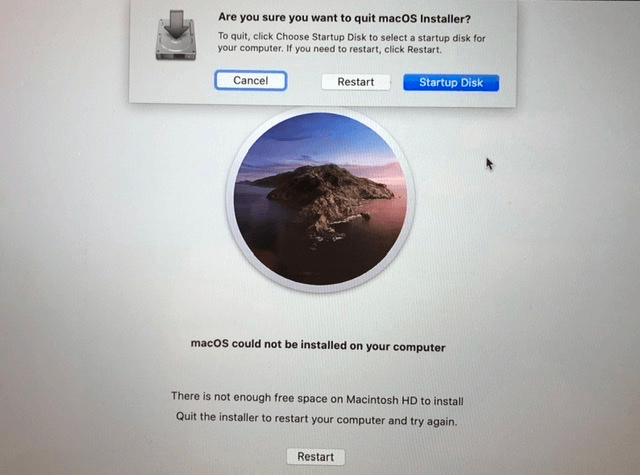
1. Use Target Disk Mode to free up the disk storage on another Mac.
What do you need to prepare: Another Ma computer with macOS Mojave and later(some old Macs can’t recognize the APFS), a firewire or thunderbolt cable. Here are the steps:
a). Connect the two Macs with a FireWire or Thunderbolt cable.
b). Choose the Startup Disk option in the warning window.

c). Then click Target Disk Mode… button, when the computer has started up, a disk icon appears on the desktop of the other Mac.
d). Access the disk and got to /Users/[username] location, to delete some files.
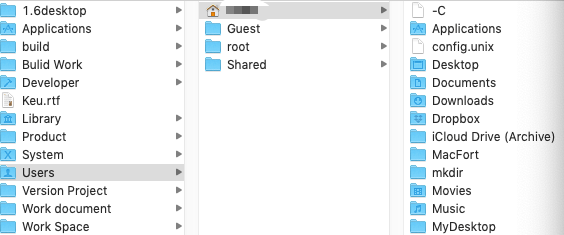
e). Then select the disk and get info to check the available storage, make sure the available storage is more than 30 GB.
F). Eject the disk, and disconnect the cable, then restart the Mac, the installation will be normal.
2. Use Time Machine backup to restore to the macOS Mojave
a). Connect the external backup drive to the Mac.
b). Restart the computer and boot into macOS Recovery mode. Hold down Command + R on your keyboard immediately after your Mac begins to restart. Continue holding both keys until you see the Apple logo or a spinning globe. Startup is complete when you see the Utilities window.

c). Choose Restore From Time Machine Backup and choose the external backup drive to view the Time Machine backup.
d). Then choose the latest backup to restore.
e). After the backup has been restored, you can clean up the disk storage to make sure that there is enough free storage, then install the mac Catalina again.
| More Related Articles | ||||
 |
1. How to sync all your bookmarks on different browsers on Mac? 2. How to fix your macOS system storage is so huge |
|||
About Fireebok Studio
Our article content is to provide solutions to solve the technical issue when we are using iPhone, macOS, WhatsApp and more. If you are interested in the content, you can subscribe to us. And We also develop some high quality applications to provide fully integrated solutions to handle more complex problems. They are free trials and you can access download center to download them at any time.
| Popular Articles & Tips You May Like | ||||
 |
 |
 |
||
| Five ways to recover lost iPhone data | How to reduce WhatsApp storage on iPhone | How to Clean up Your iOS and Boost Your Device's Performance | ||
