Apple uses the same Apple ID to sync and share Contacts, Messages, Calls and voicemails, Safari data and more iPhone data to different iOS and Mac device. But many iPhone shares their Apple ID with family members. After updating to iOS 17, they reported encountering issues where voicemails from family members are merging on their iPhones. This article provides a step-by-step guide on how to resolve this problem and separate voicemails from other family members on the iPhone.
About Merged Voicemails Issue:
The problem arises because Apple utilizes the Apple ID to sync and share various data types, including voicemails, through iCloud servers. It is essential for family members to use separate Apple IDs to avoid such complications. This recommendation is crucial as different Apple IDs ensure distinct data synchronization and prevent merged voicemails and other iCloud data.
Backup iPhone Voicemails
Before proceeding with the resolution steps, it is advisable to backup existing iPhone voicemails to prevent the loss of any crucial information. Users can employ iTunes, Finder, or third-party applications like Fone Rescue to create backups and safeguard their voicemail data. Download and install Fone Rescue on your computer, connect your iPhone to the computer to backup and export voicemails from iPhone directly.

1. Turn Off Phone Voicemails for iCloud:
To separate your current voicemail, you should stop syncing your current iPhone phone calls and iCloud data, since voicemail is part of your phone content. Go to iPhone Settings -> Apple ID -> iCloud -> Apps using iCloud -> Scroll down to the "Phone" option and turn it off.
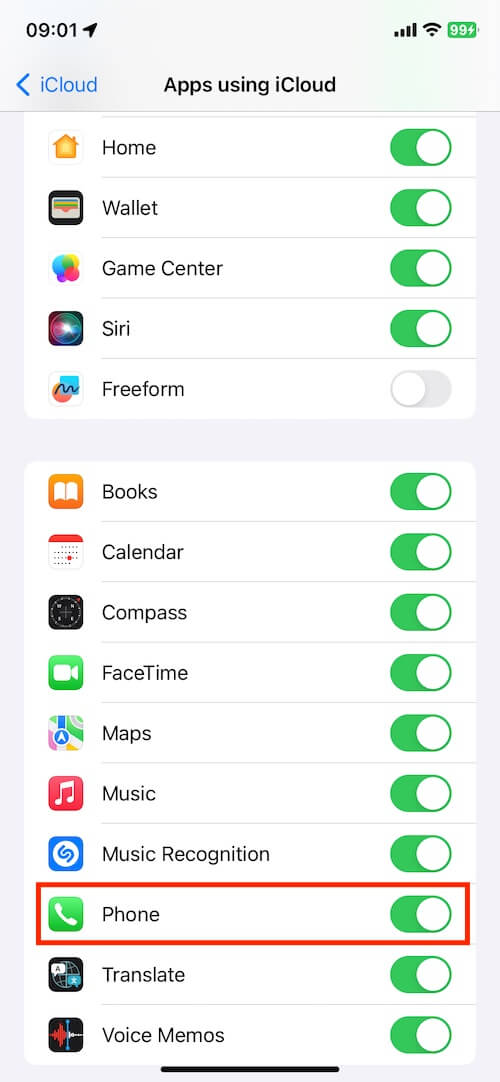
2. Use a different Apple ID
If you use a different Apple ID to sign in to your current iPhone, it won't sync your previous iCloud data with the Apple ID. If you don't have a new Apple ID, you can register and create one. And then sign out this Apple ID from the current iPhone device. Go to iPhone Settings -> Apple ID -> Sign Out. Then sign in a a different Apple ID on this iPhone.
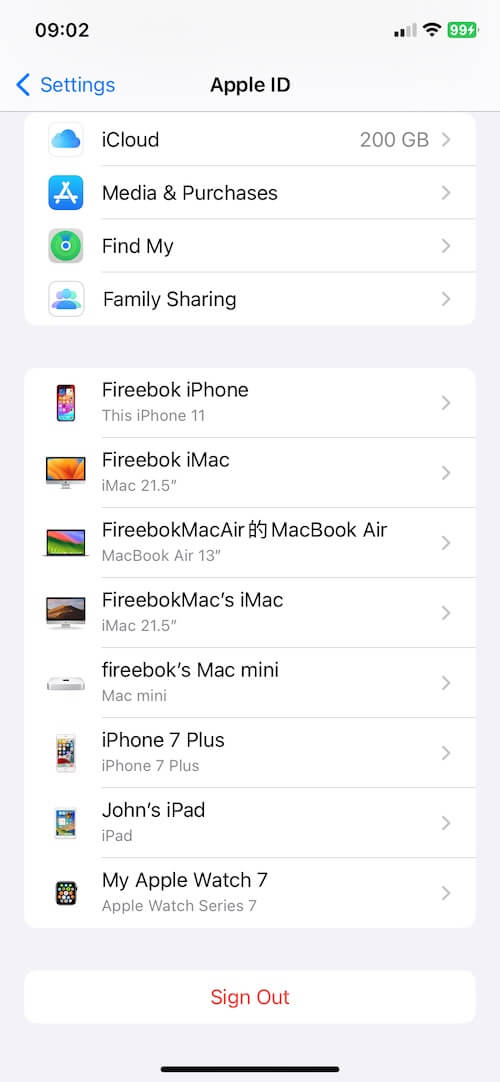
Conclusion:
By following these steps, users can effectively resolve merged voicemail issues on their iPhones after the iOS 17 update. It is crucial to maintain individual Apple IDs for family members to ensure the proper synchronization of data and prevent the merging of voicemails. Additionally, backing up voicemails before making changes is recommended to avoid any potential loss of important data.
About Fireebok Studio
Our article content is to provide solutions to solve the technical issue when we are using iPhone, macOS, WhatsApp and more. If you are interested in the content, you can subscribe to us. And We also develop some high quality applications to provide fully integrated solutions to handle more complex problems. They are free trials and you can access download center to download them at any time.
| Popular Articles & Tips You May Like | ||||
 |
 |
 |
||
| How to Recover Deleted Text Messages from Your iPhone | Top 6 reasons WhatsApp can’t backup | How to Clean up Your iOS and Boost Your Device's Performance | ||
