When you turn on iCloud photos on the iPhone, iPhone will automatically upload and store all your photos and videos in iCloud, and you can browser, access and download from any of your iOS devices and Mac devices. And there will be two options to view and download iCloud photos on your iPhone and other device: “Optimize iPhone Storage” and “Download and Keep Originals”. The "Optimize iPhone Storage" option will download thumbnails from iCloud photos to reduce storage space on your iPhone. When most of the storage space of your iPhone is occupied by photos, turning on this option will help you save a lot of storage space, so many iPhone users will use it.
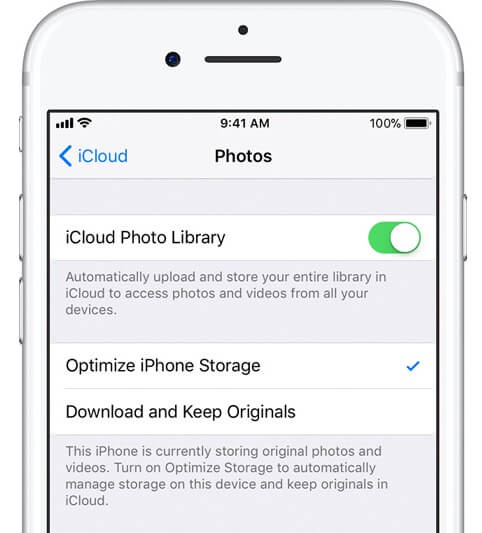
But after many iPhone users have updated to iOS 15 and replaced their new iPhone 13 devices, when the photo optimization function is turned on, it still shows that the photos take up a lot of iPhone local disk space. But the same photos may only take up half of the storage space in the old iPhone before, when this feature is turned on. What causes this issue? how to solve this problem? We will solve these problems below.
1. Check the iCloud Storage
First, you need to check if your iCloud storage space still has enough free storage space to store all iCloud photos. In addition to iCloud photos, the iCloud storage space also stores other files and data, such as iCloud backups from iPhone, iPad, iCloud Drive data from computers, emails, messages, notes and other third-party application data. Go to iPhone Settings -> Apple ID -> iCloud -> Manage Storage, view the free storage space.

If the storage space is insufficient, not all iCloud photos can be upload to iCloud, and the "optimize iPhone storage" function will become useless. But you can upgrade the iCloud storage space, or remove some iCloud Drive data or delete some iCloud backup data to free up some iCloud storage.
2. Turn off iCloud Photos and turn on again
If your iCloud storage have enough storage to store all iCloud Photos, have a try to turn off iCloud Photos, and then turn on iCloud Photos again. It can avoid the photo optimization not working due to some errors in the process of synchronizing photos. Go to iPhone Settings -> Photos -> turn off iCloud Photos, and then turn it on, and select the “Optimize iPhone Storage” option again.
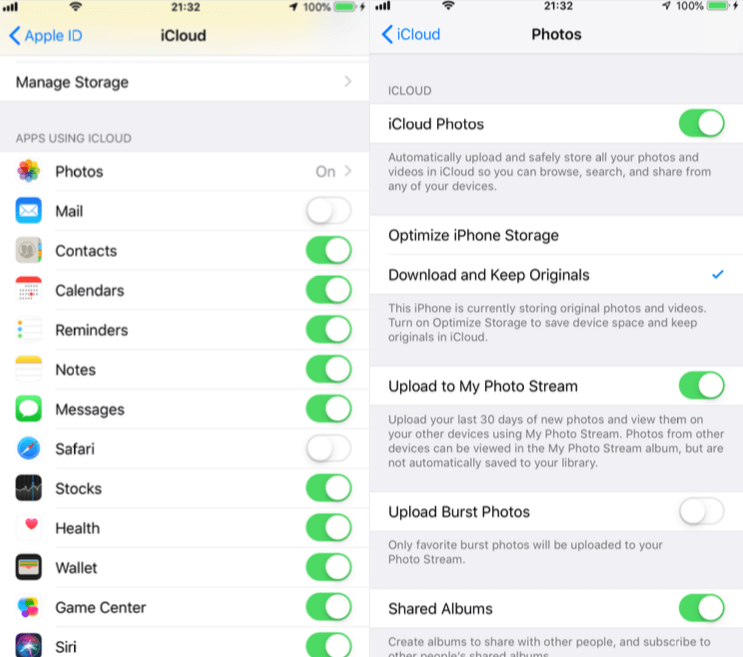
3. Transfer photos to the computer
If you have lots of iPhone photos and videos, you can consider transferring them to the local computer or external hard drive. On the one hand, it can reduce iPhone and iCloud storage space, on the other hand, it can better manage original photos and videos.
About Fireebok Studio
Our article content is to provide solutions to solve the technical issue when we are using iPhone, macOS, WhatsApp and more. If you are interested in the content, you can subscribe to us. And We also develop some high quality applications to provide fully integrated solutions to handle more complex problems. They are free trials and you can access download center to download them at any time.
| Popular Articles & Tips You May Like | ||||
 |
 |
 |
||
| How to Recover Deleted Text Messages from Your iPhone | Top 6 reasons WhatsApp can’t backup | How to Clean up Your iOS and Boost Your Device's Performance | ||
